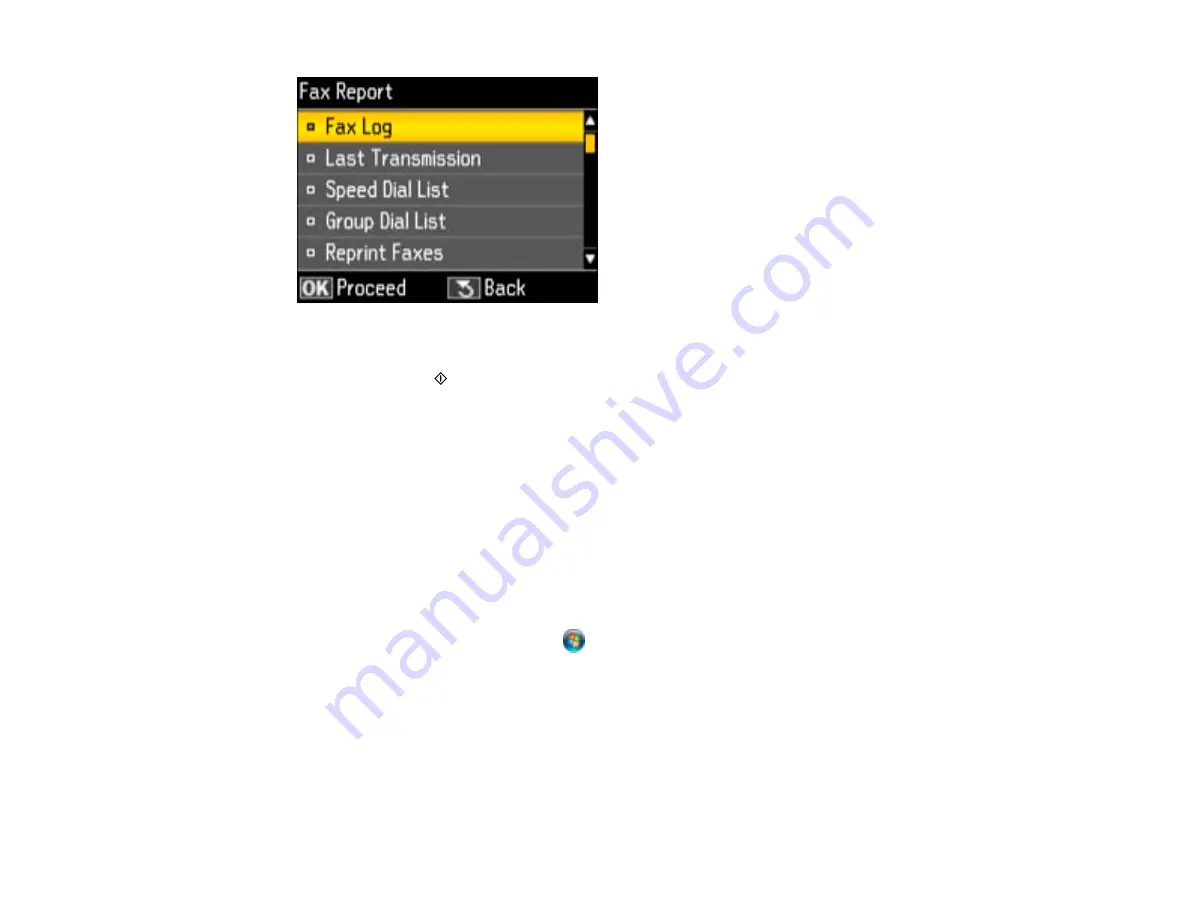
5.
Select
Group Dial List
and press the
OK
button.
6.
Press either of the
Start
buttons to print the report.
Parent topic:
Setting Up Speed/Group Dial Lists Using the Product Control Panel
Setting Up Speed/Group Dial Lists Using the Fax Utility - Windows
You can set up your speed dial and group dial lists using the FAX Utility for Windows. The utility also lets
you import fax numbers from the Windows Address Book and back up fax numbers stored in your
product's memory.
Note:
You can create up to 60 speed dial and group dial entries combined.
1.
Do one of the following:
•
Windows 8
: Navigate to the
Start
screen.
•
Windows (other versions)
: Click
or
Start
>
Programs
or
All Programs
>
EPSON Software
.
2.
Select
FAX Utility
.
You see this window:
135
Summary of Contents for WF-B4533
Page 1: ...WF B4533 User s Guide ...
Page 2: ......
Page 11: ...WF B4533 User s Guide Welcome to the WF B4533 User s Guide 11 ...
Page 27: ...4 Load a stack of paper printable side down in the cassette as shown 27 ...
Page 47: ...Parent topic Placing Originals on the Product 47 ...
Page 72: ...Parent topic Starting a Scan Related topics Selecting Epson Scan Settings 72 ...
Page 91: ...91 ...
Page 136: ...3 Select Fax Settings for Printer Select your product if prompted You see this window 136 ...
Page 137: ...4 Select Speed Dial Group Dial List You see this window 137 ...
Page 182: ...3 Remove any paper inside including torn pieces 4 Close the front cover 182 ...
Page 190: ...6 Lower the document cover 7 Raise the ADF input tray 8 Carefully remove the jammed pages 190 ...






























