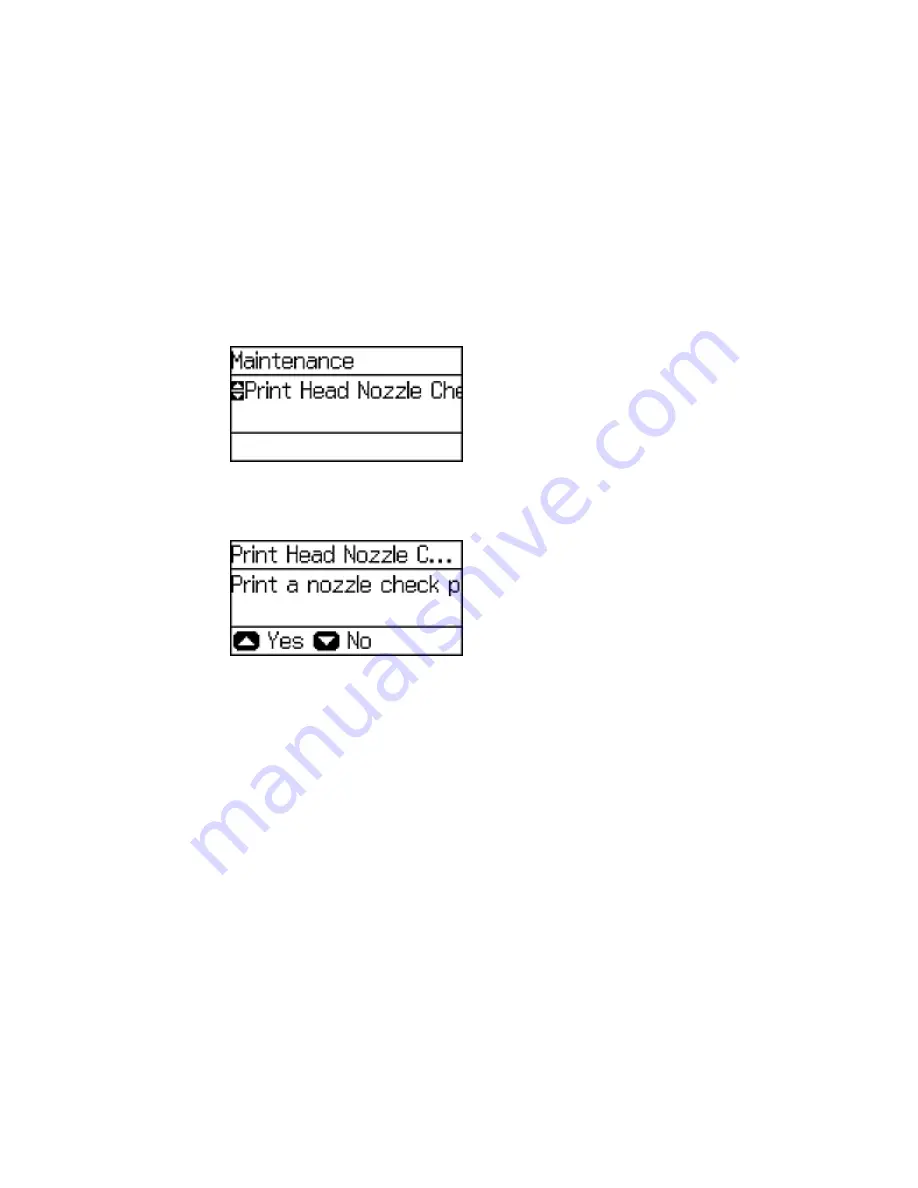
197
4.
Select
Maintenance
and press the
OK
button.
You see this screen:
5.
Select
Print Head Nozzle Check
and press the
OK
button.
You see a screen like this:
6.
Press the up arrow button.
The nozzle pattern prints.
7.
Do one of the following, depending on the results of the product check:
• If the page prints and the nozzle check pattern is complete, the product is operating properly. Any
operation problem you may have could be caused by your computer, cable, software, or selected
settings. Check the other solutions in this book or try uninstalling and reinstalling your printer
software.
• If the page prints but the nozzle check pattern has gaps, clean or align the print head.
• If the page does not print, the product may have a problem. Check the other solutions in this
manual. If they do not work, contact Epson.
Summary of Contents for WF-8090
Page 1: ...WF 8090 User s Guide ...
Page 2: ......
Page 19: ...19 1 Edge guides 2 Paper support 3 Rear paper feed slot B1 4 Feeder guard ...
Page 57: ...57 1 Open the feeder guard and pull up the paper support 2 Slide the edge guides outward ...
Page 78: ...78 Note Secure the optional cassette to the cabinet as shown here ...
Page 191: ...191 Related topics Loading Paper ...
Page 213: ...213 2 Open rear cover 1 D1 3 Carefully remove any jammed paper ...






























