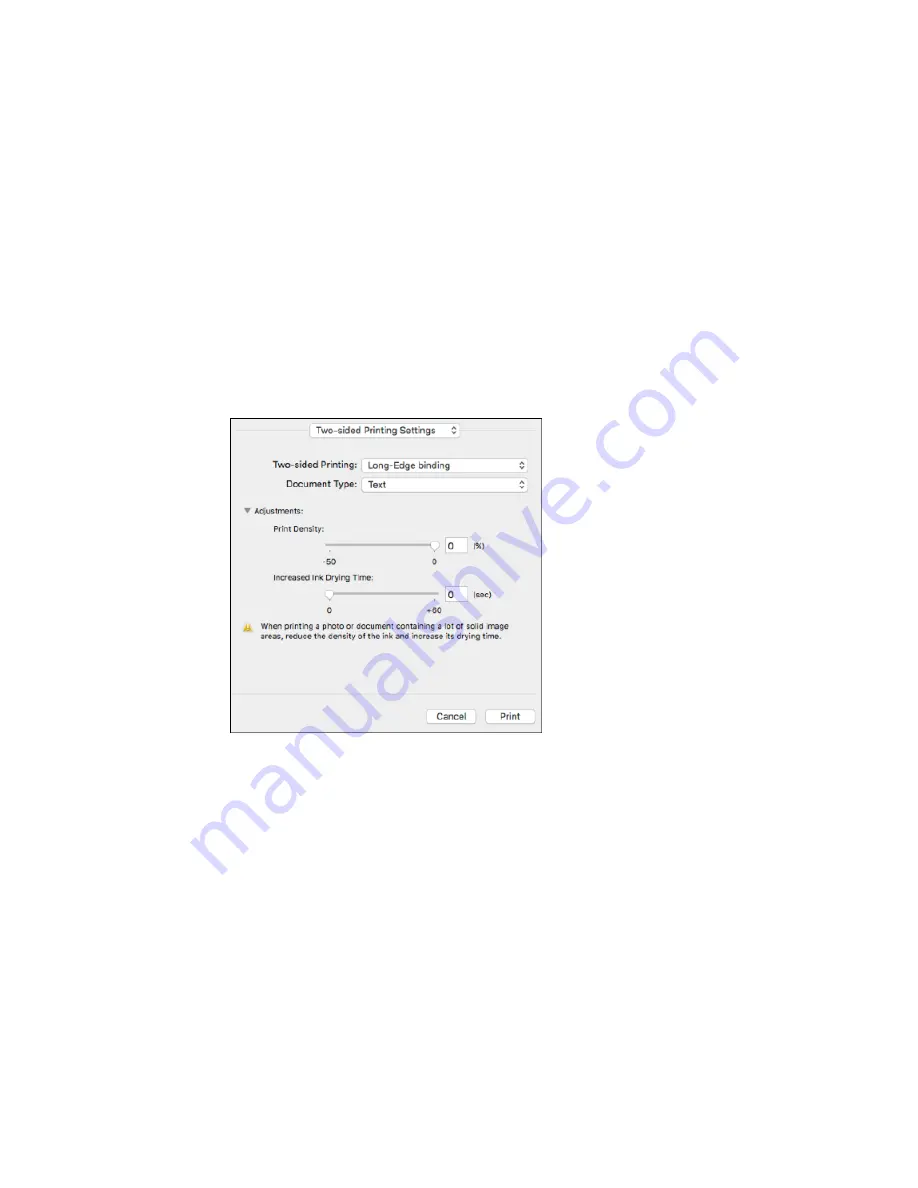
120
Note:
Some options may be pre-selected or unavailable, depending on other settings you have chosen
or if you are accessing the product over a network. This screen may be different, depending on the
version of OS X you are using.
1.
Select one of the
Two-sided Printing
options.
2.
Select the type of document you are printing as the
Document Type
setting. The software
automatically sets the Adjustments options for that document type.
3.
If necessary, customize the Adjustments settings as instructed on the screen.
4.
Print a test copy of your double-sided document to test the selected settings.
5.
Follow any instructions displayed on the screen during printing.
Double-sided Printing Options and Adjustments - OS X
Parent topic:
Printing with OS X
Summary of Contents for WF-8090
Page 1: ...WF 8090 User s Guide ...
Page 2: ......
Page 19: ...19 1 Edge guides 2 Paper support 3 Rear paper feed slot B1 4 Feeder guard ...
Page 57: ...57 1 Open the feeder guard and pull up the paper support 2 Slide the edge guides outward ...
Page 78: ...78 Note Secure the optional cassette to the cabinet as shown here ...
Page 191: ...191 Related topics Loading Paper ...
Page 213: ...213 2 Open rear cover 1 D1 3 Carefully remove any jammed paper ...






























