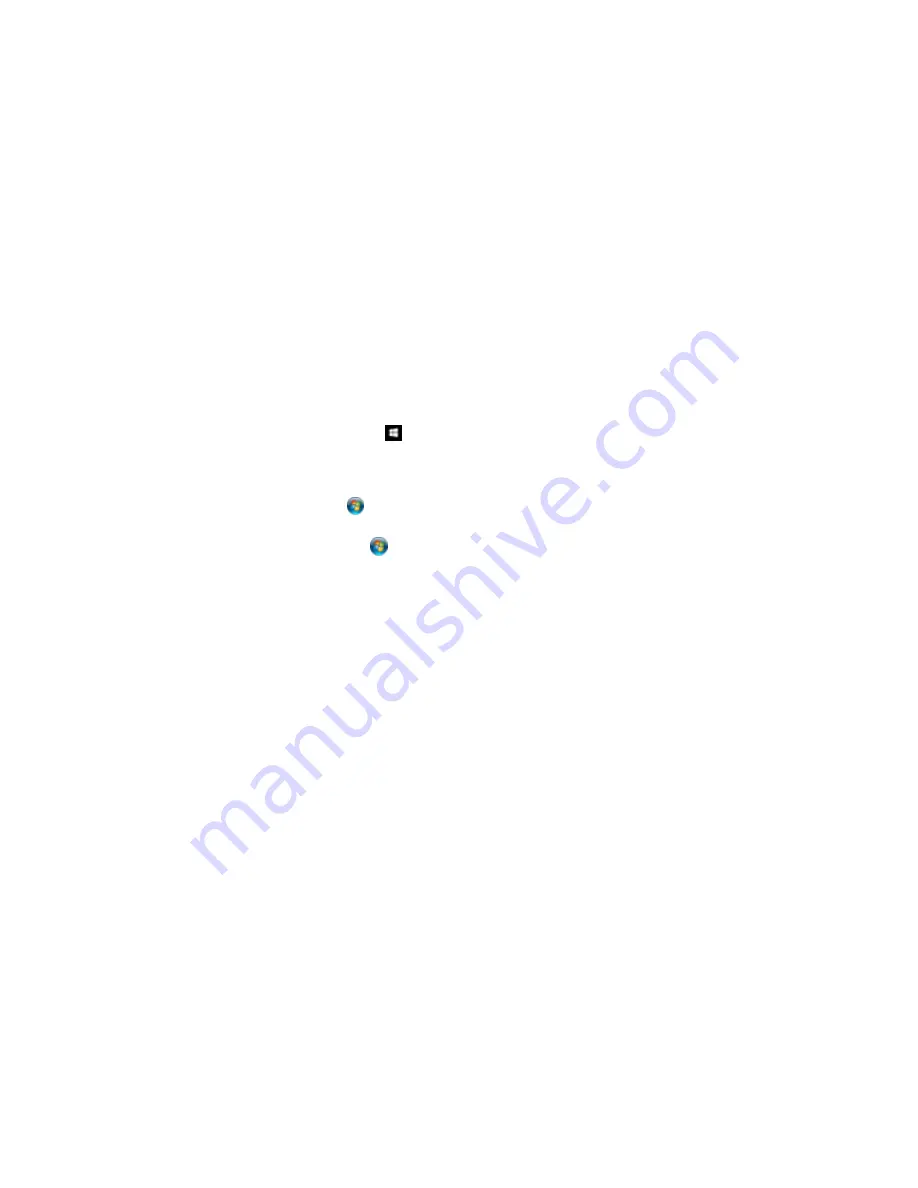
137
These settings are now the defaults selected for printing. You can still change them as needed for
printing in any program session.
Parent topic:
Printing with the Epson Universal Print Driver - Windows
Locking Printer Settings - Epson Universal Print Driver - Windows
Administrators can lock some printer settings to prevent unauthorized changes.
1.
Do one of the following:
•
Windows 10:
Right-click
and select
Control Panel
>
Hardware and Sound
>
Devices and
Printers
. Right-click
EPSON Universal Print Driver
and select
Printer properties
.
•
Windows 8.x:
Navigate to the
Apps
screen and select
Control Panel
>
Hardware and Sound
>
Devices and Printers
. Right-click
EPSON Universal Print Driver
and select
Printer properties
.
•
Windows 7:
Click
and select
Devices and Printers
. Right-click
EPSON Universal Print
Driver
and select
Printer properties
.
•
Windows Vista:
Click
and select
Control Panel
. Click
Printer
under
Hardware and Sound
,
then right-click
EPSON Universal Print Driver
and select
Properties
.
•
Windows XP:
Click
Start
and select
Printers and Faxes
. Right-click
EPSON Universal Print
Driver
and select
Properties
.
2.
Click the
Optional Settings
tab.
3.
Click
Driver Settings
.
Summary of Contents for WF-8090
Page 1: ...WF 8090 User s Guide ...
Page 2: ......
Page 19: ...19 1 Edge guides 2 Paper support 3 Rear paper feed slot B1 4 Feeder guard ...
Page 57: ...57 1 Open the feeder guard and pull up the paper support 2 Slide the edge guides outward ...
Page 78: ...78 Note Secure the optional cassette to the cabinet as shown here ...
Page 191: ...191 Related topics Loading Paper ...
Page 213: ...213 2 Open rear cover 1 D1 3 Carefully remove any jammed paper ...






























