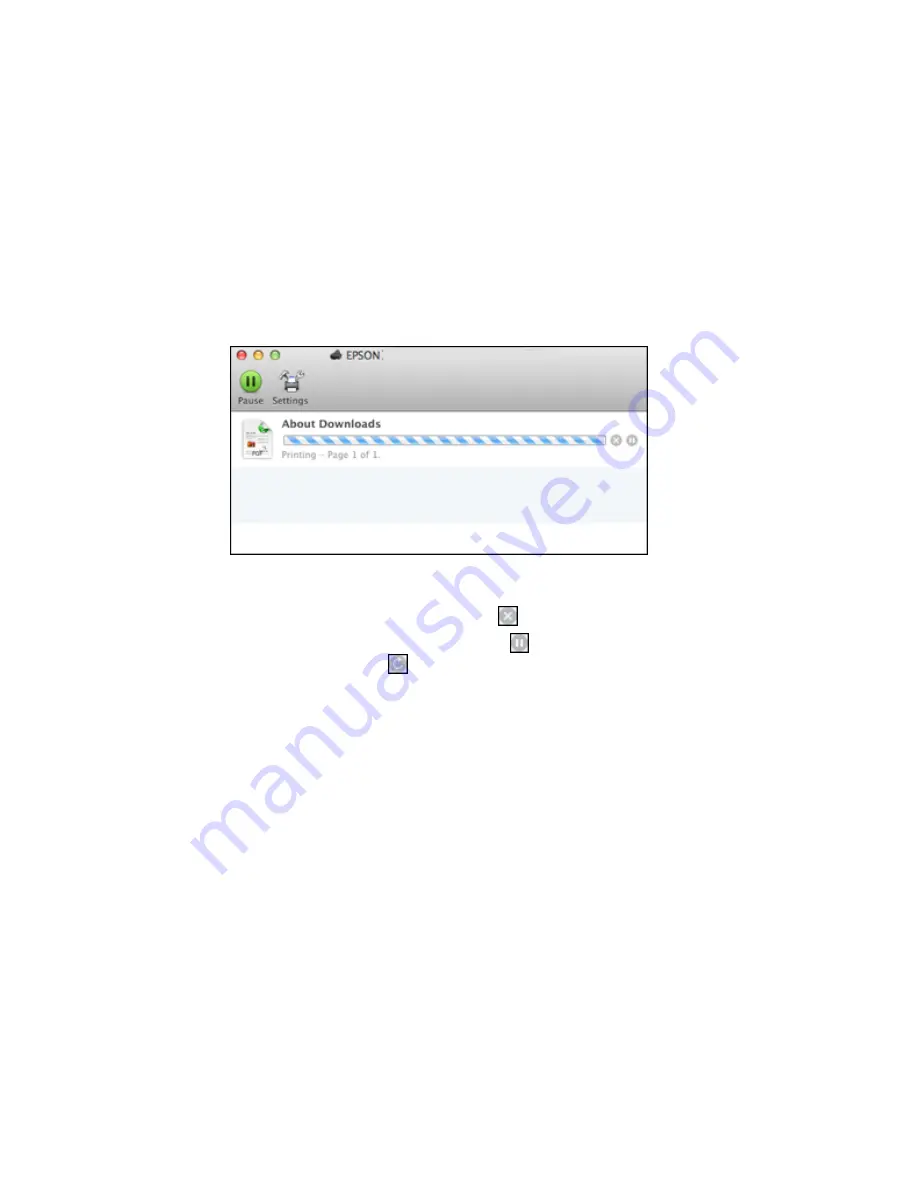
126
1.
Click the printer icon when it appears in the Dock.
You see the print status window:
2.
Select the following options as necessary for your version of OS X:
• To cancel printing, click the print job and click
or
Delete
.
• To pause a print job, click the print job and click
or
Hold
. To resume a print job, click the
paused print job and click
or
Resume
.
• To pause printing for all queued print jobs, click
Pause
or
Pause Printer
.
• To display other printer information, click
Settings
or
Supply Levels
.
Parent topic:
Printing Your Document or Photo - OS X
Printing with the Epson Universal Print Driver - Windows
You can print with the Epson Universal Print Driver using any Windows printing program, as described in
these sections.
Synchronizing Printer Settings - Epson Universal Print Driver - Windows
Selecting Basic Print Settings - Epson Universal Print Driver - Windows
Selecting Additional Layout and Print Options - Epson Universal Print Driver - Windows
Summary of Contents for WF-8090
Page 1: ...WF 8090 User s Guide ...
Page 2: ......
Page 19: ...19 1 Edge guides 2 Paper support 3 Rear paper feed slot B1 4 Feeder guard ...
Page 57: ...57 1 Open the feeder guard and pull up the paper support 2 Slide the edge guides outward ...
Page 78: ...78 Note Secure the optional cassette to the cabinet as shown here ...
Page 191: ...191 Related topics Loading Paper ...
Page 213: ...213 2 Open rear cover 1 D1 3 Carefully remove any jammed paper ...






























