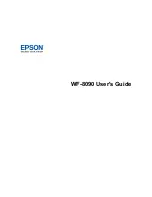15
6.
Enter your password again to confirm.
7.
Press the
OK
button.
8.
Select
Lock Setting
and press the
OK
button.
9.
Select
On
and press the
OK
button.
Note:
If you forget your password, contact Epson support for assistance.
Entering Characters on the LCD Screen
Parent topic:
Using the Control Panel
Entering Characters on the LCD Screen
Follow these guidelines to enter characters for passwords and other settings.
• To enter letters or symbols, press the up or down arrow buttons to scroll through characters, and press
the right arrow button to select one.
• To enter numbers or change the case of letters, press the
Stop
button.
• To delete the previous character, press the left arrow button.
• To enter a space, press the right arrow button.
Parent topic:
Setting a Password and Locking the Control Panel
Changing LCD Screen Language
You can change the language used on the LCD screen.
Note:
This setting can be locked by an administrator. If you cannot access or change this setting,
contact your administrator for assistance.
Summary of Contents for WF-8090
Page 1: ...WF 8090 User s Guide ...
Page 2: ......
Page 19: ...19 1 Edge guides 2 Paper support 3 Rear paper feed slot B1 4 Feeder guard ...
Page 57: ...57 1 Open the feeder guard and pull up the paper support 2 Slide the edge guides outward ...
Page 78: ...78 Note Secure the optional cassette to the cabinet as shown here ...
Page 191: ...191 Related topics Loading Paper ...
Page 213: ...213 2 Open rear cover 1 D1 3 Carefully remove any jammed paper ...