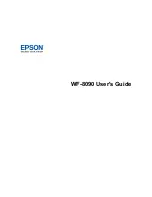Summary of Contents for WF-8090
Page 1: ...WF 8090 User s Guide ...
Page 2: ......
Page 19: ...19 1 Edge guides 2 Paper support 3 Rear paper feed slot B1 4 Feeder guard ...
Page 57: ...57 1 Open the feeder guard and pull up the paper support 2 Slide the edge guides outward ...
Page 78: ...78 Note Secure the optional cassette to the cabinet as shown here ...
Page 191: ...191 Related topics Loading Paper ...
Page 213: ...213 2 Open rear cover 1 D1 3 Carefully remove any jammed paper ...