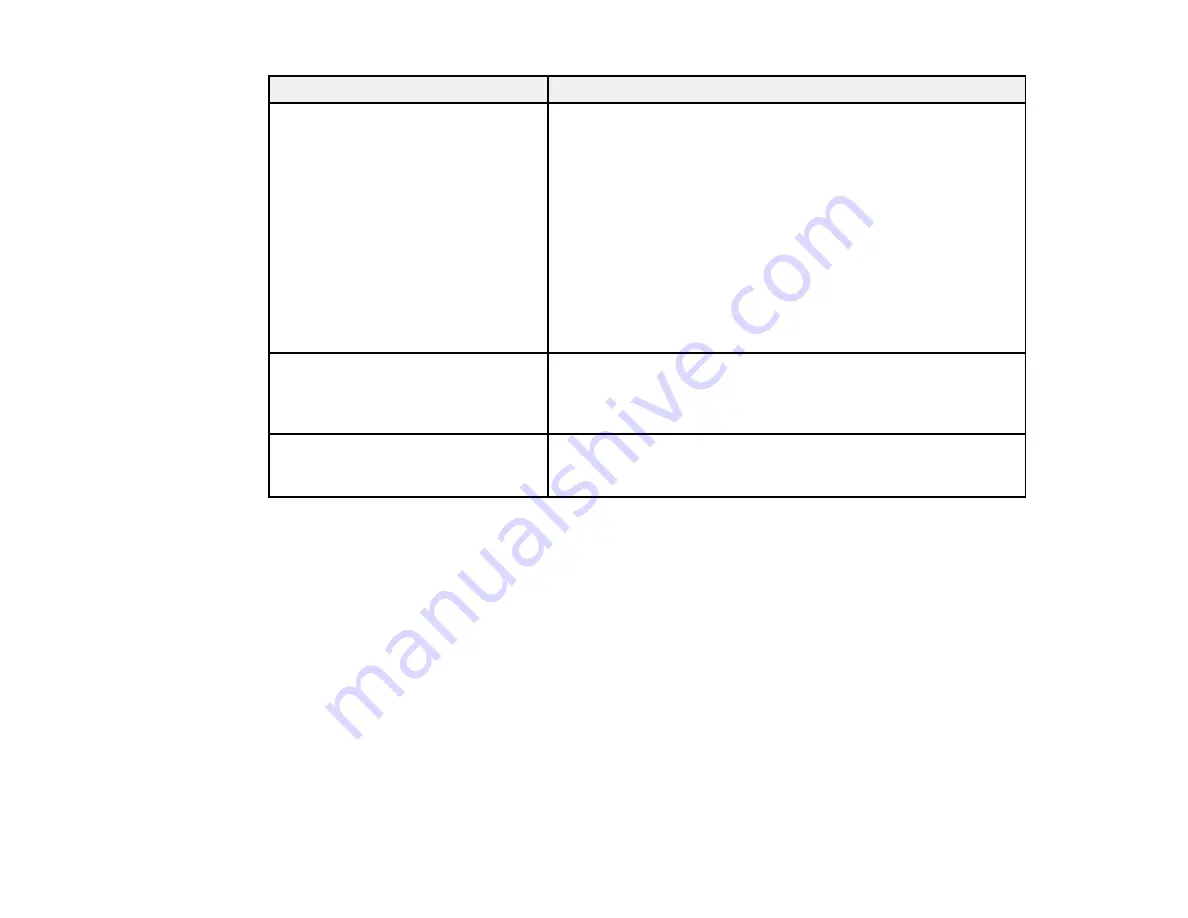
265
LCD screen message
Condition/solution
Communication error. Check the Wi-
Fi/network connection.
A wireless communication error during scanning to a shared
folder over a network has occurred. Try the following:
• Make sure the path to the shared folder matches the path
registered to your product's contact list.
• Make sure you enabled access rights to the shared folder in
the folder Properties when you created the shared folder. See
the link below for instructions on creating a shared folder
using the correct properties.
• Windows: Make sure the
Use Microsoft network sharing
setting is enabled in Web Config. Select
Network
>
MS
Network
to access the setting. See the link below for
instructions on accessing Web Config.
The file name is already in use.
Rename the file and scan again.
A file of the same name already exists in the shared network
folder you are trying to scan to. Change the filename, or move or
deleted files as necessary and try scanning to the shared folder
again.
Scanned file(s) are too large. Only
XX pages have been sent. Check if
the Location has enough space.
The storage on the computer you are trying to scan to does not
have enough space to store your scan. Increase the free space
and try again.
Parent topic:
Related references
Cannot Save a Scan to a Shared Folder Over a Network
Related tasks
Selecting the Line Type
Using AirPrint
Connecting a Telephone or Answering Machine
Checking for Software Updates
Creating a Shared Network Folder
Accessing the Web Config Utility
Related topics
Summary of Contents for WF-3720 series
Page 1: ...WF 3720 WF 3730 WF 4720 WF 4730 Series User s Guide ...
Page 2: ......
Page 18: ...18 3 Select General Settings 4 Select Basic Settings 5 Select Date Time Settings ...
Page 29: ...29 Product Parts Inside 1 Document cover 2 Scanner glass 3 Control panel ...
Page 68: ...68 1 Pull out the paper cassette 2 Slide the edge guides outward ...
Page 86: ...86 1 Open the document cover ...
Page 152: ...152 You see an Epson Scan 2 window like this ...
Page 154: ...154 You see an Epson Scan 2 window like this ...
Page 156: ...156 You see this window ...
Page 254: ...254 Related tasks Loading Paper in the Cassette ...
Page 256: ...256 5 Open the document cover ...
Page 258: ...258 8 Open the ADF cover ...






























