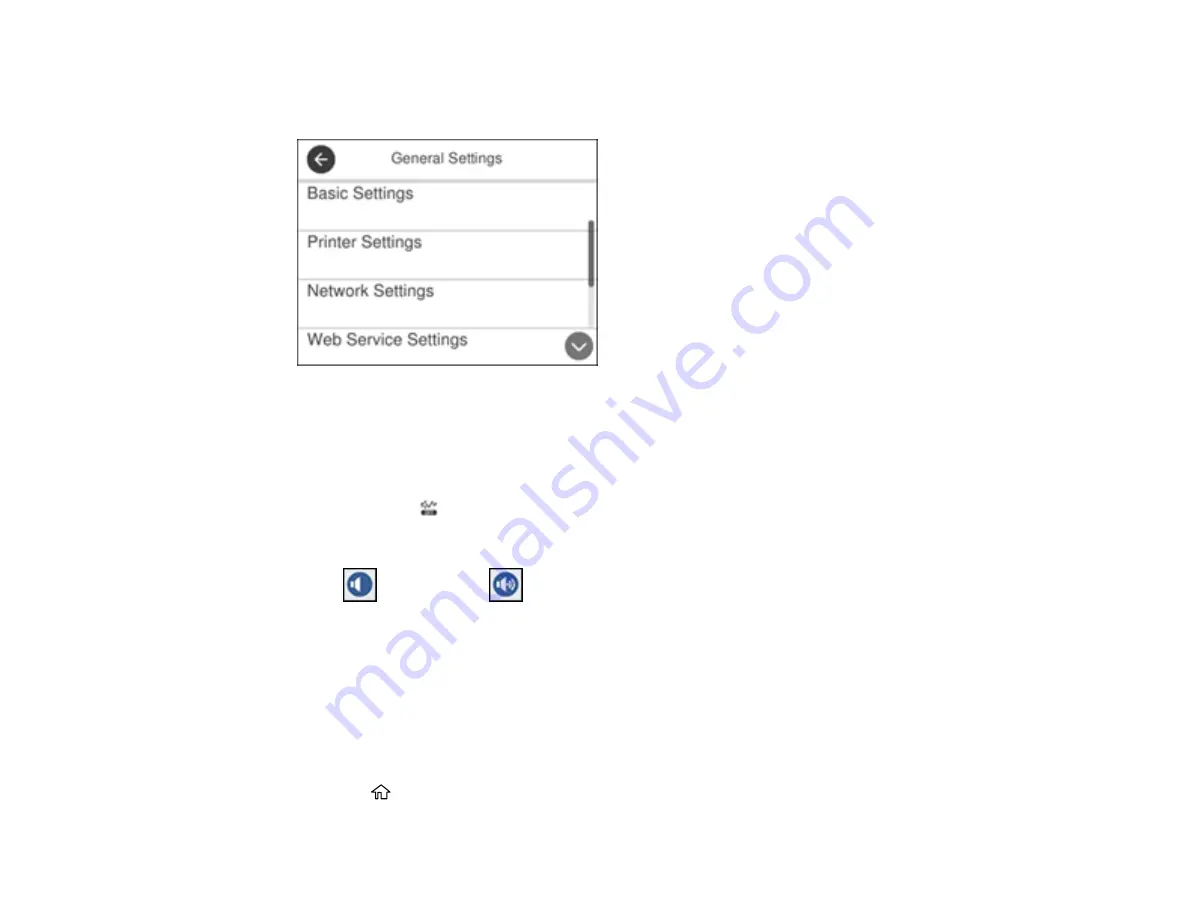
23
3.
Select
General Settings
.
You see a screen like this:
4.
Select
Basic Settings
.
5.
Select
Sound
.
6.
Select
Normal Mode
or
Quiet Mode
.
Note:
Press the
icon on the home screen to switch between Normal Mode and Quiet Mode.
7.
Select
Button Press
.
8.
Press
to decrease or
to increase the sound.
9.
Select
OK
to exit.
Note:
You can also adjust the
Sound Type
and the sound level for various product functions.
Parent topic:
Adjusting the Screen Brightness
You can adjust the brightness of the LCD screen.
1.
Press the
home button, if necessary.
Summary of Contents for WF-3720 series
Page 1: ...WF 3720 WF 3730 WF 4720 WF 4730 Series User s Guide ...
Page 2: ......
Page 18: ...18 3 Select General Settings 4 Select Basic Settings 5 Select Date Time Settings ...
Page 29: ...29 Product Parts Inside 1 Document cover 2 Scanner glass 3 Control panel ...
Page 68: ...68 1 Pull out the paper cassette 2 Slide the edge guides outward ...
Page 86: ...86 1 Open the document cover ...
Page 152: ...152 You see an Epson Scan 2 window like this ...
Page 154: ...154 You see an Epson Scan 2 window like this ...
Page 156: ...156 You see this window ...
Page 254: ...254 Related tasks Loading Paper in the Cassette ...
Page 256: ...256 5 Open the document cover ...
Page 258: ...258 8 Open the ADF cover ...
















































