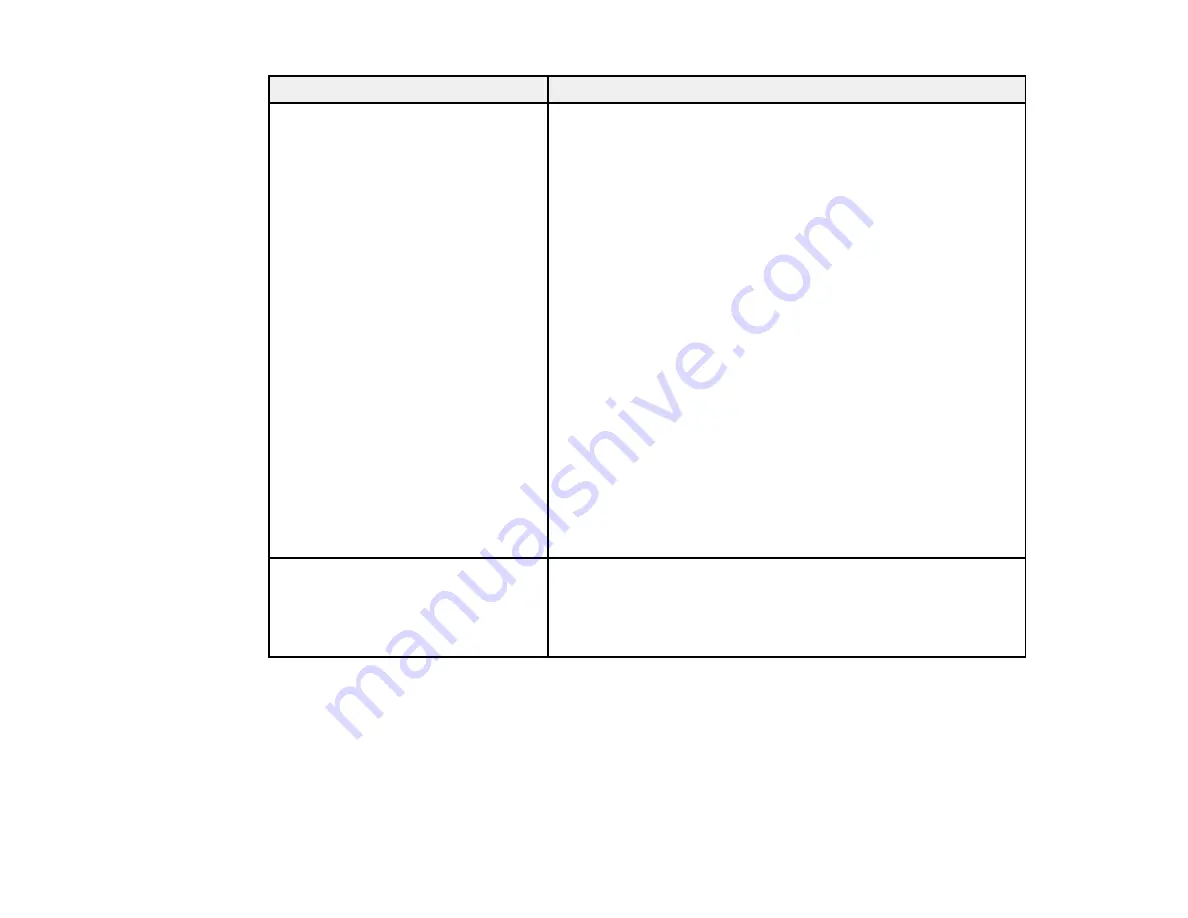
264
LCD screen message
Condition/solution
DNS error. Check DNS settings.
A communication error during scanning to a shared folder over a
network has occurred. Try the following:
• Make sure the computer you are scanning to is turned on and
not in sleep mode.
• Temporarily disable the computer's firewall and security
software, then try saving a scan over the network again. If
successful, check your security software settings.
• Check the computer's network type to make sure it is not set
to Public; you cannot save a scan to a shared folder over a
public network. Click the link to "Cannot Save a Scan to a
Shared Folder Over a Network" below for instructions.
• Make sure the shared folder path matches the path registered
to your product contacts list.
• Make sure the IP address of the computer is correct. If using
DHCP, obtain the IP address again. If using a static IP
address, change the computer name in the shared folder path
to the IP address and try again. (For example, change
\\EPSON02\SCAN to \\192.168.xxx.xxx\SCAN)
• Make sure the DNS setting is correct, and that the computer
name and IP address match when the DNS server
management table is updated. Contact your network
administrator.
Authentication error. Check the
authentication method, authenticated
account, and authenticated
password.
An authentication error during scanning to a shared folder over a
network has occurred. Make sure the computer's user name and
password are correct and match those registered to your
product contacts list. Also make sure the password has not
expired.
Summary of Contents for WF-3720 series
Page 1: ...WF 3720 WF 3730 WF 4720 WF 4730 Series User s Guide ...
Page 2: ......
Page 18: ...18 3 Select General Settings 4 Select Basic Settings 5 Select Date Time Settings ...
Page 29: ...29 Product Parts Inside 1 Document cover 2 Scanner glass 3 Control panel ...
Page 68: ...68 1 Pull out the paper cassette 2 Slide the edge guides outward ...
Page 86: ...86 1 Open the document cover ...
Page 152: ...152 You see an Epson Scan 2 window like this ...
Page 154: ...154 You see an Epson Scan 2 window like this ...
Page 156: ...156 You see this window ...
Page 254: ...254 Related tasks Loading Paper in the Cassette ...
Page 256: ...256 5 Open the document cover ...
Page 258: ...258 8 Open the ADF cover ...






























