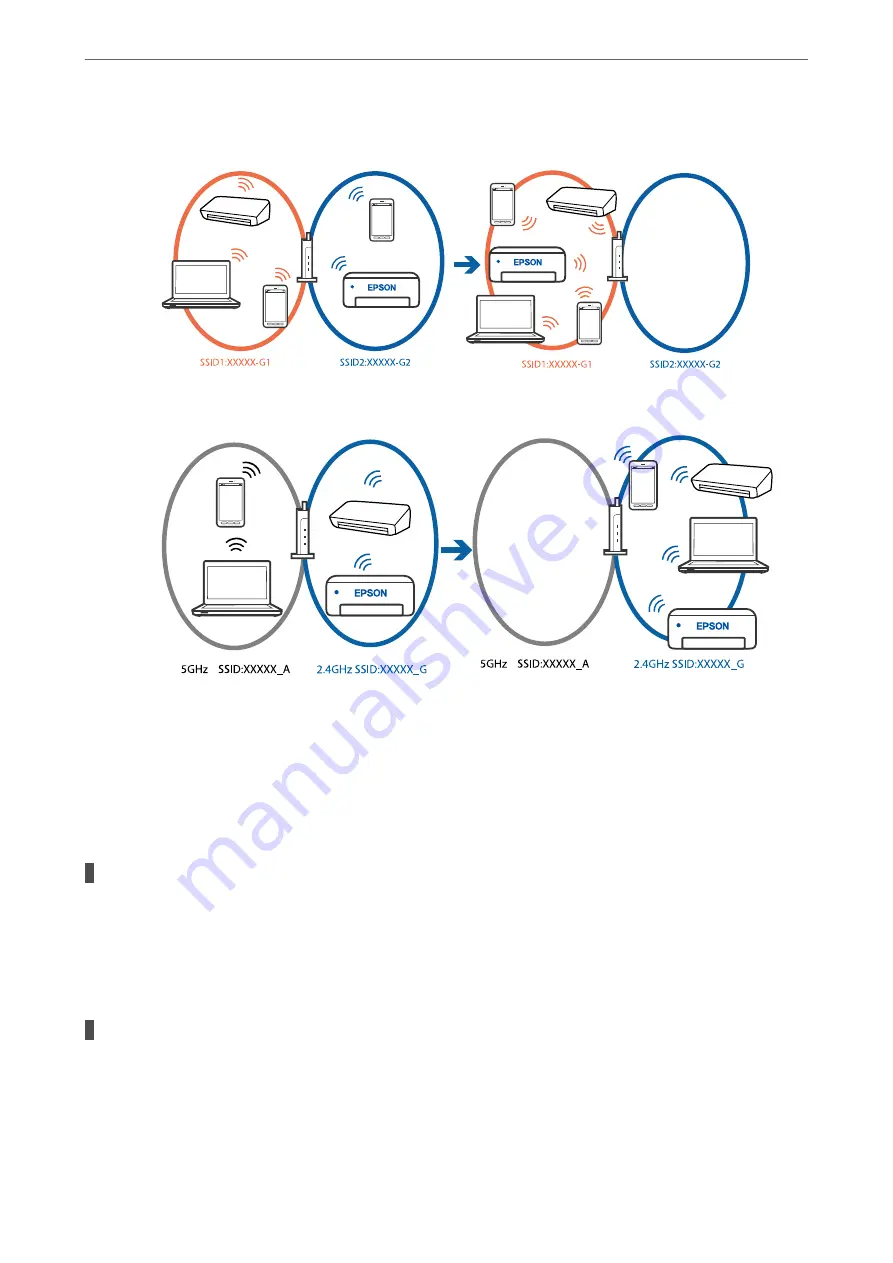
❏
Example of connecting to different SSIDs
❏
Example of connecting to SSIDs with a different frequency range
Connect the computer or smart device to the same SSID as the printer.
❏
Check the SSID that the printer is connected to by printing out the network connection check report.
❏
On all of the computers and smart devices you want to connect to the printer, check the name of the
Wi-Fi or network you are connected to.
❏
If the printer and your computer or smart device are connected to different networks, reconnect the
device to the SSID that the printer is connected to.
A privacy separator on the wireless router is available.
Solutions
Most wireless routers have a separator function that blocks communication between devices within the
same SSID. If you cannot communicate between the printer and the computer or smart device even if
they are connected to the same network, disable the separator function on the wireless router. See the
manual provided with the wireless router for details.
The IP address is incorrectly assigned.
Solutions
If the IP address assigned to the printer is 169.254.XXX.XXX, and the subnet mask is 255.255.0.0, the IP
address may not be assigned correctly.
Select
Settings
>
General Settings
>
Network Settings
>
Advanced
on the printer’s control panel, and
then check the IP address and the subnet mask assigned to the printer.
>
>
The Printer Cannot Connect to the Network
149
Summary of Contents for WF-2960
Page 17: ...Part Names and Functions Front 18 Inside 19 Rear 20 ...
Page 25: ...Loading Paper Paper Handling Precautions 26 Paper Size and Type Settings 26 Loading Papers 28 ...
Page 31: ...Placing Originals Placing Originals 32 Originals that are not Supported by the ADF 33 ...
Page 239: ...Where to Get Help Technical Support Web Site 240 Contacting Epson Support 240 ...






























