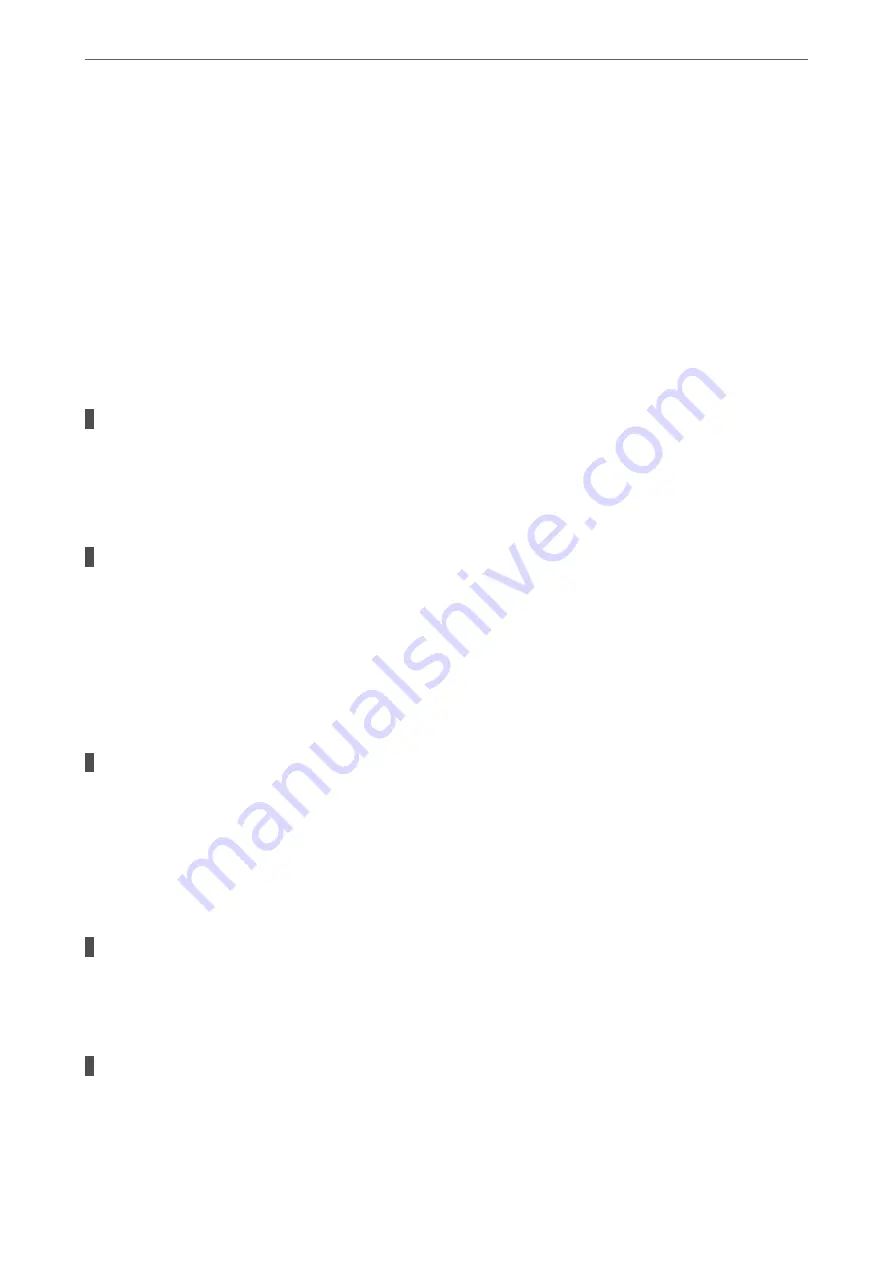
❏
Windows 8.1/Windows 8
Select
Desktop
>
Settings
>
Control Panel
>
View devices and printers
in
Hardware and Sound
or
Hardware
.
❏
Windows 7
Click the start button, and select
Control Panel
>
View devices and printers
in
Hardware and Sound
or
Hardware
.
❏
Windows Vista
Click the start button, and select
Control Panel
>
Printers
in
Hardware and Sound
.
❏
Windows XP
Click the start button, and select
Settings
>
Control Panel
>
Printers and Other Hardware
>
Printers
and Faxes
.
User authentication failed when a fax is sent from a computer.
Solutions
Set the user name and password in the printer driver. When sending a fax from a computer when the
security function that restrict users from using the printer's fax function is set, user authentication is
performed with the user name and password set in the printer driver.
There are some problems with fax connection and fax settings.
Solutions
Try the resolutions for fax connection and fax settings.
Cannot Send or Receive Even Though a Connection has been Correctly Established
(Mac OS)
The following causes can be considered.
The software is not installed.
Solutions
Make sure that the PC-FAX driver have been installed on the computer. The PC-FAX driver is installed
with FAX Utility. Follow the steps below to check if it is installed.
Select
System Preferences
from the Apple menu >
Printers & Scanners
(or
Print & Scan
,
Print & Fax
),
and then make sure the printer (fax) is displayed. The printer (fax) is displayed as "FAX XXXX (USB)" or
"FAX XXXX (IP)". If the printer (fax) is not displayed, click [
+
] and then register the printer (fax).
PC-FAX driver is paused.
Solutions
Select
System Preferences
from the Apple menu >
Printers & Scanners
(or
Print & Scan
,
Print & Fax
),
and then double-click the printer (fax). If the printer is paused, click
Resume
(or
Resume Printer
).
User authentication failed when a fax is sent from a computer.
Solutions
Set the user name and password in the printer driver. When sending a fax from a computer when the
security function that restrict users from using the printer's fax function is set, user authentication is
performed with the user name and password set in the printer driver.
>
>
156
Summary of Contents for WF-2960
Page 17: ...Part Names and Functions Front 18 Inside 19 Rear 20 ...
Page 25: ...Loading Paper Paper Handling Precautions 26 Paper Size and Type Settings 26 Loading Papers 28 ...
Page 31: ...Placing Originals Placing Originals 32 Originals that are not Supported by the ADF 33 ...
Page 239: ...Where to Get Help Technical Support Web Site 240 Contacting Epson Support 240 ...






























