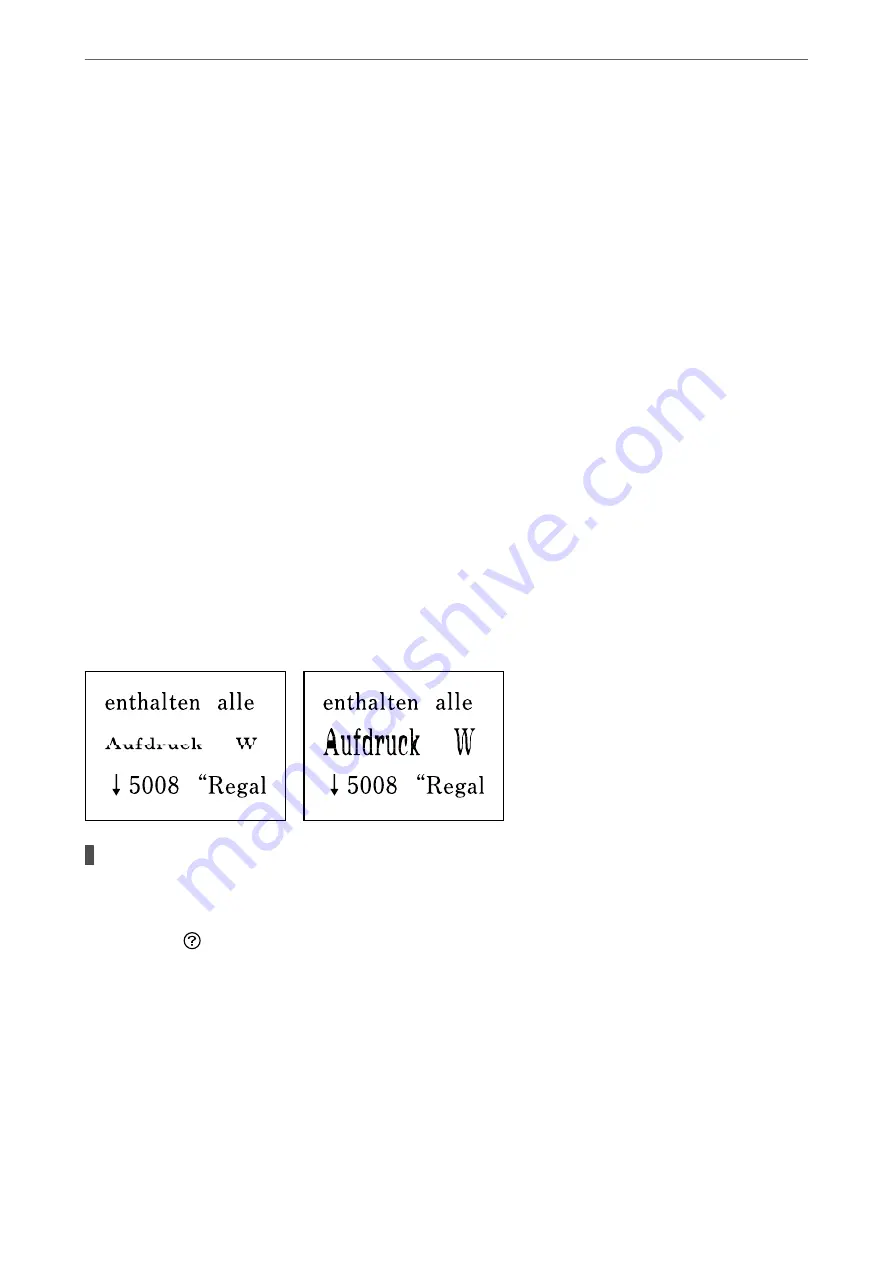
1.
Start the Epson Scan 2 Utility.
❏
Windows 11
Click the start button, and then select
All apps
>
EPSON
>
Epson Scan 2 Utility
.
❏
Windows 10
Click the start button, and then select
EPSON
>
Epson Scan 2 Utility
.
❏
Windows 8.1/Windows 8
Enter the application name in the search charm, and then select the displayed icon.
❏
Windows 7/Windows Vista/Windows XP
Click the start button, and then select
All Programs
or
Programs
>
EPSON
>
Epson Scan 2
>
Epson Scan 2 Utility
.
❏
Mac OS
Select
Go
>
Applications
>
Epson Software
>
Epson Scan 2 Utility
.
2.
Select the
Other
tab.
3.
Click
Reset
.
If initialization does not solve the problem, uninstall and re-install the scanner software.
&
“Installing the Applications Separately” on page 119
The Text or Image Scanned from the ADF is Squeezed or Stretched
Some originals may not be scanned properly from the ADF.
Solutions
Place originals on the scanner glass.
Select
, and then select
How To
>
Place Originals
>
Scanner Glass
. Select
Finish
to close the
animation screen.
>
Printing, Copying, Scanning, and Faxing Quality is Poor
>
177
Summary of Contents for WF-2960
Page 17: ...Part Names and Functions Front 18 Inside 19 Rear 20 ...
Page 25: ...Loading Paper Paper Handling Precautions 26 Paper Size and Type Settings 26 Loading Papers 28 ...
Page 31: ...Placing Originals Placing Originals 32 Originals that are not Supported by the ADF 33 ...
Page 239: ...Where to Get Help Technical Support Web Site 240 Contacting Epson Support 240 ...






























