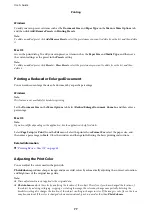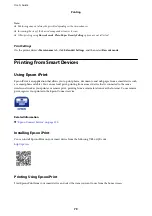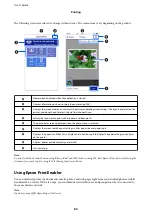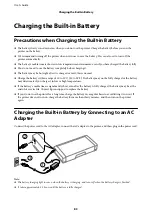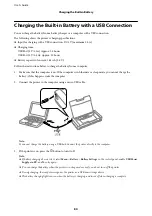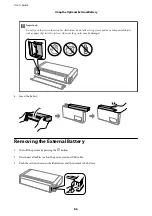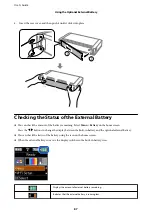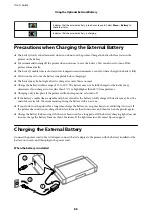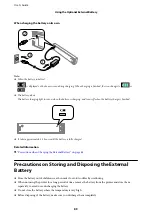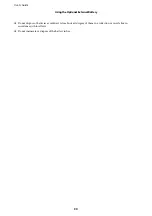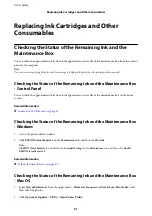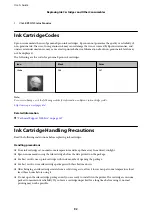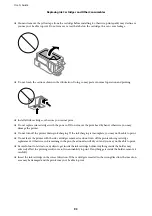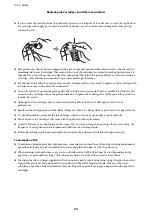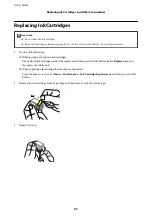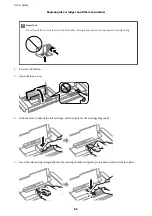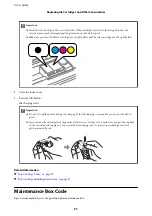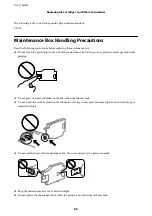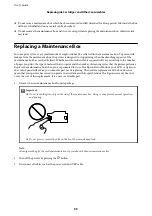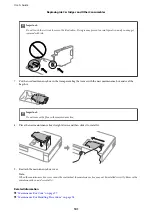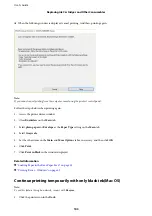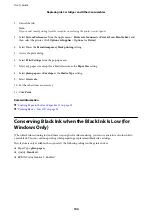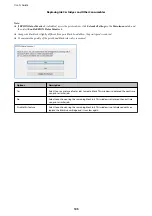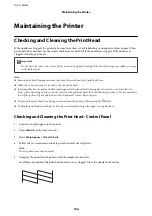Replacing Ink Cartridges and Other
Consumables
Checking the Status of the Remaining Ink and the
Maintenance Box
You can check the approximate ink levels and the approximate service life of the maintenance box from the control
panel or the computer.
Note:
You can continue printing while the ink low message is displayed. Replace the ink cartridges when required.
Checking the Status of the Remaining Ink and the Maintenance Box
- Control Panel
You can check the approximate ink levels and the approximate service life of the maintenance box on the home
screen.
Related Information
&
“Guide to the LCD Screen” on page 21
Checking the Status of the Remaining Ink and the Maintenance Box
- Windows
1.
Access the printer driver window.
2.
Click
EPSON Status Monitor 3
on the
Maintenance
tab, and then click
Details
.
Note:
If
EPSON Status Monitor 3
is disabled, click
Extended Settings
on the
Maintenance
tab, and then select
Enable
EPSON Status Monitor 3
.
Related Information
&
“Windows Printer Driver” on page 112
Checking the Status of the Remaining Ink and the Maintenance Box
- Mac OS
1.
Select
System Preferences
from the Apple menu >
Printers & Scanners
(or
Print & Scan
,
Print & Fax
), and
then select the printer.
2.
Click
Options & Supplies
>
Utility
>
Open Printer Utility
.
User's Guide
Replacing Ink Cartridges and Other Consumables
91