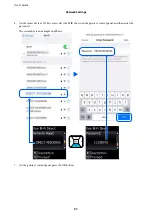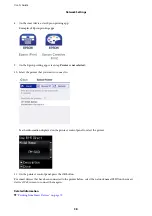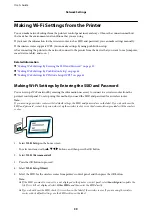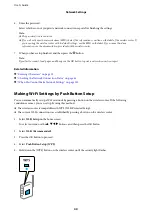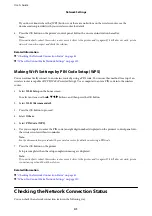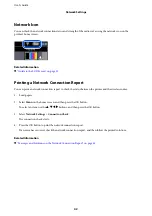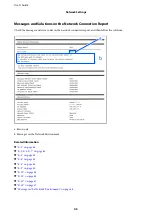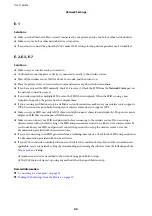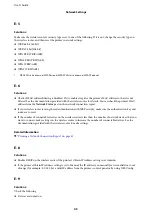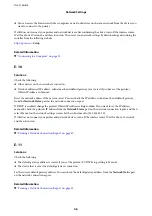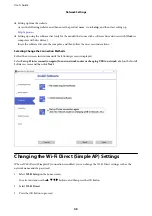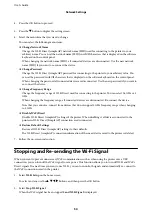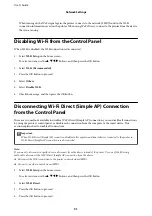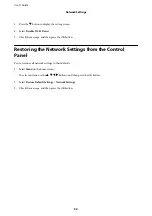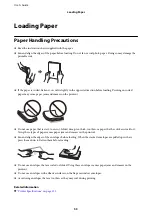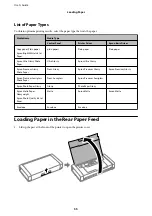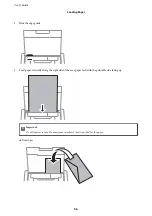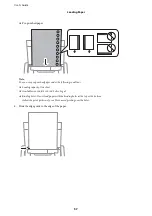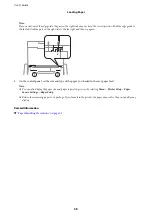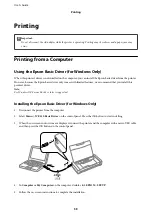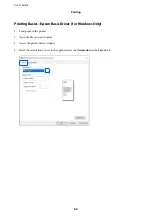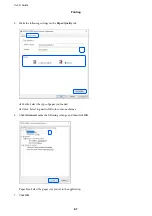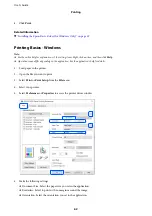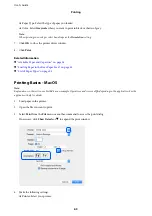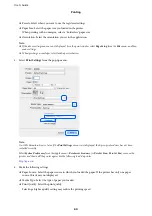4.
Press the OK button to proceed.
5.
Press the
d
button to display the setting screen.
6.
Select the menu item that you want to change.
You can select the following menu items.
❏
Change Network Name
Change the Wi-Fi Direct (simple AP) network name (SSID) used for connecting to the printer to your
arbitrary name. You can set the network name (SSID) in ASCII characters that is displayed on the software
keyboard on the control panel.
When changing the network name (SSID), all connected devices are disconnected. Use the new network
name (SSID) if you want to re-connect the device.
❏
Change Password
Change the Wi-Fi Direct (simple AP) password for connecting to the printer to your arbitrary value. You
can set the password in ASCII characters that is displayed on the software keyboard on the control panel.
When changing the password, all connected devices are disconnected. Use the new password if you want to
re-connect the device.
❏
Change Frequency Range
Change the frequency range of Wi-Fi Direct used for connecting to the printer. You can select 2.4 GHz or 5
GHz.
When changing the frequency range, all connected devices are disconnected. Re-connect the device.
Note that you cannot re-connect from devices that do not support 5 GHz frequency range when changing
to 5 GHz.
❏
Disable Wi-Fi Direct
Disable Wi-Fi Direct (simple AP) settings of the printer. When disabling it, all devices connected to the
printer in Wi-Fi Direct (Simple AP) connection are disconnected.
❏
Restore Default Settings
Restore all Wi-Fi Direct (simple AP) settings to their defaults.
The Wi-Fi Direct (simple AP) connection information of the smart device saved to the printer is deleted.
7.
Follow the on-screen instruction.
Stopping and Re-sending the Wi-Fi Signal
When you want to prevent unnecessary Wi-Fi communication, such as when using the printer over a USB
connection, you can turn off the Wi-Fi signal to save power. This function allows you to turn off Wi-Fi and Wi-Fi
Direct signals. The next time you want to use Wi-Fi, you can turn on both signals and automatically re-connect to
the Wi-Fi connection saved in the printer.
1.
Select
Wi-Fi Setup
on the home screen.
To select an item, use the
u
d
l
r
buttons, and then press the OK button.
2.
Select
Stop Wi-Fi Signal
.
When the Wi-Fi signal has been stopped,
Send Wi-Fi Signal
is displayed.
User's Guide
Network Settings
50