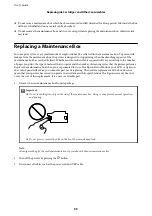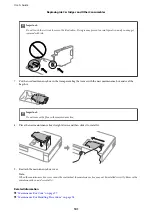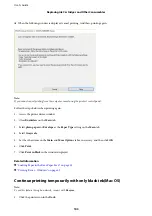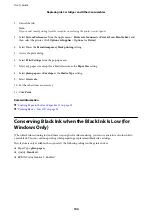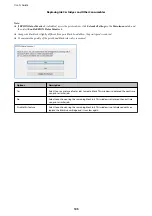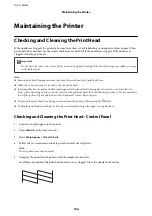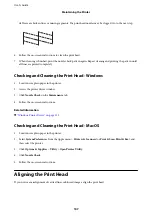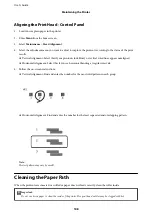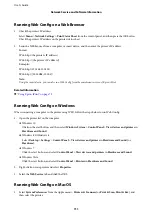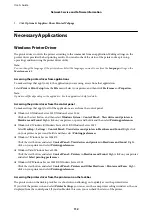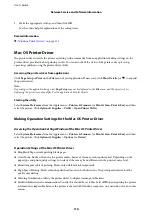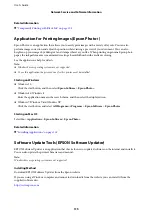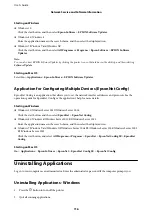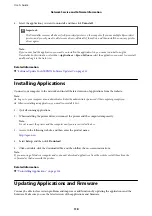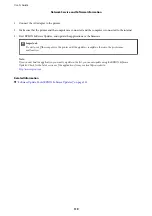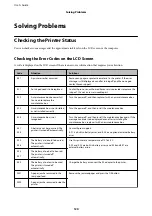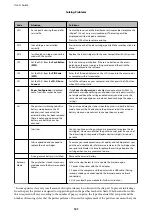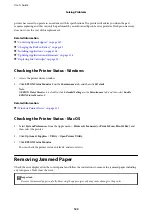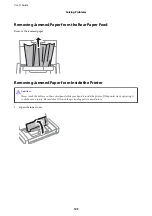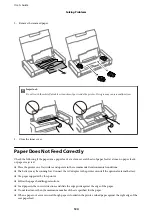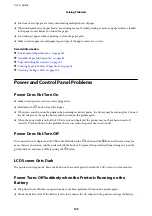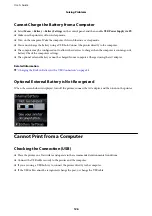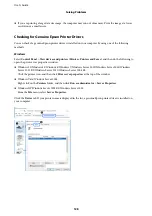Note:
If the printer icon is not displayed on the task bar, access the printer driver window, click
Monitoring Preferences
on the
Maintenance
tab, and then select
Register the shortcut icon to the taskbar
.
Starting the utility
Access the printer driver window. Click the
Maintenance
tab.
Restricting Settings for the Windows Printer Driver
You can lock some settings of the printer driver so that other users cannot change them.
Note:
Log on to your computer as an administrator.
1.
Open the
Optional Settings
tab in printer properties.
❏
Windows 10/Windows Server 2019/Windows Server 2016
Click on the start button, and then select
Windows System
>
Control Panel
>
View devices and printers
in
Hardware and Sound
. Right-click on your printer, or press and hold it and then select
Printer properties
.
Click the
Optional Settings
tab.
❏
Windows 8.1/Windows 8/Windows Server 2012R2/Windows Server 2012
Select
Desktop
>
Settings
>
Control Panel
>
View devices and printers
in
Hardware and Sound
. Right-
click on your printer, or press and hold it and then select
Printer properties
. Click the
Optional Settings
tab.
❏
Windows 7/Windows Server 2008 R2
Click the start button, and select
Control Panel
>
View devices and printers
in
Hardware and Sound
.
Right-click on your printer, and then select
Printer properties
. Click the
Optional Settings
tab.
❏
Windows Vista/Windows Server 2008
Click the start button, and select
Control Panel
>
Printers
in
Hardware and Sound.
Right-click on your
printer, and then select
Properties
. Click the
Optional Settings
tab.
❏
Windows XP/Windows Server 2003 R2/Windows Server 2003
Click the start button, and select
Control Panel
>
Printers and Other Hardware
>
Printers and Faxes
.
Right-click on your printer, and then select
Properties
. Click the
Optional Settings
tab.
2.
Click
Driver Settings
.
3.
Select the feature that you want to restrict.
See the online help for explanations of the setting items.
4.
Click
OK
.
Making Operation Settings for the Windows Printer Driver
You can make settings such as enabling
EPSON Status Monitor 3
.
1.
Access the printer driver window.
2.
Click
Extended Settings
on the
Maintenance
tab.
User's Guide
Network Service and Software Information
113