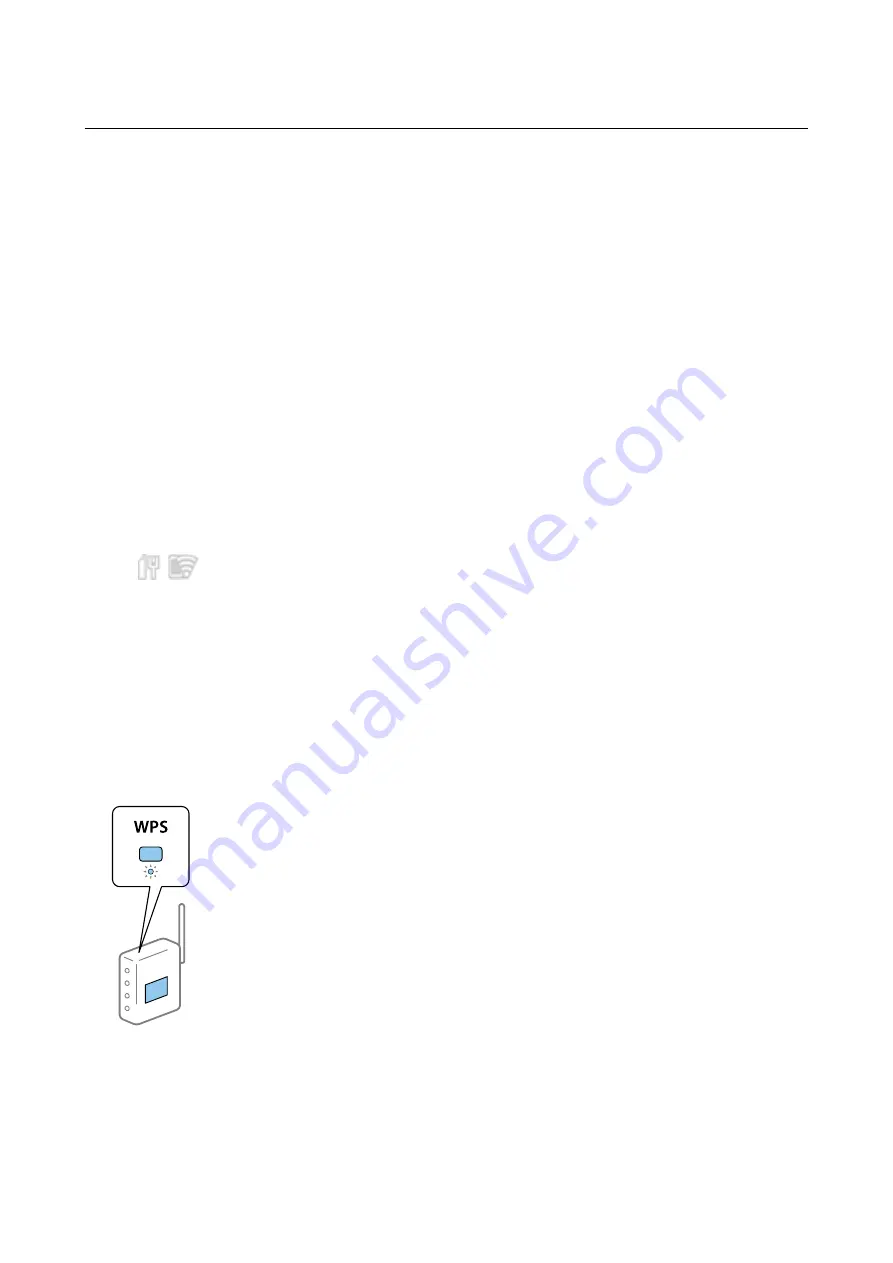
Making Wi-Fi Settings from the Control Panel (WPS)
You can connect to Wi-Fi from the printer's control panel using the WPS function.
Related Information
&
“Making Wi-Fi Settings by Push Button Setup (WPS)” on page 70
&
“Making Wi-Fi Settings by PIN Code Setup (WPS)” on page 71
Making Wi-Fi Settings by Push Button Setup (WPS)
You can automatically set up a Wi-Fi network by pressing a button on the access point. If the following conditions
are met, you can set up by using this method.
❏
The access point is compatible with WPS (Wi-Fi Protected Setup).
❏
The current Wi-Fi connection was established by pressing a button on the access point.
Note:
If you cannot find the button or you are setting up using the software, see the documentation provided with the access point.
1.
Tap
on the home screen.
2.
Select
Router
.
3.
Tap
Start Setup
.
If the network connection is already set up, the connection details are displayed. Tap
Change to Wi-Fi
connection.
or
Change Settings
to change the settings.
4.
Select
Push Button Setup(WPS)
.
5.
Hold down the [WPS] button on the access point until the security light flashes.
If you do not know where the [WPS] button is, or there are no buttons on the access point, see the
documentation provided with your access point for details.
6.
Tap
Start Setup
.
Administrator's Guide
Appendix
70






























