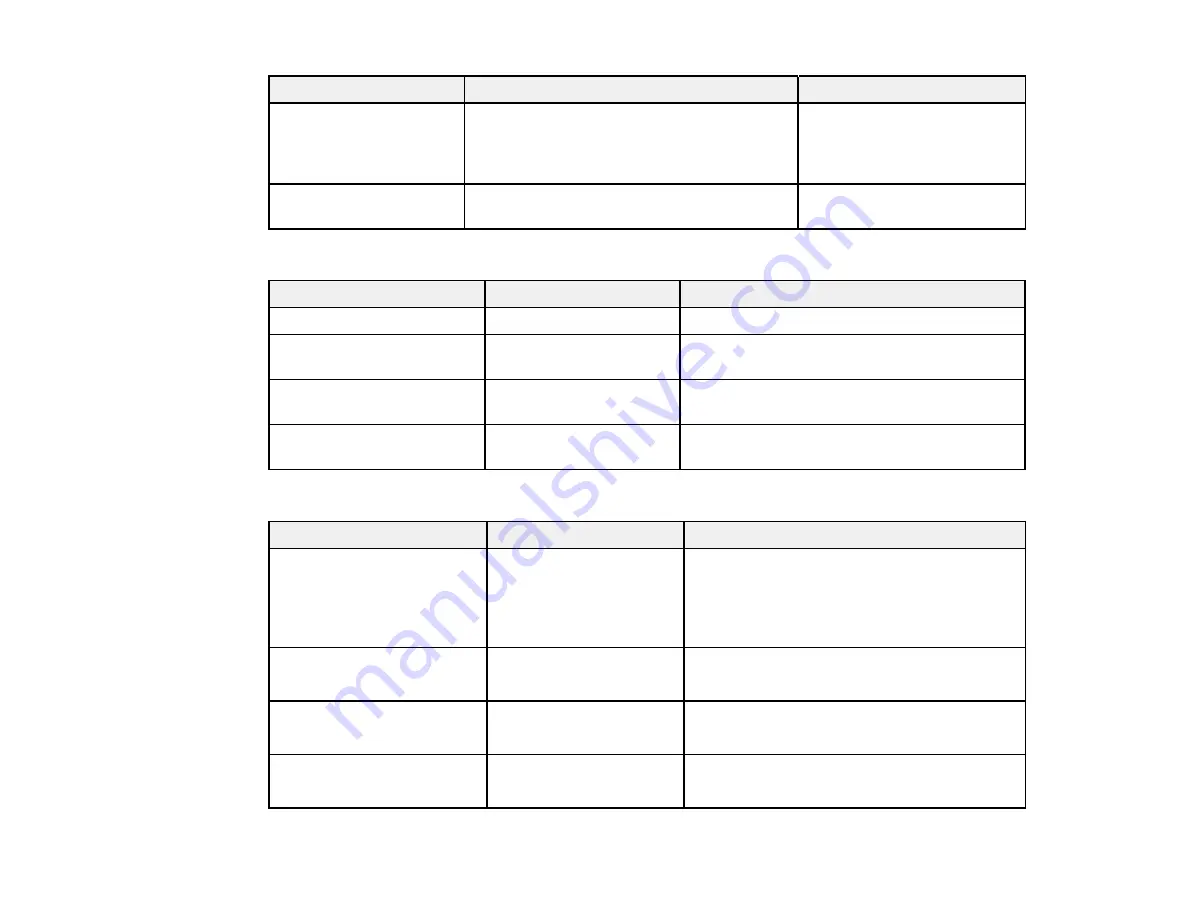
142
Setting
Options
Description
USB Timeout
10 seconds
to
600 seconds
Selects the length of time
before the printer times out
when printing over a USB
connection.
Restore Settings
—
Returns all printer settings to
their default values.
Printer Status settings
Setting
Options
Description
Firmware Version
—
Displays the printer's firmware version.
Option Status
—
Displays the status of any installed optional
accessories.
Print Status Sheet
—
Prints a sheet listing the current printer
settings.
Calibration Date
—
Displays the date that the Epson Color
Calibration Utility was last run, if applicable.
Network Setup settings
Setting
Options
Description
IP Address Setting
Auto
Panel
Determines whether IP addresses are
obtained automatically through DHCP or
manually. Select
Panel
to enter an IP
address, subnet mask, and default gateway
address.
IPv6 Setting
On
Off
Enables IPv6 communication.
IEEE802.1x Setting
On
Off
Enables the IEEE802.1x network protocol.
HTTPS Redirect Setting
On
Off
Automatically redirects network traffic sent
over HTTP to secure HTTPS.
Summary of Contents for SureColor P10000
Page 1: ...Epson SureColor P10000 P20000 User s Guide ...
Page 2: ......
Page 8: ......
Page 48: ...48 Related references Printable Area Specifications ...
Page 61: ...61 7 Attach the roll core holder to the paper stop and push it in until it clicks into place ...
Page 62: ...62 8 Unlock the paper stop and slide it to the left ...
Page 76: ...76 5 Align the tensioner with the right edge of the paper as shown ...
Page 80: ...80 Parent topic Using the Optional Auto Take up Reel ...
Page 94: ...94 You can also place the same print data multiple times as shown here ...
Page 173: ...173 7 Remove the thumb screws ...
Page 174: ...174 8 Slide the upper cover to the left and remove it ...
Page 175: ...175 9 Close the ink cartridge cover ...
Page 176: ...176 10 Use a cleaning stick to clean the front and back edges on the bottom of the print head ...
Page 178: ...178 12 Open the ink cartridge cover and attach the upper cover ...
Page 179: ...179 13 Secure the upper cover with the thumb screws and close the ink cartridge cover ...
Page 181: ...181 15 Use a cleaning stick to clean the outside of the front print head wipers ...






























