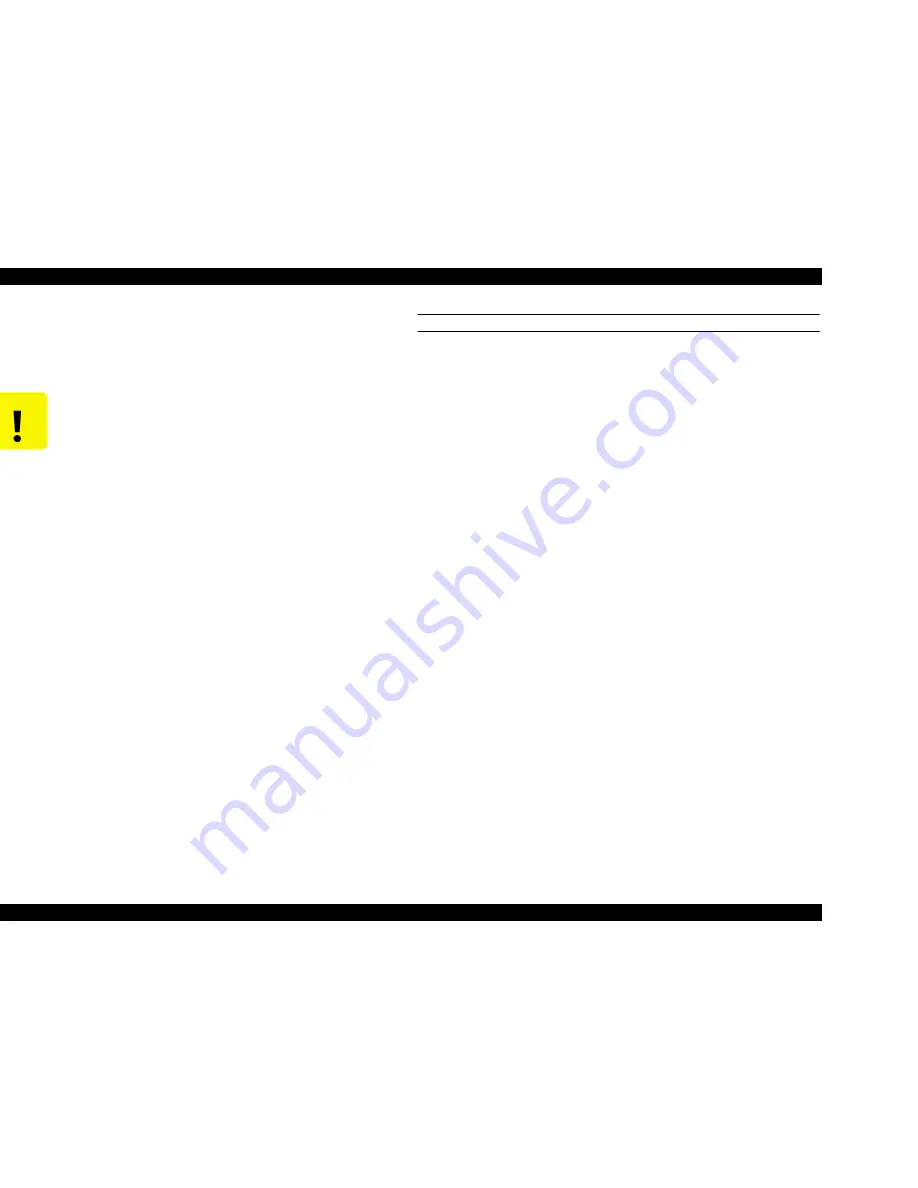
EPSON Stylus Pro 9500
Revision A
Adjustment
Adjustment Steps
164
5.2.2 Firmware Update
Since the firmware is written into the Flash ROM on the Main Board, to replace
the Main Board you need to write the firmware to the new Flash ROM on the
new Main Board as described below.
UPDATING VIA THE PC
1.
Make sure the printer and PC are connected using a parallel or serial
connection.
<Parallel Connection>
This function is valid only when the PC BIOS setting has Compatible Mode
connections enabled. Make sure that it is not set in the ECP mode.
2.
If the printer’s power is turned On while pressing the following buttons,
“Data Transfer” is displayed in the LCD and the LED for the Yellow ink
lights up.
“Paper Source” + “Eject” + “Cleaning”
3.
From the PC, send the firmware program to the printer as follows.
<Parallel Connection>
From the DOS prompt, type "
copy
[filename]
prn:
" and press Enter.
4.
Reloading of the firmware will start, and the following messages will be
displayed in order in the LCD panel.
“Flash Erase” _ “Flash Write” _ “Complete” _ “Program Load End”
5.
Turn the printer off, and then back on.
C A U T I O N
n
When the printer’s power is turned on immediately
after reloading the firmware, the ink initial refilling
operation starts. If initial refilling is not necessary, be
sure to start the printer by the following procedure.
1. Start the Self-diagnostic function when the power
is turned On.
2. Select “Parameters: Update” under “Diagnostic:
Parameters.”
3. Select “Update: Ink Parameters.”
4. Select “Reset” in “Initial Ink Filling Flag.”
5. Turn the printer’s power switch Off, then turn it On
again.
n
The correct firmware data file should be used to
match the download method.
• Via PC: V0XX0X.IPL
• PC Card: V0XX0X.ROM
Note): “X” in the above differs depending on the
version.
Summary of Contents for Stylus Pro 9500 Engine
Page 6: ...C H A P T E R PRODUCTDESCRIPTION ...
Page 43: ...C H A P T E R OPERATINGPRINCIPLES ...
Page 69: ...C H A P T E R TROUBLESHOOTING ...
Page 82: ...C H A P T E R DISASSEMBLY ASSEMBLY ...
Page 155: ...C H A P T E R ADJUSTMENT ...
Page 219: ...C H A P T E R MAINTENANCE SETUP ...
Page 232: ...C H A P T E R APPENDIX ...
Page 250: ...PSON Stylus Pro 9500 Revision A ppendix Exploded view Diagram 250 Figure 7 3 R Frame Assembly ...
Page 251: ...PSON Stylus Pro 9500 Revision A ppendix Exploded view Diagram 251 Figure 7 4 PF Rail Assembly ...
Page 252: ...PSON Stylus Pro 9500 Revision A ppendix Exploded view Diagram 252 Figure 7 5 CR Rail Assembly ...
Page 253: ...PSON Stylus Pro 9500 Revision A ppendix Exploded view Diagram 253 Figure 7 6 CR Assy ...
Page 254: ...PSON Stylus Pro 9500 Revision A ppendix Exploded view Diagram 254 Figure 7 7 Maintenance Assy ...
Page 255: ...PSON Stylus Pro 9500 Revision A ppendix Exploded view Diagram 255 Figure 7 8 I H Assy Left ...
Page 256: ...PSON Stylus Pro 9500 Revision A ppendix Exploded view Diagram 256 Figure 7 9 I H Assy Right ...
Page 257: ...PSON Stylus Pro 9500 Revision A ppendix Exploded view Diagram 257 Figure 7 10 I H Assy 1 ...
Page 258: ...PSON Stylus Pro 9500 Revision A ppendix Exploded view Diagram 258 Figure 7 11 I H Assy 2 ...
Page 259: ...PSON Stylus Pro 9500 Revision A ppendix Exploded view Diagram 259 Figure 7 12 Tube Assembly ...
Page 260: ...PSON Stylus Pro 9500 Revision A ppendix Exploded view Diagram 260 Figure 7 13 Board Assembly ...
Page 261: ...PSON Stylus Pro 9500 Revision A ppendix Exploded view Diagram 261 Figure 7 14 Cover Assembly ...
Page 265: ......
Page 266: ......






























