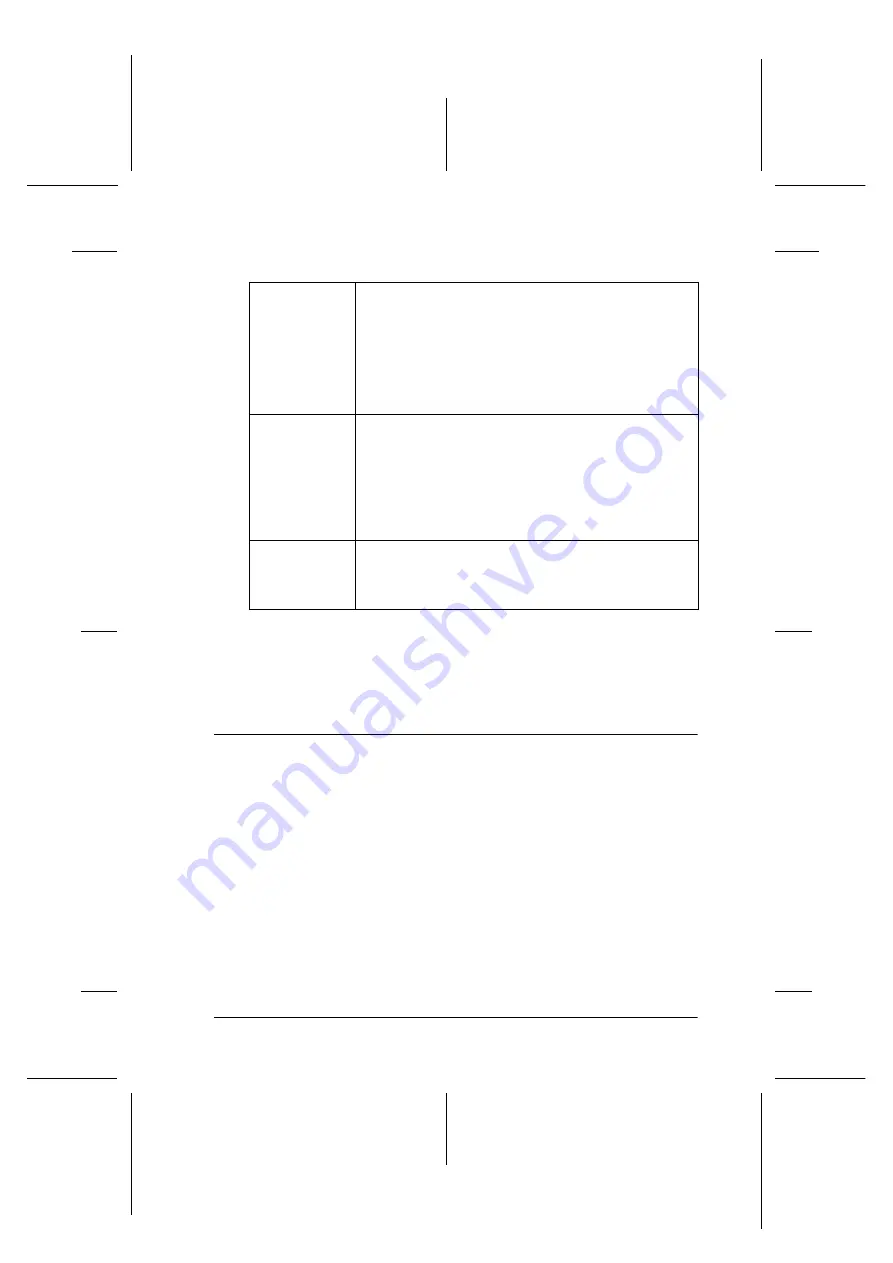
Printing with Windows
5-41
R4C706
long.bk
Rev. C
A5 size
SOFTW.FM
7/19/01
R
Proof Sign-off:
T.Kubota CRE Nakano
N.Nomoto
editorname
You can make the following settings:
Note:
Click the
Default
button to revert all Select Notification settings to their
defaults.
Getting Information Through Online Help
Your printer software has an extensive online help feature, which
provides you with instructions on printing, making printer driver
settings, and using printer utilities.
Refer to the appropriate section below.
Select
Notification
Displays the current error item notification settings.
In this area, you can designate whether to have
general error messages, communication error
messages, and/or ink status messages displayed during
printing or copying. Select the appropriate check box
to specify the error types for which you want to receive
notification. Also select the Alert check box if you want
to be notified of error messages with an audio alert.
Select
Shortcut
Icon
Select this check box to have a shortcut icon placed
in your Windows icon tray. Click the shortcut icon in the
tray to open EPSON Status Monitor 3. Right-click the
icon to display a shortcut menu, from which you can
access some of the printer utilities. To select which icon
will be displayed, click the icon you prefer from the
choices given; your selection will be displayed at the
right.
Allow
monitoring
of shared
printers
Select this check box to allow monitoring of a shared
printer by other computers.






























