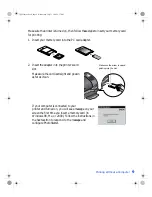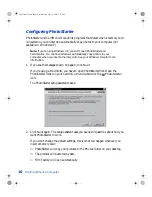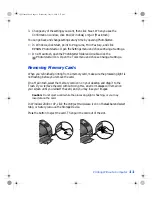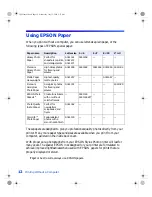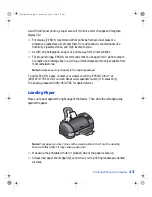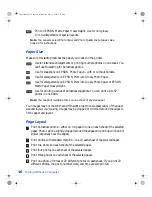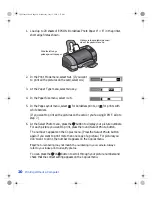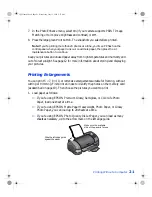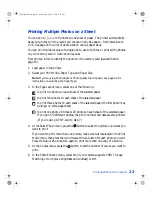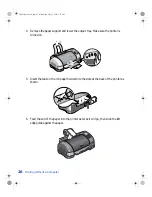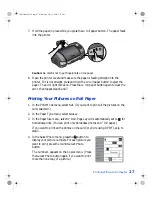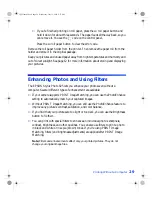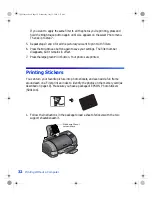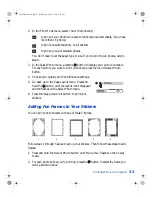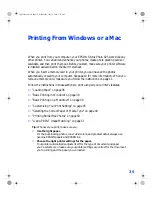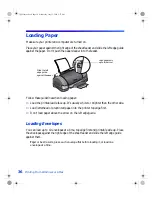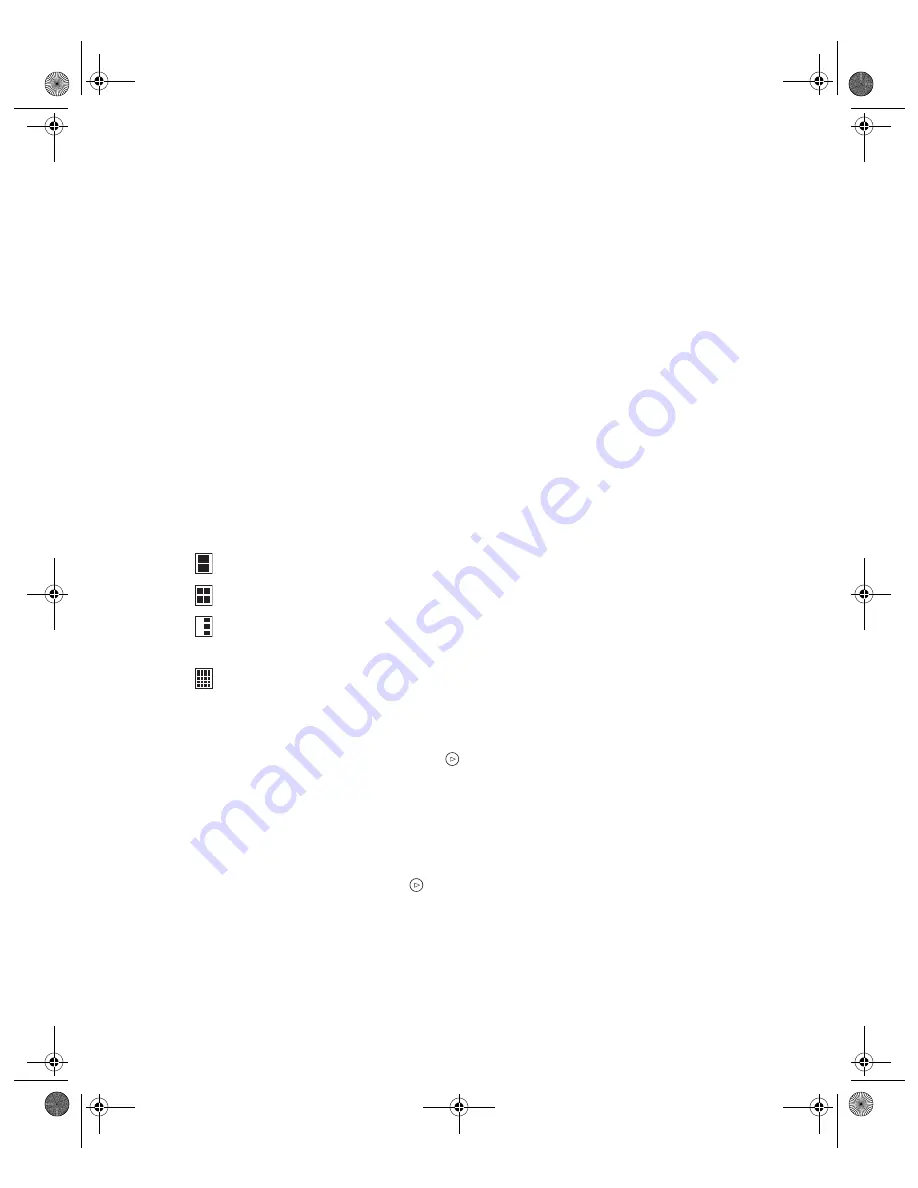
Printing Without a Computer
23
Printing Multiple Photos on a Sheet
You can print 2, 3, 4, or 20 photos on one sheet of paper. The printer automatically
sizes your photos to fit the layout you choose on any size paper—from letter-size to
4 × 6. See page 24 for a list of photo sizes on various paper sizes.
You can print multiple copies of a single photo, a set of photos, or print all the photos
on your memory card in multi-photo layouts.
First print an index to identify the photos on the memory card (as described on
page 19).
1. Load paper in the printer.
2. Select your Print Mode, Paper Type, and Paper Size.
Note:
If you’re using Photo Paper or Photo Quality Ink Jet paper, see page 22 for
instructions on selecting the Paper Type.
3. In the Page Layout menu, select one of the following:
to print two photos on each sheet of the selected paper
to print four photos on each sheet of the selected paper
to print three photos on each sheet of the selected paper (the first photo may
be larger on some paper sizes)
to print one photo 20 times or 20 photos on each sheet of the selected paper.
If you print 20 different photos, the photo number and date are also printed.
(If you’re using DPOF, skip to step 7.)
4. At the Select Photo menu, press the button to select the picture or pictures you
want to print.
If you want to print more than one picture, make sure
Set
is selected in the Print
Mode menu, then press the round
Select Photo
button for each photo you want.
Press the
Select Photo
button again to print more than one copy of a picture.
5. At the Copies menu, press the button to set the number of copies you want to
print.
6. In the PhotoEnhance menu, select
On
(if your camera supports PRINT Image
Matching or to improve brightness and contrast) or
Off
.
VSEDVLFVERRN3DJH:HGQHVGD\-XO\30
Summary of Contents for Stylus Photo 825
Page 1: ...VS EDVLFV ERRN 3DJH L HGQHVGD XO 30 ...
Page 66: ...60 Printing From Windows or a Mac VS EDVLFV ERRN 3DJH HGQHVGD XO 30 ...
Page 88: ...82 Installing Your Printer Software VS EDVLFV ERRN 3DJH HGQHVGD XO 30 ...
Page 106: ...100 Solving Problems VS EDVLFV ERRN 3DJH HGQHVGD XO 30 ...
Page 114: ...108 Requirements and Notices VS EDVLFV ERRN 3DJH HGQHVGD XO 30 ...
Page 120: ...114 Index VS EDVLFV ERRN 3DJH HGQHVGD XO 30 ...