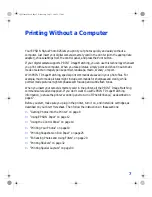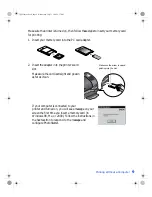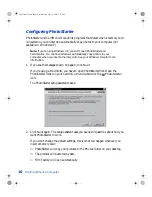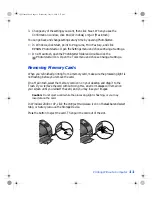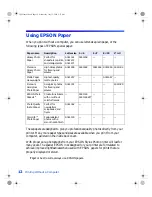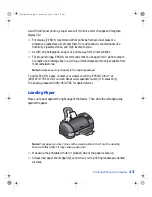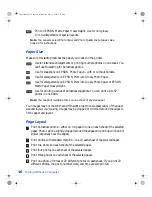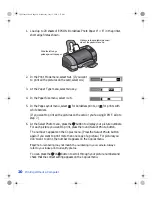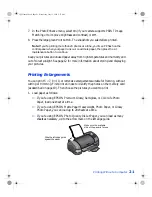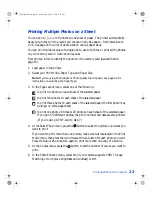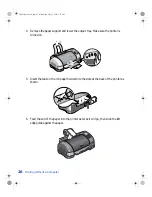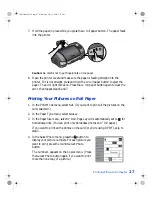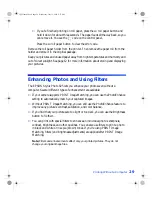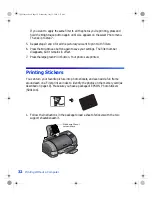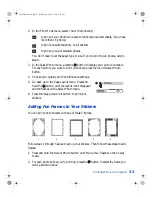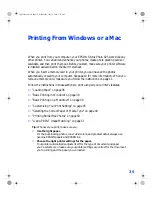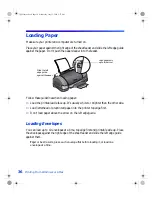Printing Without a Computer
21
7. In the PhotoEnhance menu, select
On
(if your camera supports PRINT Image
Matching or to improve brightness and contrast) or
Off
.
8. Press the large green
button. The snapshots you selected are printed.
Note:
If you’re printing more than 20 photos at a time, you’ll see PE flash on the
control panel when your paper runs out. Load more paper, then press the
b
maintenance button to continue.
Keep your pictures and unused paper away from high temperatures and humidity and
out of direct sunlight. See page 12 for more information about storing and displaying
your pictures.
Printing Enlargements
You can print 5 × 7, 8 × 10, or letter-size enlargements suitable for framing, without
cutting or trimming. First print an index to identify the photos on the memory card
(as described on page 19). Then choose the pictures you want to print.
1. Load paper as follows:
■
If you’re using EPSON Premium Glossy, Semigloss, or ColorLife Photo
Paper, load one sheet at a time.
■
If you’re using EPSON Matte Paper Heavyweight, Photo Paper, or Glossy
Photo Paper, you can load up to 20 sheets at a time.
■
If you’re using EPSON Photo Quality Ink Jet Paper, you can load as many
sheets as necessary, up to the arrow mark on the left edge guide.
Slide the left edge guide
against the paper
Make sure the printable
side of the paper is face up
VSEDVLFVERRN3DJH:HGQHVGD\-XO\30
Summary of Contents for Stylus Photo 825
Page 1: ...VS EDVLFV ERRN 3DJH L HGQHVGD XO 30 ...
Page 66: ...60 Printing From Windows or a Mac VS EDVLFV ERRN 3DJH HGQHVGD XO 30 ...
Page 88: ...82 Installing Your Printer Software VS EDVLFV ERRN 3DJH HGQHVGD XO 30 ...
Page 106: ...100 Solving Problems VS EDVLFV ERRN 3DJH HGQHVGD XO 30 ...
Page 114: ...108 Requirements and Notices VS EDVLFV ERRN 3DJH HGQHVGD XO 30 ...
Page 120: ...114 Index VS EDVLFV ERRN 3DJH HGQHVGD XO 30 ...