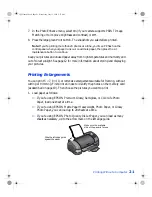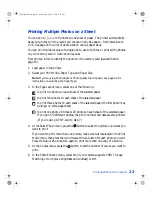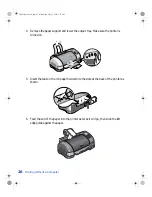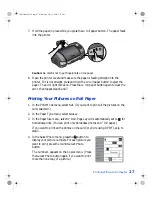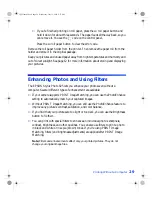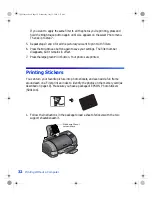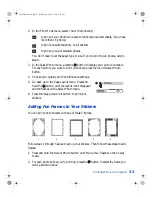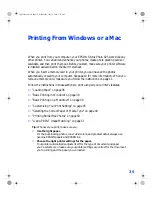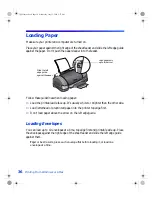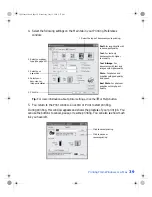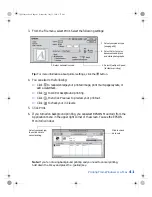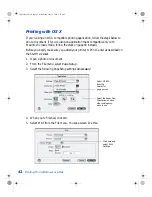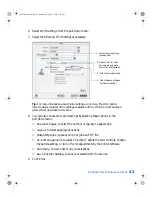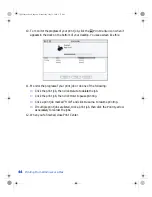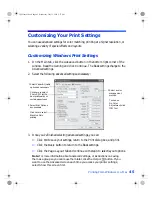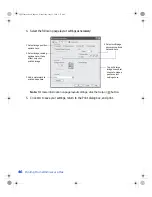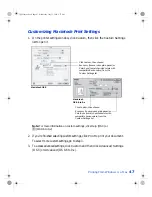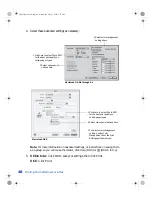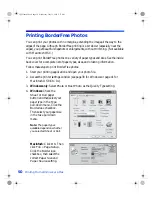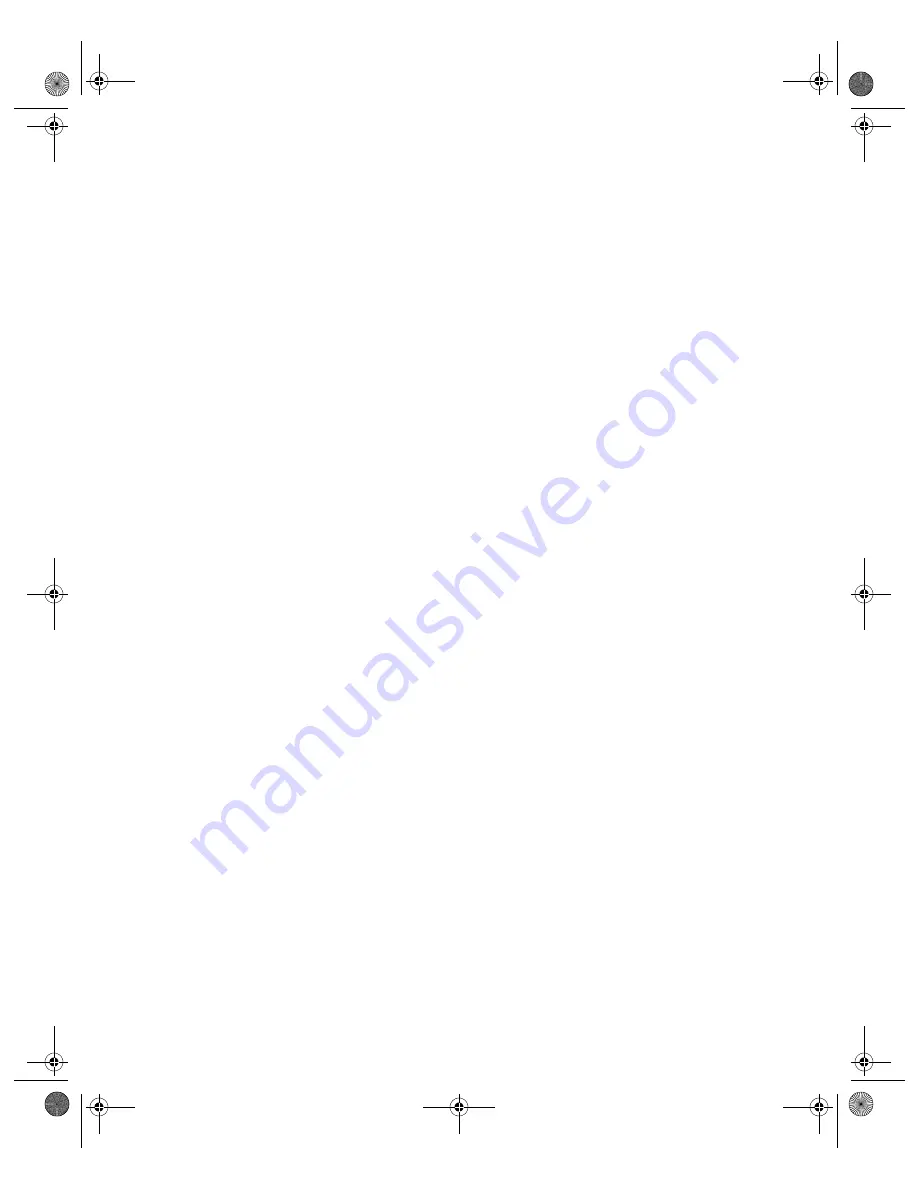
35
Printing From Windows or a Mac
When you print from your computer, your EPSON Stylus Photo 825 works like any
other printer. You can edit and enhance your photos, create photo greeting cards or
calendars, and then print them out. Before you start, make sure your printer software
is installed as described on the Start Here sheet.
When you insert a memory card in your printer, you can have all the photos
automatically copied to your computer. See page 10 for more information. When you
remove a memory card, make sure you follow the instructions on page 11.
Follow the instructions in these sections to print using all your printer’s features:
■
■
“Basic Printing in Windows” on page 38
■
“Basic Printing on a Macintosh” on page 40
■
“Customizing Your Print Settings” on page 45
■
“Selecting the Correct Paper or Media Type” on page 49
■
“Printing BorderFree Photos” on page 50
■
“Using PRINT Image Matching” on page 51
Tip:
Whenever you print, make sure you:
■
Use the right paper.
For the best-looking photos, most vivid colors, and greatest detail, always use
genuine EPSON papers and EPSON ink.
■
Choose the right printer settings for the paper.
Your printer automatically adjusts itself for the type of document and paper
you’ve selected, so make sure your printer settings are correct for the document
you’re printing and the paper you’ve loaded.
VSEDVLFVERRN3DJH:HGQHVGD\-XO\30
Summary of Contents for Stylus Photo 825
Page 1: ...VS EDVLFV ERRN 3DJH L HGQHVGD XO 30 ...
Page 66: ...60 Printing From Windows or a Mac VS EDVLFV ERRN 3DJH HGQHVGD XO 30 ...
Page 88: ...82 Installing Your Printer Software VS EDVLFV ERRN 3DJH HGQHVGD XO 30 ...
Page 106: ...100 Solving Problems VS EDVLFV ERRN 3DJH HGQHVGD XO 30 ...
Page 114: ...108 Requirements and Notices VS EDVLFV ERRN 3DJH HGQHVGD XO 30 ...
Page 120: ...114 Index VS EDVLFV ERRN 3DJH HGQHVGD XO 30 ...