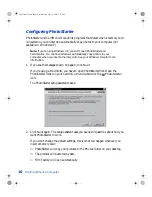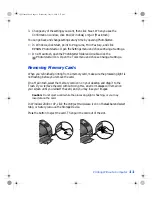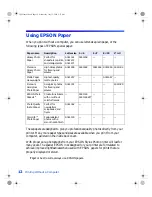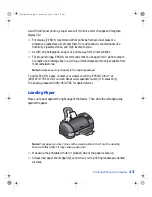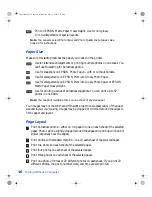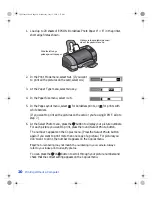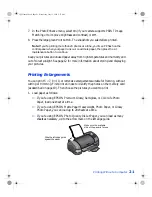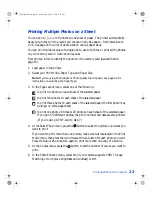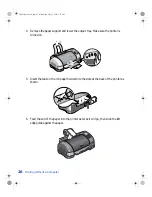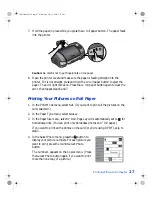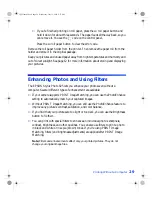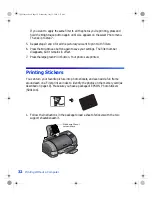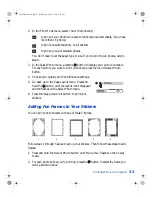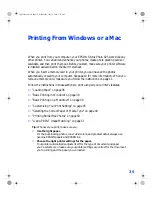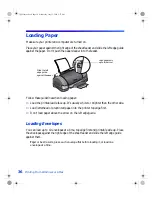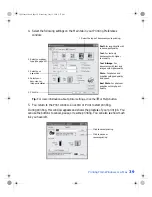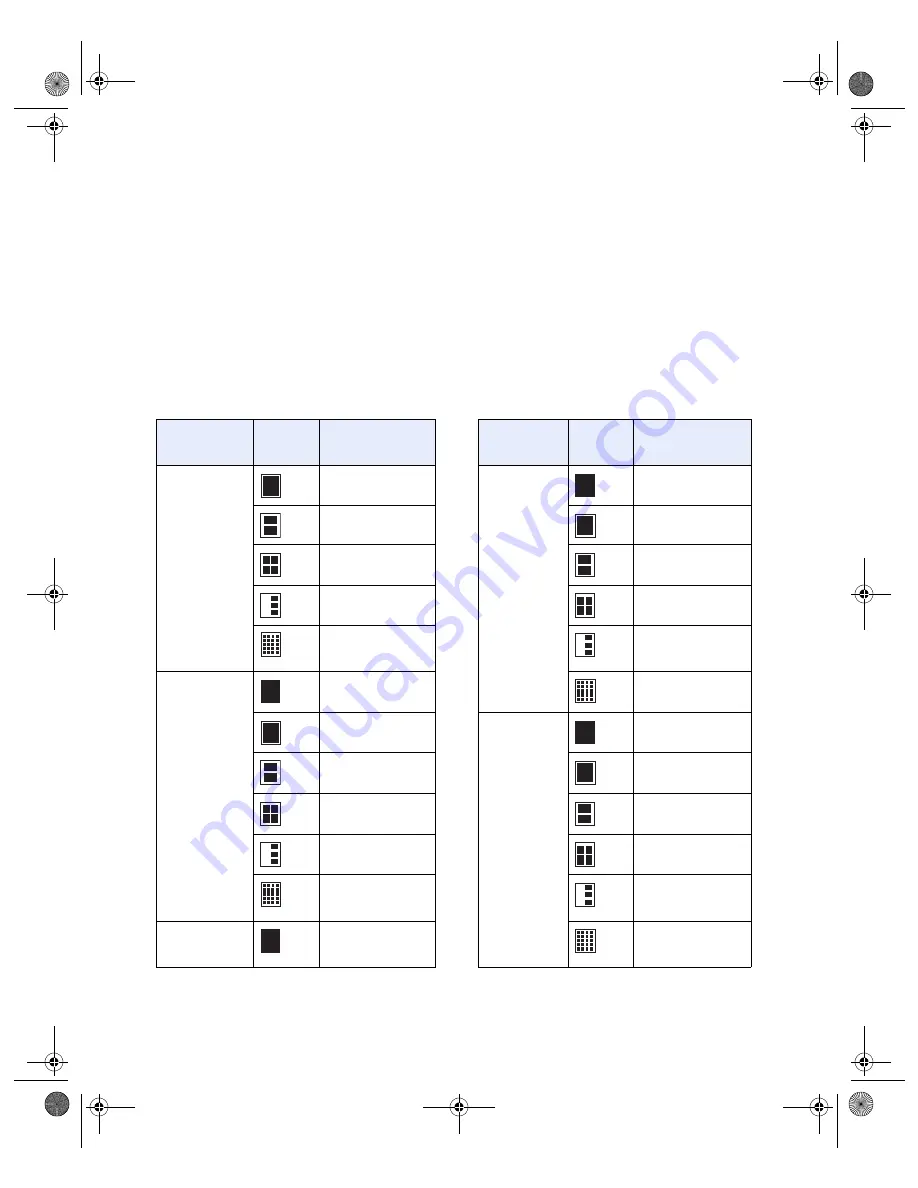
24
Printing Without a Computer
7. Press the large green
button. Your photos are printed.
Note:
If you’re printing more than one page, you may see PE flash on the control
panel when your paper runs out. Load more paper, then press the
b
maintenance button to continue.
Keep your pictures and unused paper away from high temperatures and humidity and
out of direct sunlight. See page 12 for more information about storing and displaying
your pictures.
When you print multi-photo layouts, your photos are sized to fit standard frames and
wallet inserts, as shown in the following tables:
Paper size
Page
layout
Size of each
photo (inches)
Paper size
Page
layout
Size of each
photo (inches)
Letter
8
×
10
5
×
7
5
×
7
7
×
5
4
×
6
3.5
×
5
3.5
×
2.5
5
×
3.5
2
×
2
2
×
2
3.5
×
2.5 or
2
×
2
4
×
6
4
×
6
1.25
×
0.88
3.5
×
5
8
×
10
8
×
10
3.5
×
2.5
5
×
7
1.5
×
2
6
×
4
2
×
1.5
2.5
×
3.5
0.91
×
0.67
6
×
4 or
3.5
×
2.5
4-inch wide
roll
4
×
6
1.5
×
1.5
VSEDVLFVERRN3DJH:HGQHVGD\-XO\30
Summary of Contents for Stylus Photo 825
Page 1: ...VS EDVLFV ERRN 3DJH L HGQHVGD XO 30 ...
Page 66: ...60 Printing From Windows or a Mac VS EDVLFV ERRN 3DJH HGQHVGD XO 30 ...
Page 88: ...82 Installing Your Printer Software VS EDVLFV ERRN 3DJH HGQHVGD XO 30 ...
Page 106: ...100 Solving Problems VS EDVLFV ERRN 3DJH HGQHVGD XO 30 ...
Page 114: ...108 Requirements and Notices VS EDVLFV ERRN 3DJH HGQHVGD XO 30 ...
Page 120: ...114 Index VS EDVLFV ERRN 3DJH HGQHVGD XO 30 ...