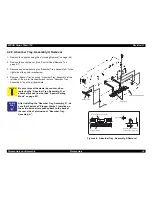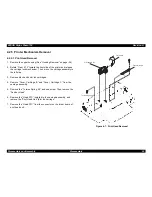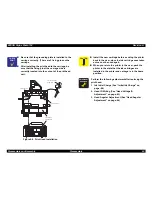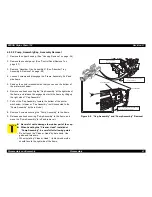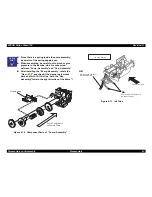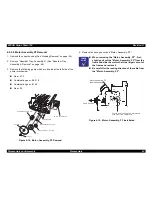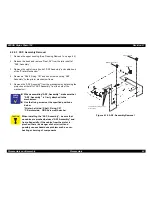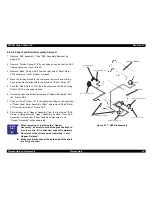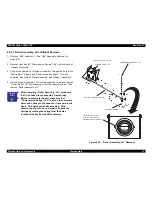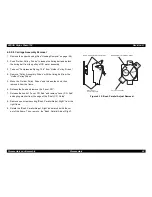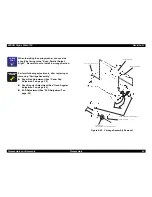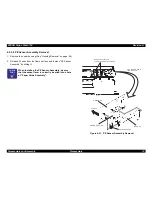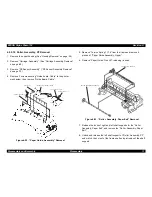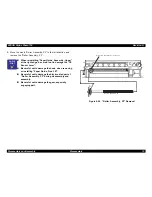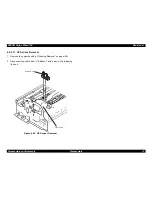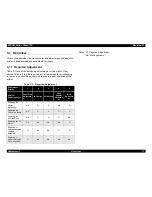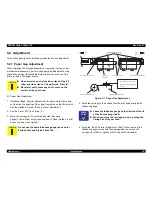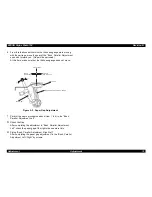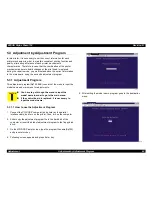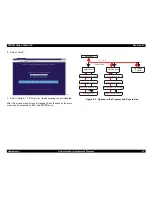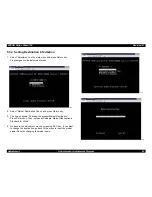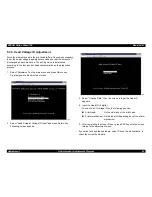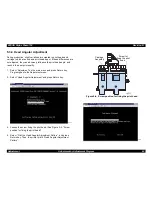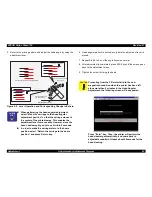EPSON Stylus Photo 750
Revision A
Disassembly and Assembly
Disassembly
70
4.2.5.9 PE Sensor Assembly Removal
1. Remove the upper housing.(See “Housing Removal” on page -54)
2. Release 2 hooks from the frame surface and remove “PE Sensor
Assembly” by sliding it.
Figure 4-21. PE Sensor Assembly Removal
C H E C K
P O I N T
When installing the PE Sensor Assembly, be sure
that the sensor lever is correctly inserted into a hole
of “Paper Guide Assembly”.
L E V E R , P E
B O A R D A S S Y . , P E
H O L D E R , P E
T o f r a m e
R e l e a s e t h e s e h o o k s t o
r e m o v e t h e P E S e n s o r A s s e m b l y
F r o m t h e b a c k s i d e o f
t h e m e c h a n i s m
T o r s i o n S p r i n g , 0 . 2 2
Summary of Contents for Stylus Photo 750
Page 1: ...EPSON Stylus Photo750 Color Inkjet Printer SEIJ98005 6 59 0 18 6 59 0 18 6 59 0 18 6 59 0 18 ...
Page 8: ... 3 7 5 4 PRODUCTDESCRIPTION ...
Page 32: ... 3 7 5 5 OPERATINGPRINCIPLES ...
Page 43: ... 3 7 5 6 TROUBLESHOOTING ...
Page 55: ... 3 7 5 7 DISASSEMBLYANDASSEMBLY ...
Page 81: ... 3 7 5 8 ADJUSTMENT ...
Page 95: ... 3 7 5 9 MAINTENANCE ...
Page 101: ... 3 7 5 APPENDIX ...
Page 111: ......
Page 112: ......
Page 113: ......
Page 114: ......