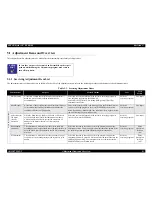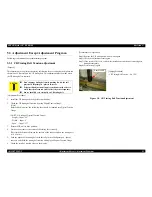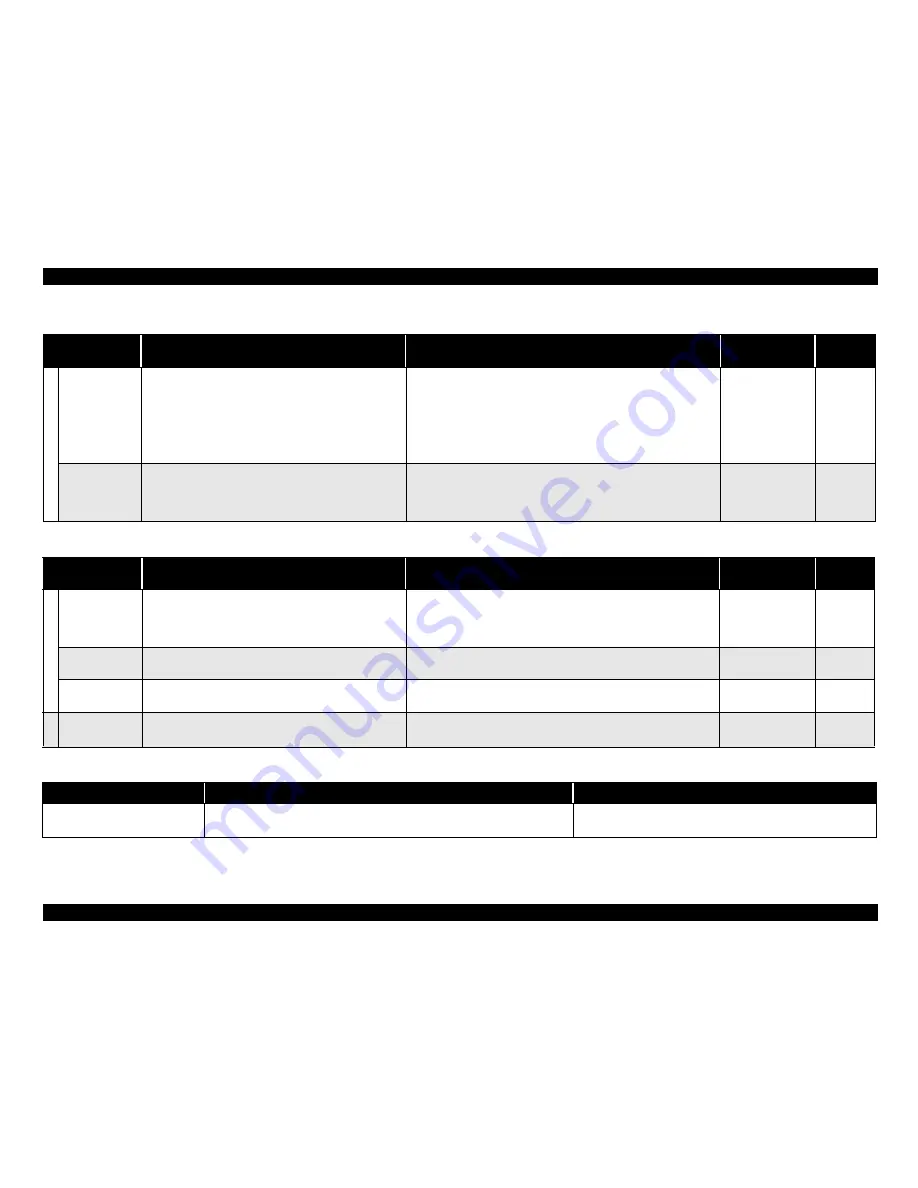
EPSON Stylus C87/C88/D88
Revision A
ADJUSTMENT
Adjustment Items and Overview
83
Table 5-2. Maintenance Functions
Function Item
Purpose
Adjustment Outline
Tool
Used
Media
Maintenance items
Waste ink pad
counter
This function is used after repair to read the Waste ink
counter, and if the value is close to the predetermined near-
end value or end value, to recommend Pad replacement to the
user in order to prevent the repaired printer from being
returned again for repair in a short time. The reset function is
used to reset the Waste ink counter from the exclusive
program after Waste ink pad replacement.
Select this function in the exclusive servicing program, read/display the
current data from the specific EEPROM address on the Main board, and
check whether the current counter value is close to the upper limit or not.
For the reset function, select this function in the exclusive servicing
program after Waste ink pad replacement, and reset the corresponding
data at the specific address in the EEPROM on the Main board.
Exclusive servicing
program
Non-target
EEPROM data
copy
This function is used to read the above necessary information
from the EEPROM of the faulty Main board using the D4
function to reduce the auxiliary adjustment items at the time
of Board replacement.
Select this function in the exclusive servicing program, and read the data
from the faulty board. After that, change the Main board and then write
the read data to a new board.
Exclusive servicing
program
Non-target
Table 5-3. Check Pattern Printing
Function Item
Purpose
Adjustment Outline
Tool
Used
Media
Check pattern
items
A4 Photo Quality
Ink Jet Paper
print
This pattern is used to check whether all adjustment results
are normal.
Select this function in the exclusive servicing program, print the print
patterns, and check the adjustment result in each pattern.
Exclusive servicing
program
Photo
Quality Ink
Jet Paper
(A4)
A4 Normal Paper
print
This pattern is used to check whether all adjustment results
are normal.
Select this function in the exclusive servicing program, print the print
patterns, and check the adjustment result in each pattern.
Exclusive servicing
program
Plain paper
(A4)
Nozzle check
pattern print
This pattern is used to check simply whether all nozzles
deliver ink or not.
This pattern is used to make a simple print check at the EPSON service
company.
Exclusive servicing
program
Plain paper
(A4)
Others
Save all
EEPROM data
This function is used to analyze defective products.
Save the data of all EEPROM addresses.
Exclusive servicing
program
Non-target
Table 5-4. Adjustment Other Than Adjustment Program
Function Item
Purpose
Adjustment Outline
CR timing belt tension adjustment
This adjusts the belt tension in order to prevent jumpiness between the CR motor
pinion and the CR timing belt.
Check the tension of the CR timing belt with a digital tension gauge.
Summary of Contents for Stylus C87
Page 1: ...EPSONStylusC87 C88 D88 Color Inkjet Printer SEIJ05 002 SERVICE MANUAL ...
Page 5: ...Revision Status Revision Date of Issue Description A August 1 2005 First Release ...
Page 8: ...C H A P T E R 1 PRODUCTDESCRIPTION ...
Page 23: ...C H A P T E R 2 OPERATINGPRINCIPLES ...
Page 29: ...I C H A P T E R 3 TROUBLESHOOTING ...
Page 36: ...C H A P T E R 4 DISASSEMBLY ASSEMBLY ...
Page 80: ...C H A P T E R 5 ADJUSTMENT ...
Page 92: ...C H A P T E R 6 MAINTENANCE ...
Page 98: ...C H A P T E R 7 APPENDIX ...
Page 100: ...104 PX V630 EPSON Stylus C88 D88 D88 Photo Edition C87 No 1 Rev 01 C617 ACCE 001 400 ...
Page 102: ...PX V630 EPSON Stylus C88 D88 D88 Photo Edition C87 No 3 B A Rev 01 C617 ELEC 001 300 200 ...
Page 107: ...Model PX V630 Stylus C87 C88 D88 Board C528 MAIN Rev M Sheet 1 1 ...
Page 108: ...Model PX V630 Stylus C87 C88 D88 Board C528 PSH Rev A Sheet 1 1 ...
Page 109: ...Model PX V630 Stylus C87 C88 D88 Board C528 PNL Rev A Sheet 1 1 ...