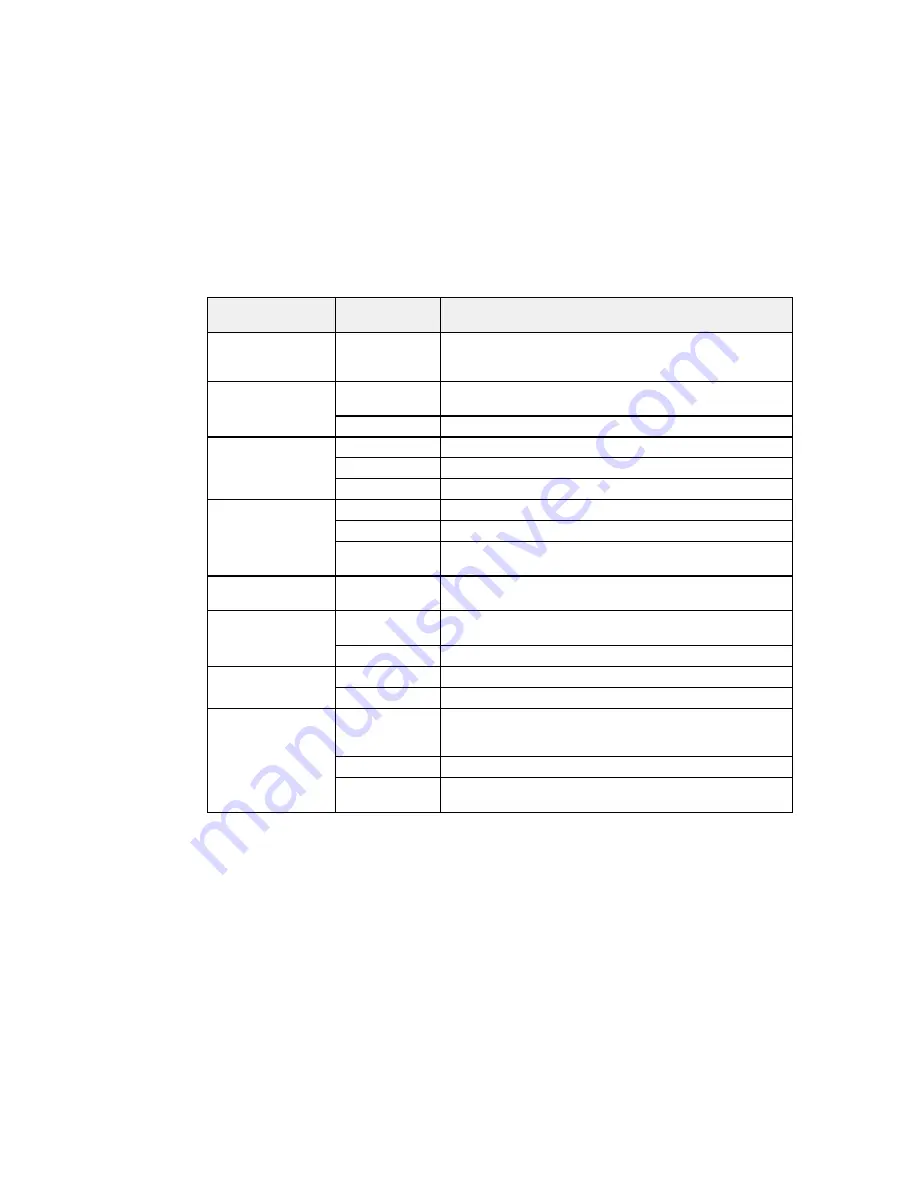
Print settings
Available
Description
options
Paper Type
Various paper
Indicates the type of paper you have loaded; see the list of
types
paper types for copying (available options depend on the
selected
Paper Size
setting)
Borderless
Borderless
Expands the image to the edge of the paper (slight cropping
may occur)
With Border
Leaves a small margin around the image
Quality
Draft
Provides lower quality for draft printing
Standard
Provides good quality for most prints
Best
Provides the highest quality for important prints
Expansion
Standard
Expands images correctly for most borderless prints
Medium
Expands images slightly less for borderless prints
Minimum
Expands images the least for borderless prints (you may see
some white border)
Date
Various date
Prints the date the photo was taken on the photo in the
formats
format you select
Fit Frame
On
Automatically crops the photo to fit into the selected photo
layout
Off
Turns off automatic cropping
Bidirectional
On
Prints at normal speed
Off
Slows down printing to improve print quality
Fix Photo
Fix Photo On
Automatically adjusts the brightness, contrast, and saturation
of the photo based on the
Scene Detection
setting that is
selected.
Fix Photo Off
Turns off automatic adjustments; see
Note
below
P.I.M.
Uses your camera's PRINT Image Matching or Exif Print
adjustments
169
Summary of Contents for Small-in-One XP-520
Page 1: ...XP 520 User s Guide ...
Page 2: ......
Page 12: ......
Page 18: ...1 Document cover 2 Scanner glass Parent topic Product Parts Locations 18 ...
Page 53: ...Parent topic Loading Paper 53 ...
Page 109: ...You see this window 109 ...
Page 126: ...You see this window 126 ...
Page 163: ...Selecting Scan File Settings Related topics Starting a Scan Selecting Epson Scan Settings 163 ...
















































