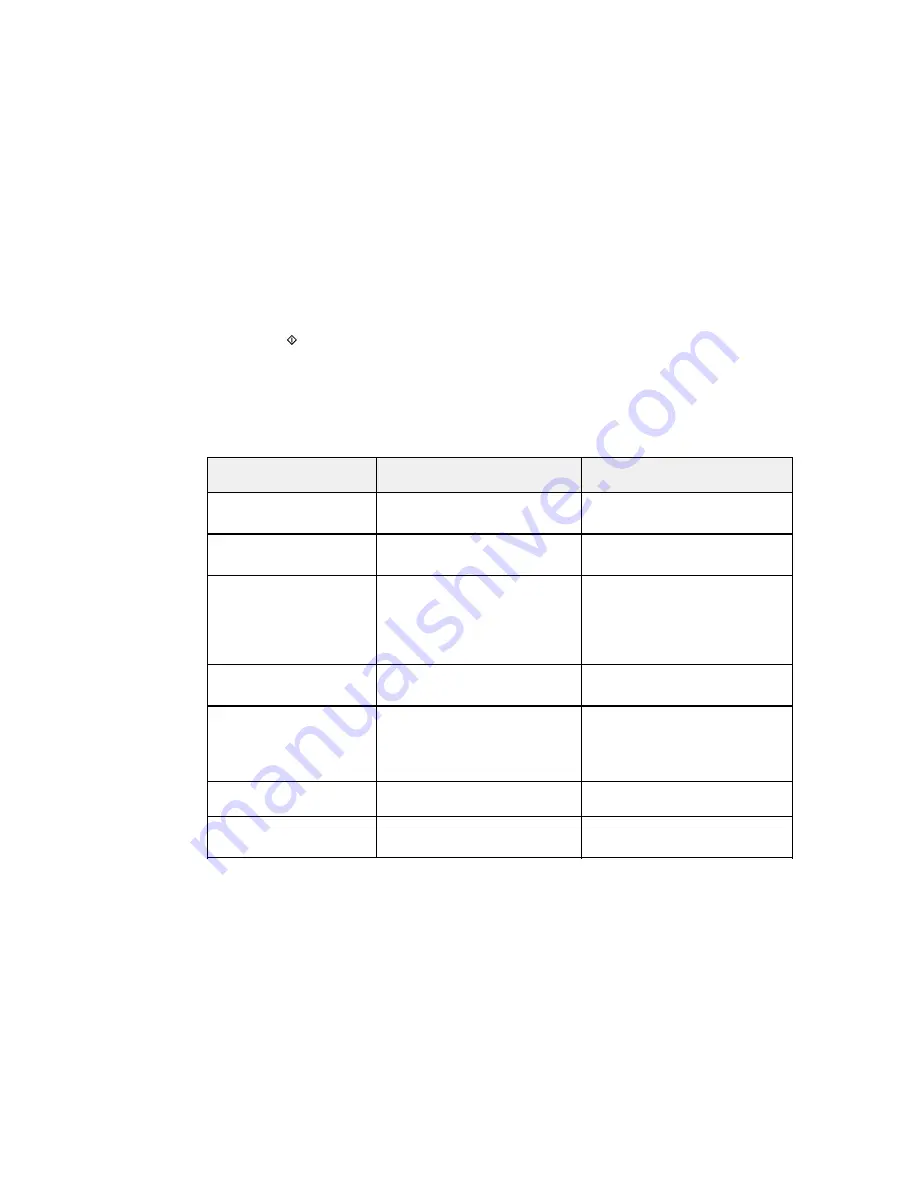
• If your product is connected to your computer over a network, select the computer name from the
list.
6.
Press the
start button to start scanning.
Scan to Memory Card Options
Changing Default Scan Button Settings
Parent topic:
Starting a Scan
Scan to Memory Card Options
Select the
Scan to Memory Card
options you want to use.
Scan to Memory Card
Available options
Description
setting
Format
JPG
JPG
: for photos
: for documents
Color
Color
Select color or black-and-white
scans
B&W
Scan Area
Letter
Selects the page size for documents
or special settings for photos.
A4
Auto Cropping
: for photos with
Auto Cropping
dark edges
Max Area
Max Area
: for most photos
Document
Text
Selects the type of original you are
scanning
Photograph
Resolution
200 dpi
200 dpi
: for e-mailing or posting on
the web
300 dpi
300 dpi
: for printing or OCR
600 dpi
600 dpi
: for highest quality printing
Contrast
Various levels
Decrease or increase image
contrast
Document Orientation
Portrait
Specifies the orientation of your
originals
Landscape
102
Summary of Contents for Small-in-One XP-520
Page 1: ...XP 520 User s Guide ...
Page 2: ......
Page 12: ......
Page 18: ...1 Document cover 2 Scanner glass Parent topic Product Parts Locations 18 ...
Page 53: ...Parent topic Loading Paper 53 ...
Page 109: ...You see this window 109 ...
Page 126: ...You see this window 126 ...
Page 163: ...Selecting Scan File Settings Related topics Starting a Scan Selecting Epson Scan Settings 163 ...
















































