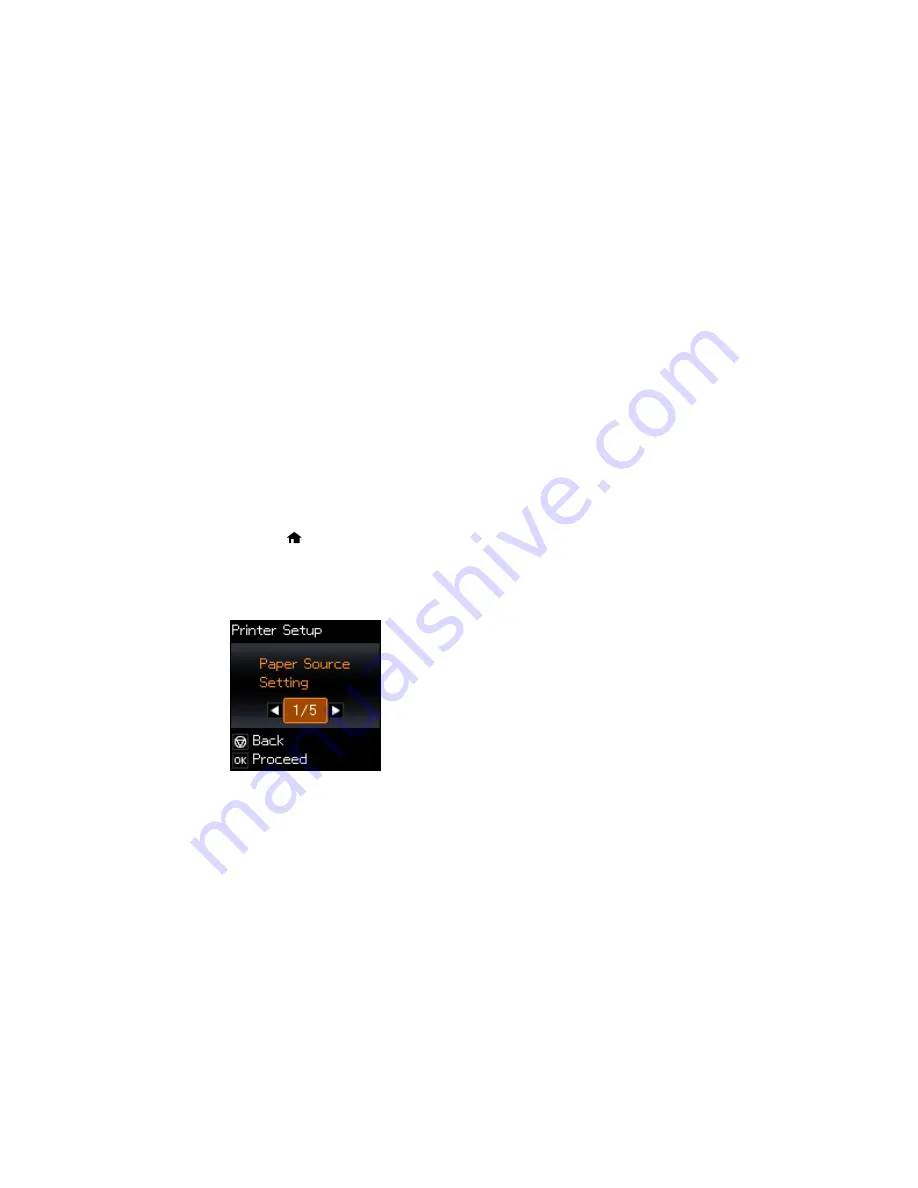
The Power Off and Sleep Timers
The product enters sleep mode or turns off automatically if it is not used for a period of time. You can
adjust the time period before power management, but increasing the time reduces the product's energy
efficiency.
Changing the Power Off Timer Setting from the Control Panel
Changing the Sleep Timer Setting from the Control Panel
Changing the Power and Sleep Timer Settings - Windows
Changing the Power and Sleep Timer Settings - OS X
Parent topic:
Product Basics
Changing the Power Off Timer Setting from the Control Panel
You can use the product's control panel to change the time period before the printer turns off
automatically.
1.
Press the
home button, if necessary.
2.
Press the arrow buttons to select
Setup
and press the
OK
button.
3.
Select
Printer Setup
and press the
OK
button.
You see this screen:
4.
Select
Power Off Timer
and press the
OK
button.
21
Summary of Contents for Small-in-One XP-520
Page 1: ...XP 520 User s Guide ...
Page 2: ......
Page 12: ......
Page 18: ...1 Document cover 2 Scanner glass Parent topic Product Parts Locations 18 ...
Page 53: ...Parent topic Loading Paper 53 ...
Page 109: ...You see this window 109 ...
Page 126: ...You see this window 126 ...
Page 163: ...Selecting Scan File Settings Related topics Starting a Scan Selecting Epson Scan Settings 163 ...






























