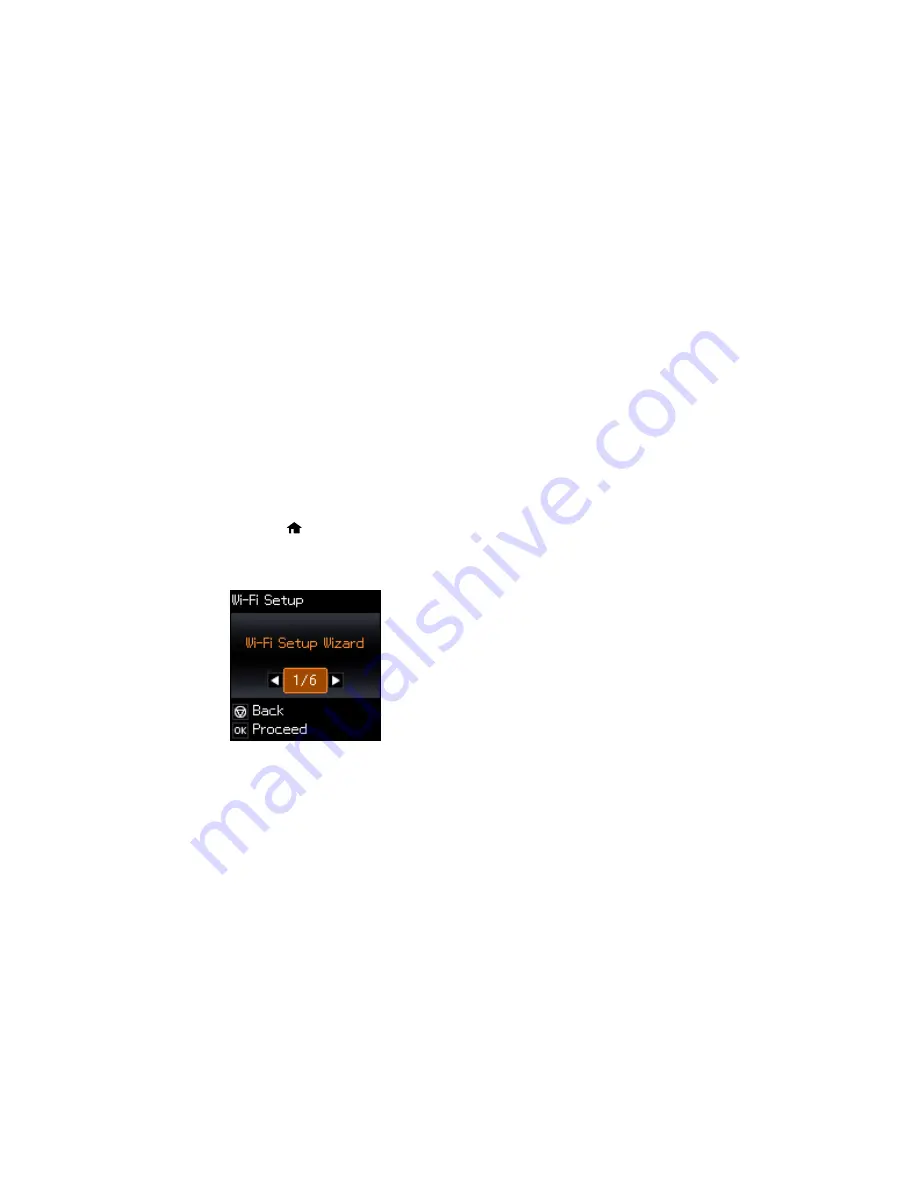
3
Computer with a wireless interface
4
Computer
5
Internet
6
Ethernet cable (used only for wired connection to the wireless router or access point)
Selecting Wireless Network Settings from the Control Panel
Parent topic:
Wi-Fi Networking
Selecting Wireless Network Settings from the Control Panel
You can select or change wireless network settings using your product control panel.
To install your product on a wireless network, follow the instructions on the
Start Here
sheet and install
the necessary software. The installer program guides you through network setup.
1.
Press the
home button, if necessary.
2.
Press the arrow buttons to select
Wi-Fi Setup
and press the
OK
button.
You see this screen:
3.
Select
Wi-Fi Setup Wizard
and press the
OK
button.
4.
Do one of the following:
• Press the
OK
button to select the wireless network displayed.
32
Summary of Contents for Small-in-One XP-520
Page 1: ...XP 520 User s Guide ...
Page 2: ......
Page 12: ......
Page 18: ...1 Document cover 2 Scanner glass Parent topic Product Parts Locations 18 ...
Page 53: ...Parent topic Loading Paper 53 ...
Page 109: ...You see this window 109 ...
Page 126: ...You see this window 126 ...
Page 163: ...Selecting Scan File Settings Related topics Starting a Scan Selecting Epson Scan Settings 163 ...






























