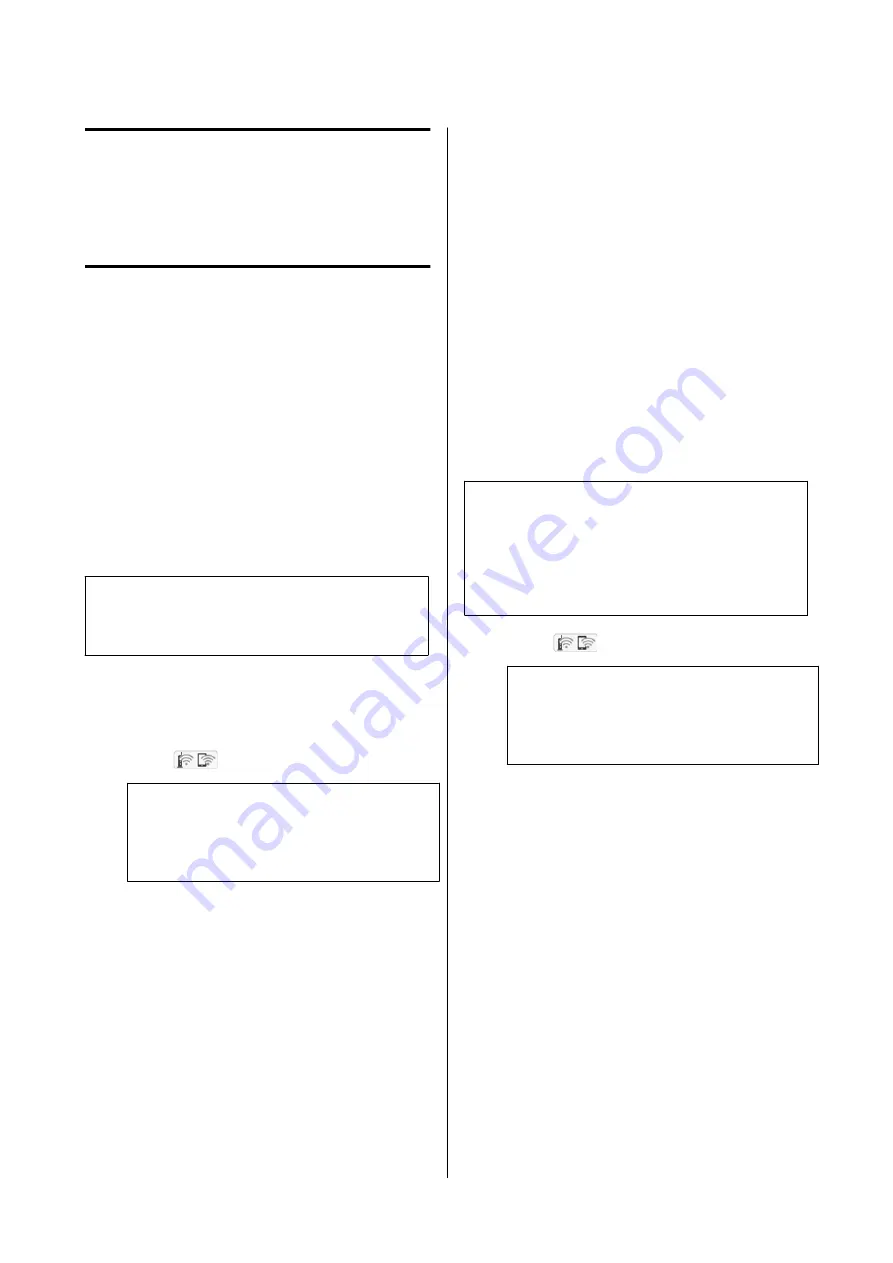
Changing the
Network Connection
Methods
The printer can connect to a wired LAN or a wireless
LAN. Furthermore, it also supports Wi-Fi Direct
(Simple AP) which allows a smart device or other
device to directly connect wirelessly with the printer
even when there is no wired LAN or wireless LAN
environment.
The printer cannot connect to a wired LAN and
wireless LAN at the same time. A Wi-Fi Direct
connection is possible regardless of whether or not the
printer is connected to a network.
This section describes the procedures to use to switch
the connection method.
Note:
See the Administrator's Guide (online manual) for
details on the network settings.
Switching to Wired LAN
A
Touch
on the Home screen.
Note:
The shape and color of the icon differ depending
on the connection status.
U
“Home screen operations” on page 13
B
Touch
Description
.
C
Touch
Wired LAN Connection Method
.
D
Touch
Start Setup
.
The process to disable the wireless LAN
connection with the access point starts. Wait
until the
The Wi-Fi connection is disabled.
message appears.
E
Connect your router and the printer with a
LAN cable.
See the following for the location of the
printer's LAN port.
U
Switching to Wireless
LAN
The SSID (network name) and password of the access
point to which the printer is to be connected are
required. Confirm them in advance. The printer can be
connected to a wireless LAN while the LAN cable is
still connected.
Note:
If your access point supports WPS (Wi-Fi Protected
Setup), the printer can be connected using
Push Button
Setup(WPS)
or
PIN Code Setup(WPS)
without using
an SSID and password.
U
“General Settings - Network Settings” on page 127
A
Touch
on the Home screen.
Note:
The shape and color of the icon differ depending
on the connection status.
U
“Home screen operations” on page 13
B
Touch
Router
.
C
Touch
Start Setup
.
Details of the wired LAN connection status are
displayed.
D
Touch
Change to Wi-Fi connection.
, check the
displayed message, and touch
Yes
.
E
Touch
Wi-Fi Setup Wizard
.
F
Select the desired SSID.
If the desired SSID is not displayed, touch
Search Again
to update the list. If it is still not
displayed, touch
Enter Manually
and directly
enter the SSID.
SC-T5100 Series/SC-T3100 Series/SC-T5100N Series/SC-T3100N Series User's Guide
Changing the Network Connection Methods
93






























