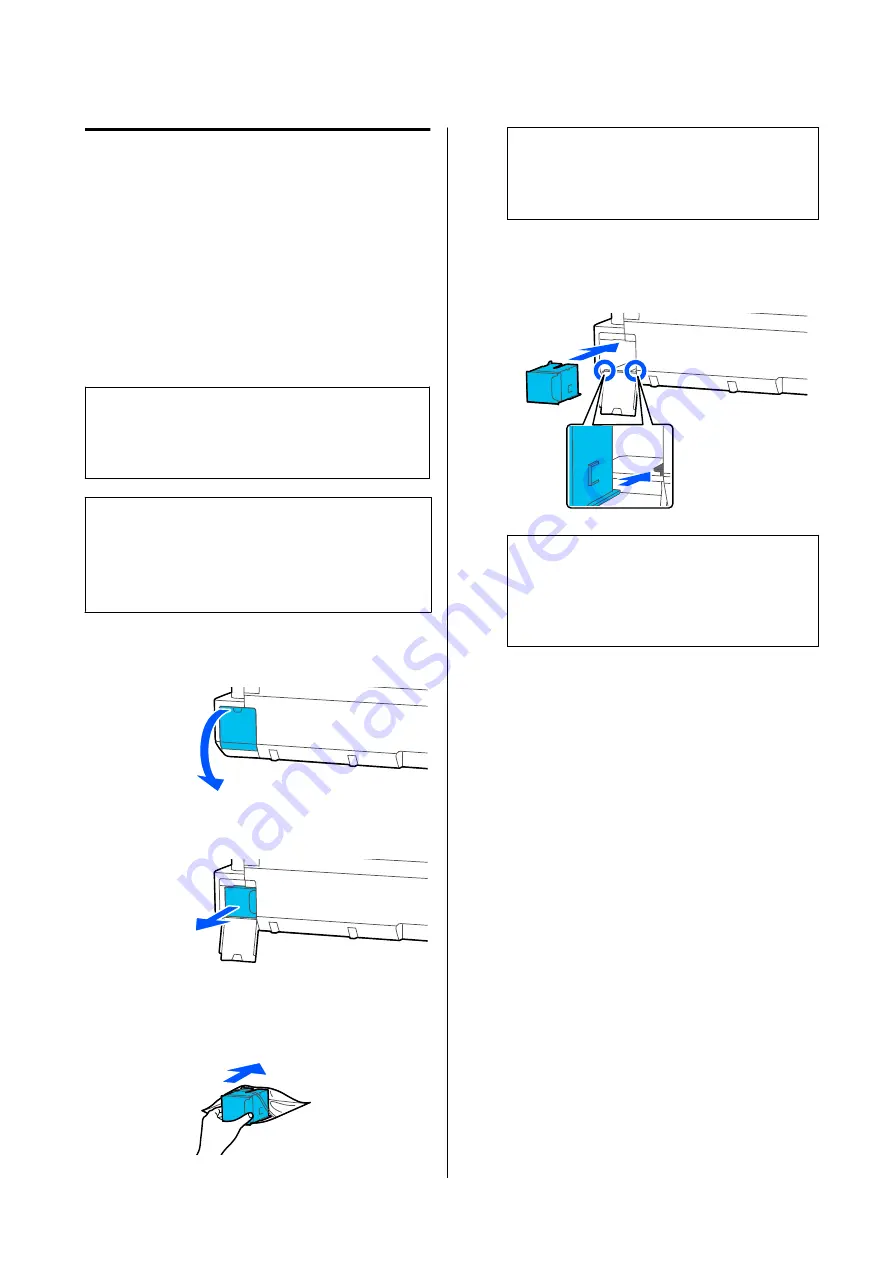
Maintenance Box Replacement
If
The Maintenance Box is at the end of its service
life.
is displayed, replace the Maintenance Box.
If
The Maintenance Box is nearing the end of its
service life.
is displayed, ready a new Maintenance
Box. Printing is possible until replacement is
instructed.
Supported maintenance boxes
U
Consumable Products” on page 154
c
Important:
Do not replace the Maintenance Box while
printing. Waste ink may leak.
Note:
You can replace the Maintenance Box while viewing the
procedure on the screen. To see the guide, from the
Home screen, touch
Settings
-
Maintenance
-
Replace
Maintenance Box
.
A
Open the Maintenance Box cover on the back
of the printer.
B
Pull out the Maintenance Box.
C
Place the used Maintenance Box in the clear
bag included with the new Maintenance Box,
and make sure that the zipper is closed tight.
c
Important:
Until the fastener is closed securely, do not tilt
the Maintenance Box. Waste ink may leak.
D
Align the groove on the new Maintenance Box
with the rail in the insertion location, and insert
fully.
c
Important:
Do not touch the IC chip on the Maintenance
Box. Doing so may prevent normal operation
and printing.
E
Close the Maintenance Box cover.
SC-T5100 Series/SC-T3100 Series/SC-T5100N Series/SC-T3100N Series User's Guide
Maintenance
137






























