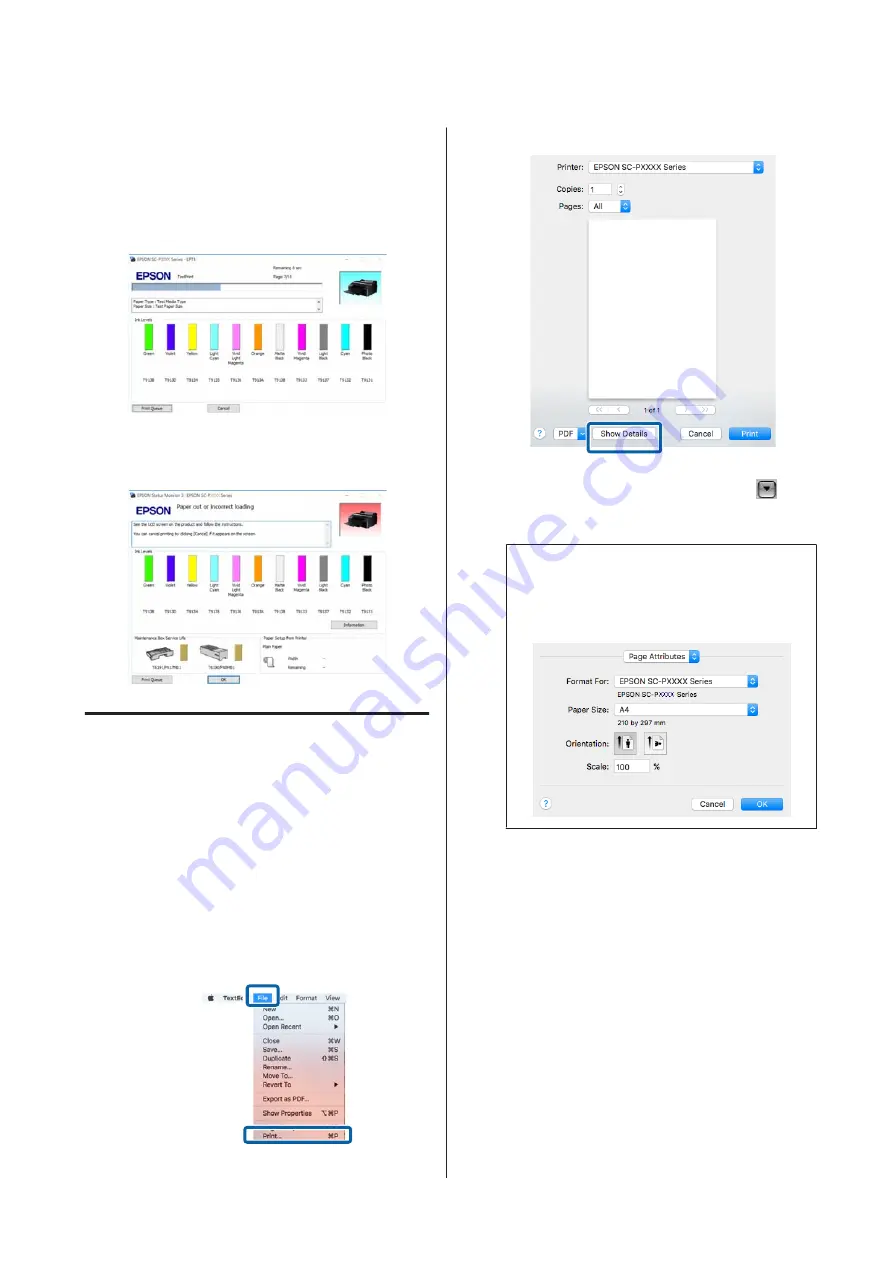
Screen while printing
The following screen is displayed when you start
printing, and the progress bar (the computer's
processing status) is displayed. On this screen you can
check the remaining ink level, product numbers for
the ink cartridges, and so on.
An error message is displayed if an error occurs or an
ink cartridge needs replacing while printing.
Printing (Mac OS X)
Make print settings such as paper size and paper
source from the connected computer and then print.
A
Turn on the printer, and load the paper.
U
“Loading and Removing the Roll Paper” on
U
“Loading Cut Sheets” on page 38
B
When you have created the data, from the
File
menu of the application, click
and so on.
C
Click
Show Details
at the bottom of the screen.
For Mac OS X v10.6.8, click the arrow (
) on
the right of the printer name to make settings
on the Page Setup screen.
Note:
If page settings are not displayed in the print
dialog, click the "page settings" option (e.g.,
Page
Setup
) in the
File
menu of the application.
D
Check that this printer is selected, and then set
the paper size.
Select the paper size, borderless printing
options, and paper source in the
Paper Size
menu.
SC-P5000 Series User's Guide
Basic Operations
49






























