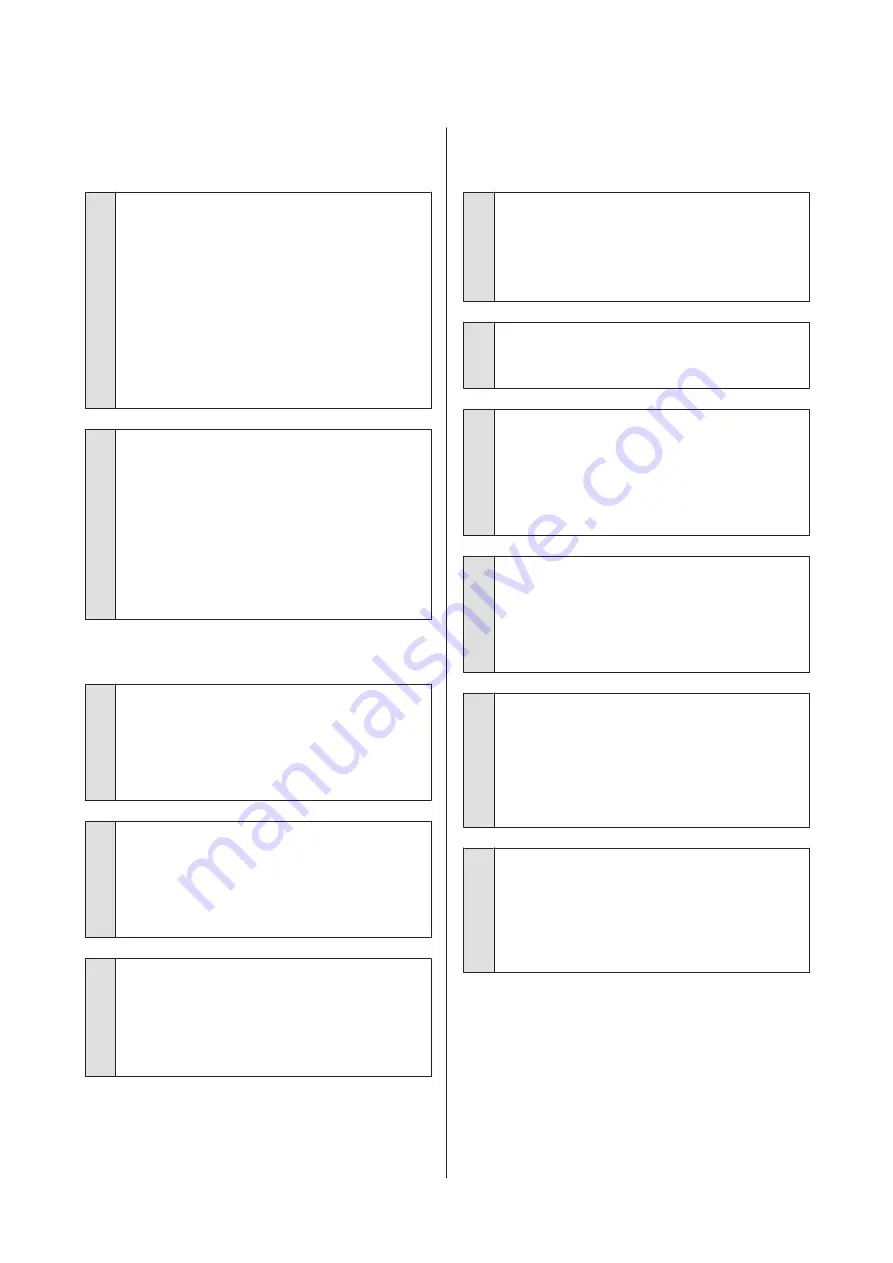
The reverse side of the printed paper
is soiled.
o
Select On for Paper Size Check in the Printer
Setup menu.
Although printing normally stops if the print image
is wider than the paper, when
Off
is selected for
Paper Size Check
in the Printer Setup menu, the
printer may print outside the bounds of the paper,
getting ink on the inside of the printer in the
process. This can be prevented by changing the
setting to
On
.
U
U
“Cleaning the inside” on page 137
o
Is ink dry on the printed surface?
Depending on the printing density and media type,
the ink may take a while to dry. Do not stack the
paper until the printed surface is dry.
Also, if you set the
Drying Time per Print Head
Pass
in
Paper Configuration
from the printer
driver, you can stop the operation after printing
(ejecting and cutting paper) and wait until the ink is
dry. See the printer driver help for more details on
the Paper Configuration dialog box.
Too much ink is fired.
o
Are the Media Type settings correct?
Make sure that the printer driver's
Media Type
settings match the paper that you are using. The
amount of ink to be fired is controlled according to
the media type. If the settings do not match the
paper loaded, too much ink may be fired.
o
Is the Color Density setting correct?
Lower the density of the ink in the
Paper
Configuration
dialog box from the printer driver.
The printer may be firing too much ink for some
paper. See the printer driver help for more details
on the Paper Configuration dialog box.
o
Are you printing on paper that does not dry
easily?
If too much ink is used when printing on paper that
does not dry easily, you may get better results by
choosing a lower print density in the
Paper
Configuration
dialog box.
Margins appear in borderless
printing.
o
Are the settings for the print data in the
application correct?
Make sure that the paper settings in the application
are correct as well as in the printer driver.
U
“Borderless Printing” on page 73
o
Are the paper settings correct?
Make sure that the paper settings of the printer
match the paper that you are using.
o
Have you changed the amount of
enlargement?
Adjust the amount of enlargement for borderless
printing. Margins may appear if you set the amount
of enlargement to
Min
.
U
“Borderless Printing” on page 73
o
Is the paper stored correctly?
The paper may expand or contract if it is not stored
correctly so that margins appear even when
borderless is set. See the documentation supplied
with the paper for more information on the storage
method.
o
Are you using paper that supports
borderless printing?
Paper that does not support borderless printing
may expand or contract while printing so that
margins appear even when borderless is set. We
recommend using paper that is designed to support
borderless printing.
o
Try adjusting the cutter.
When there are margins on the top and bottom of
the roll paper while performing borderless printing,
try performing
Adjust Cut Position
. It may reduce
the margins.
U
SC-P5000 Series User's Guide
Problem Solver
155






























