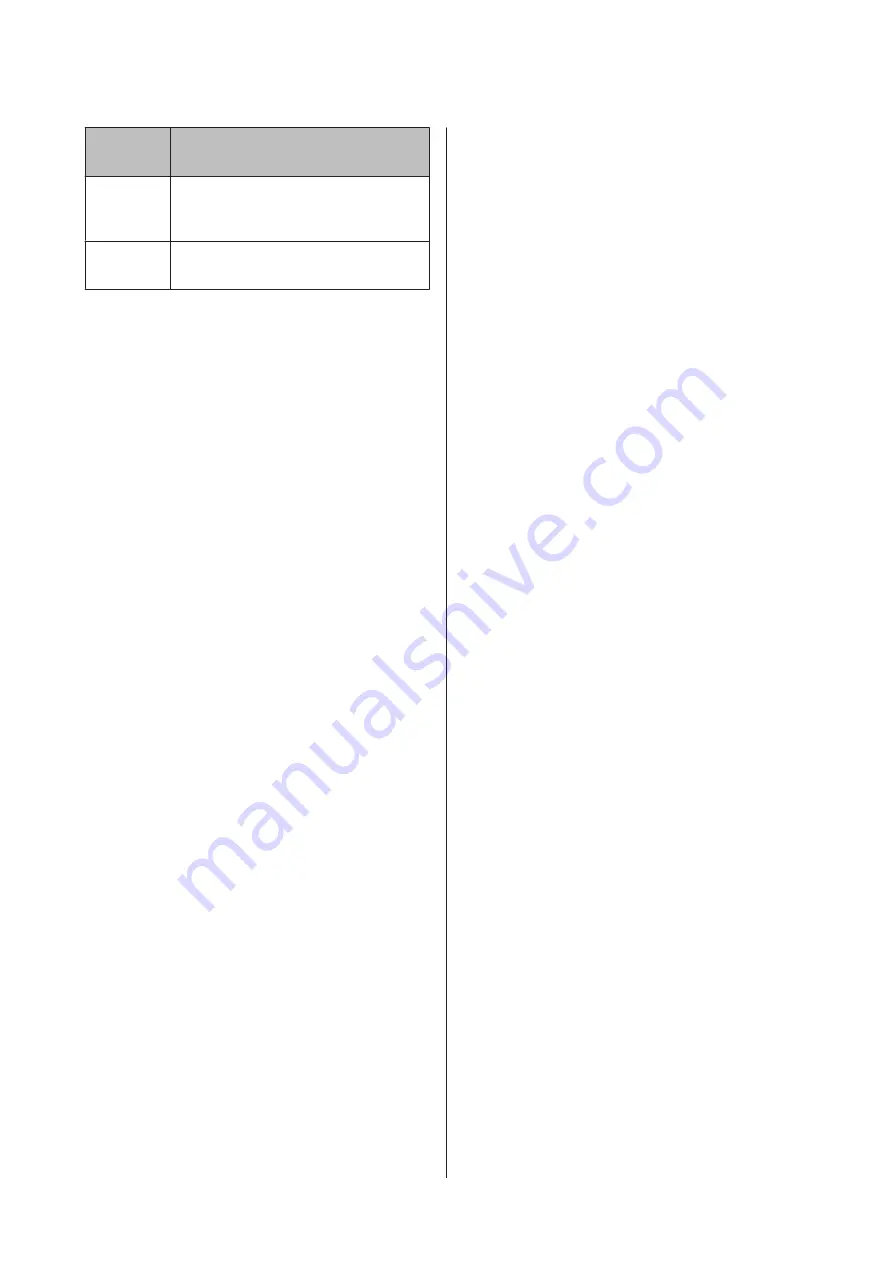
Item
Name
Explanation
Bi-D
2-color
Adjusts differences in the print position
for bi-directional printing for two colors,
Light Cyan and Vivid Light Magenta.
Bi-D All
Adjusts differences in the print position
for bi-directional printing for all colors.
❏
Auto adjustment
The sensor reads the adjustment pattern printed
on the paper, and automatically registers the
optimum adjustment value to the printer. It takes
about 3 to 4 minutes to complete the adjustments.
The time required varies depending on the menu
selected.
❏
Manual adjustment
Visually check the adjustment patterns printed on
the paper, and enter the optimal adjustment
values. Use this if you cannot perform auto
adjustment, or if you are not satisfied with the
adjustment results when using Auto.
It takes about 3 to 8 minutes to print an
adjustment pattern. The time required varies
depending on the menu selected.
U
“From the printer” on page 128
Notes on Head Alignment
Adjustments are made depending on the paper
loaded in the printer.
Make sure that the paper is loaded correctly, and that
a
Paper Type
is selected.
U
“Loading and Removing the Roll Paper” on
U
“Loading Cut Sheets” on page 38
When adjusting using commercially available paper,
make sure you register the custom paper in advance.
U
“Before Printing on Commercially Available
Make sure that nozzles are not clogged.
If nozzles are clogged, adjustment may not be
performed correctly. Print the check pattern, perform
a visual inspection, and perform head cleaning if
necessary.
U
“Checking for clogged nozzles” on page 123
Auto adjustment cannot be performed when using
the following paper.
❏
Plain Paper
❏
Transparent or colored paper
Perform manual adjustment when using these types of
paper.
U
“From the printer” on page 128
When performing auto adjustment, make sure that
no external light (direct sunlight) enters the printer.
Otherwise, the printer's sensors may not read the
adjustment pattern correctly. If auto adjustment
cannot be performed even after making sure no
external light is entering the printer, perform manual
adjustment.
U
“From the printer” on page 128
From the computer
Before starting this procedure, be sure to read the
following:
U
“Notes on Head Alignment” on page 127
Explanations in this section use the Windows printer
driver as an example.
Use Epson Printer Utility 4 for Mac OS X.
U
“Using Epson Printer Utility 4” on page 64
A
Make sure that the roll paper or a cut sheet of
A4 size or larger is loaded in the printer.
U
“Loading and Removing the Roll Paper” on
U
“Loading Cut Sheets” on page 38
When adjusting using commercially available
paper, make sure you register the Custom
Paper in advance.
U
“Before Printing on Commercially
SC-P5000 Series User's Guide
Maintenance
127






























