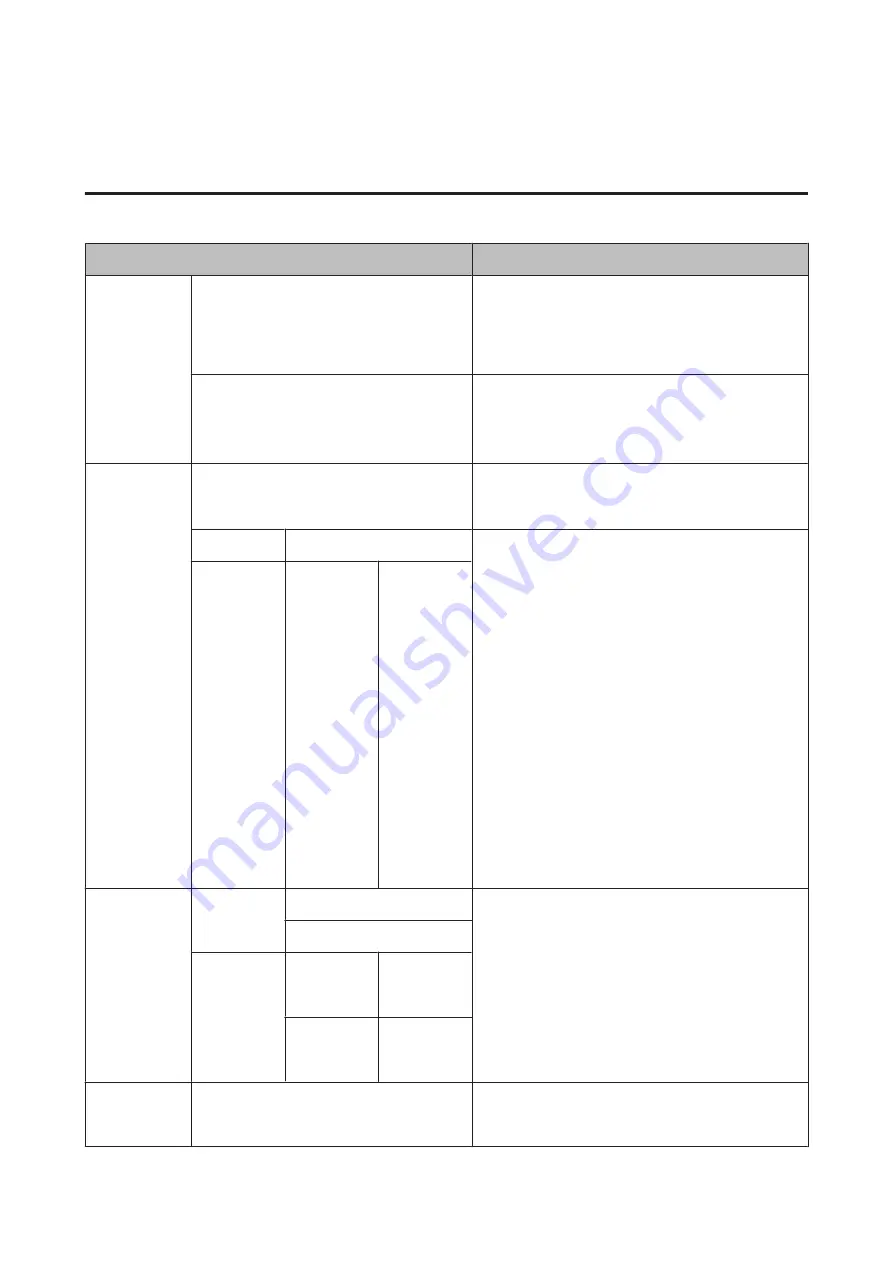
Menu Descriptions
Maintenance
Item
Description
Nozzle Check
Printless Nozzle Check
When you press the
Z
button, you can check the
status of the nozzles, and the results of clogging
detection are displayed on the control panel. When
clogged nozzles are detected, if you press the
[
button, then cleaning starts automatically.
Print Check Pattern
Press the
Z
button to print a nozzle check pattern.
Inspect the pattern visually and perform head cleaning
if you detect faint or missing colors.
U
“Checking for clogged nozzles” on page 123
Head Cleaning
Check And Clean Nozzle
When you press the
Z
button, you can check the
status of the nozzles and automatically clean only the
nozzle arrays that are clogged.
All Nozzles
Normal, Heavy
Select both the ink colors for head cleaning and the
strength of the cleaning. Only use this menu when
nozzles are clogged.
U
“Cleaning the print head” on page 123
Ink colors to be cleaned
Check the ink colors with faint or missing segments in
the check pattern, and then specify which nozzles to
clean. The displayed items differ depending on the ink
sets.
❏
If there are faint or missing segments in all colors:
Select
All Nozzles
.
❏
If there are faint or missing segments in only a few
colors: Select
Select Nozzles
, and then select the
specific ink colors you want to clean.
Cleaning strength
Normally, select
Normal
. If nozzles are clogged even
after performing
Normal
head cleaning several times,
perform
Heavy
cleaning.
Select
Nozzles
C/VM,
PK(MK)/LY,
OR/GR,
LGY(LLK)/Y,
VLM/LC
Normal,
Heavy
Head
Alignment
Paper
Thickness
Paper Type
Perform print head alignment when the print results
look grainy or out-of-focus.
First, do
Paper Thickness
, and then do
Alignment
.
U
“Adjusting print misalignments (Head Alignment)”
Paper Thickness
Alignment
Auto
Uni-D, Bi-D
5-Color, Bi-D
All
Manual
Uni-D, Bi-D
2-color, Bi-D
All
Adjust Cut
Position
-3 to 3 mm
You can fine tune the cut position when printing to roll
paper with no margins in all directions. The cut position
can be adjusted in increments of 0.2 mm.
SC-P5000 Series User's Guide
Using the Control Panel Menu
111






























