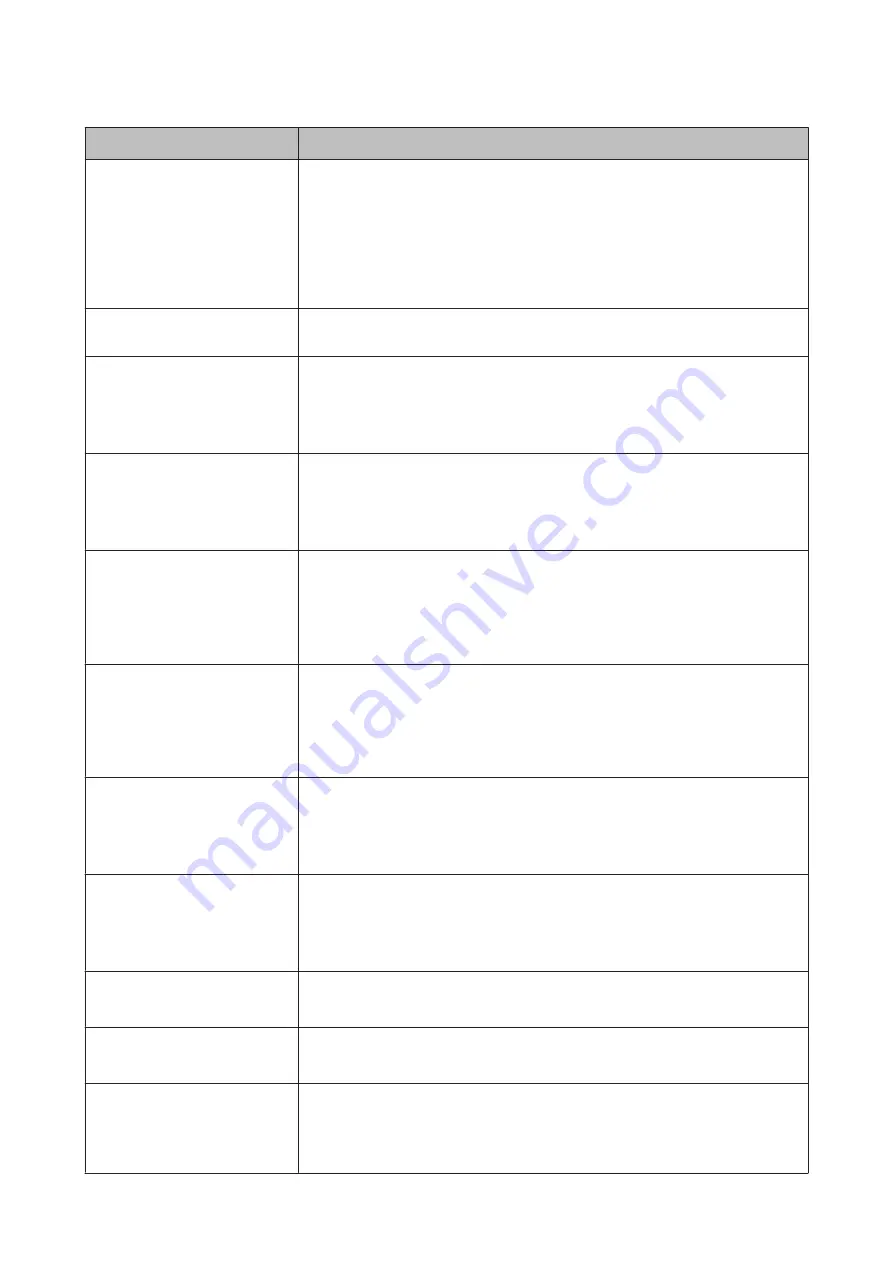
Error messages
What to do
Black Ink Error
Black ink does not match print
job.
To cancel printing, press
W
button.
[
To change black ink to print,
press
[
button.
The type of black ink that is set on the printer and in the printer driver is not the same.
Press the
[
button to switch to the type of black ink specified in the printer driver
and continue printing. It takes approximately 2 to 3 minutes to switch black ink types
(from ink replacement until ink charging is complete). Additionally, 2 to 4 ml from the
new black ink will be consumed. Do not switch the black ink unless necessary.
Printer Cover Open
Please close the cover.
Close the printer cover.
Maint Box 2 Unlocked
Lock lever for maintenance box 2.
Lock Maintenance Box 2.
The on-screen message reads Maintenance Box 2. However, the product name for this
consumable is Borderless Maintenance Box.
U
“Replacing Maintenance Box 2” on page 133
Not Enough Empty Space
Replace the maintenance box 1.
Replace Maintenance Box 1 with a new one.
The on-screen message reads Maintenance Box 1. However, the product name for this
consumable is Maintenance Box.
U
“Replacing Maintenance Box 1” on page 132
Maintenance Box Error
Replace the maintenance box 1.
Set Maintenance Box 1 again correctly. If the same error occurs, replace Maintenance
Box 1 with a new one.
The on-screen message reads Maintenance Box 1. However, the product name for this
consumable is Maintenance Box.
U
“Replacing Maintenance Box 1” on page 132
Maintenance Box Error
Replace the maintenance box 2.
Set Maintenance Box 2 again correctly. If the same error occurs, replace Maintenance
Box 2 with a new one.
The on-screen message reads Maintenance Box 2. However, the product name for this
consumable is Borderless Maintenance Box.
U
“Replacing Maintenance Box 2” on page 133
Replace Maint Box 1
At the end of service life. Replace
maint box 1.
Replace Maintenance Box 1 with a new one.
The on-screen message reads Maintenance Box 1. However, the product name for this
consumable is Maintenance Box.
U
“Replacing Maintenance Box 1” on page 132
Replace Maint Box 2
To continue borderless printing,
replace maint box 2.
To perform borderless printing you must replace Maintenance Box 2.
The on-screen message reads Maintenance Box 2. However, the product name for this
consumable is Borderless Maintenance Box.
U
“Replacing Maintenance Box 2” on page 133
No Maintenance Box 1
Install Maintenance box 1.
Install Maintenance Box 1 correctly.
U
“Replacing Maintenance Box 1” on page 132
No Maintenance Box 2
Install Maintenance box 2.
Install Maintenance Box 2 correctly.
U
“Replacing Maintenance Box 2” on page 133
Maint box near end of service life.
Check to see if free space is running low in Maintenance Box 1 or Maintenance Box 2
by looking at the control panel's screen. After confirming, replace the maintenance
box running low on free space with a new one.
U
“Replacing Maintenance Box 1 and 2” on page 132
SC-P5000 Series User's Guide
Problem Solver
146






























