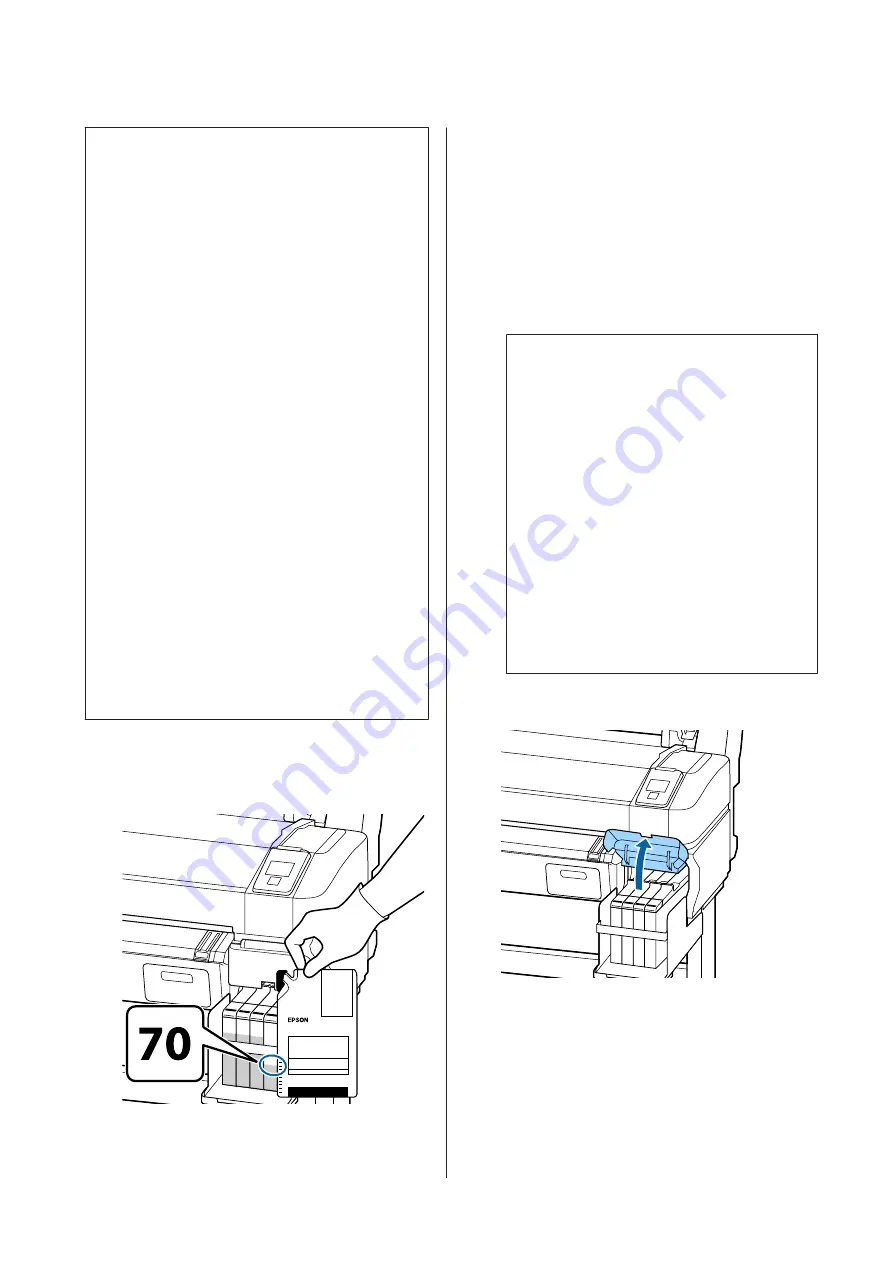
c
Important:
❏
Epson recommends the use of genuine Epson
ink packs.
Epson cannot guarantee the quality or
reliability of nongenuine ink. The use of
non-genuine ink may cause damage that is not
covered by Epson’s warranties, and under
certain circumstances, may cause erratic
printer behavior.
Information about non-genuine chip unit
status may not be displayed, and use of
non-genuine ink is recorded for possible use in
service support.
❏
Genuine Epson ink, other than those specified
here, could cause damage that is not covered
by Epson’s warranties.
U
“Options and Consumable Products” on
❏
Do not place items on the ink tank or subject
the ink tank to strong impacts. The ink tank
could be detached.
Contact your dealer or Epson Support.
❏
Do not use if the High Density Black and Black
inks are mixed. When changing the type of
Black ink being used, the ink tank should only
be changed by a service engineer. Changing the
type of Black ink is provided for a fee. Contact
your dealer or Epson Support.
A
If the
Check Ink Levels
message is displayed on
the control panel screen, check the ink level in the
ink tank using the scale on the ink pack.
If the amount of ink remaining is more than
70mm from the bottom of the ink tank
We recommend continuing to use the printer
until the amount of ink remaining in the ink tank
is 70mm or less from the bottom of the ink tank
so that you can use all of the ink in the new ink
pack for a single refill.
If the remaining ink level is 70 mm or less:
Proceed to Step 2.
c
Important:
When the remaining ink is more than 70 mm
from the bottom of the ink tank and a message
appears stating,
Refill Ink Tank
, it is time to
replace the ink tank. We recommend
replacing the ink tank at this time.
Replacements and repairs will be provided for
a fee.
During replacements and repairs, the ink in
the ink tank is discarded. This is necessary
because fine dirt, dust and other foreign
bodies mixed the ink in the ink tank cause the
ink tank to malfunction.
The ink tank replacement interval depends on
the usage environment and conditions.
Contact your dealer or Epson Support.
B
Open the side cover.
SC-F6200 Series/SC-F6000 Series User's Guide
Maintenance
60






























