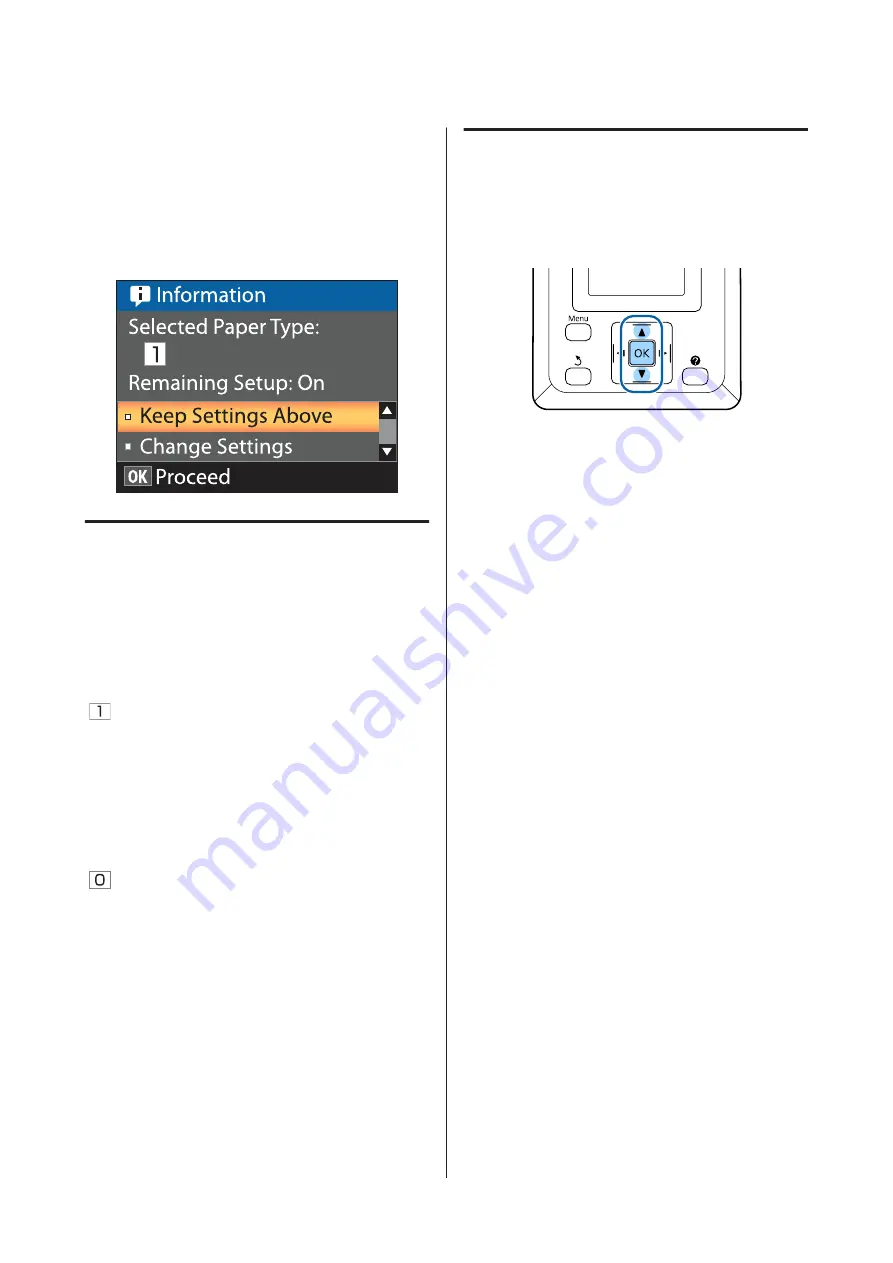
Viewing and Changing
Paper Settings
The following is displayed in the control panel after
paper is loaded.
Checking Paper Settings
The dialog displays the following options for the paper
currently loaded in the printer.
Select Paper Type
The following display indicates what is used as the basis
for paper settings.
XXXXXXXXXXXXXXXXXX
: Printing is
performed based on paper settings #1 saved in the
printer.
This printer allows you to configure and save various
paper settings depending on the characteristics of the
paper used. You can save up to 10 different settings in
setting slots 1 through 10.
RIP Settings
: Printing is performed based on the
RIP settings.
U
Remaining Setup
When this option is turned
On
, the approximate
amount of paper remaining is calculated based on the
set paper length and the amount used in printing, and
this value is displayed in the information display area of
the
.
tab. This allows you to check the amount of paper
remaining on-screen before printing, which helps you
to determine when you need to replace the paper. You
can also set a threshold value which, when the amount of
paper remaining decreases below this level, will display
a warning message.
Adjusting Settings
Follow the steps below to change the settings displayed.
Buttons that are used in the following settings
A
Select an option.
To print at current settings
Press the
d
/
u
buttons to highlight
Keep Settings
Above
and press the
Z
button.
Proceed to Step 6.
To change settings
Press the
d
/
u
buttons to highlight
Change
Settings
and press the
Z
button.
B
Highlight a setting you wish to change and press
the
Z
button.
C
Highlight an option and press the
Z
button.
D
Press the
y
button to return to the dialog shown
in Step 2.
E
When settings are complete, highlight
Exit
and
press the
Z
button.
F
If
On
is selected for
Remaining Setup
, you will
be prompted to enter the length of the roll.
Press the
d
/
u
buttons to choose a value between
5.0 and 999.5m and press the
Z
button. Paper
length is set in increments of 0.5 m.
After a short pause the printer will show
Ready
,
indicating that it is ready to print. Transmit the data to
be printed from a computer.
SC-F6200 Series/SC-F6000 Series User's Guide
Basic Operations
30






























