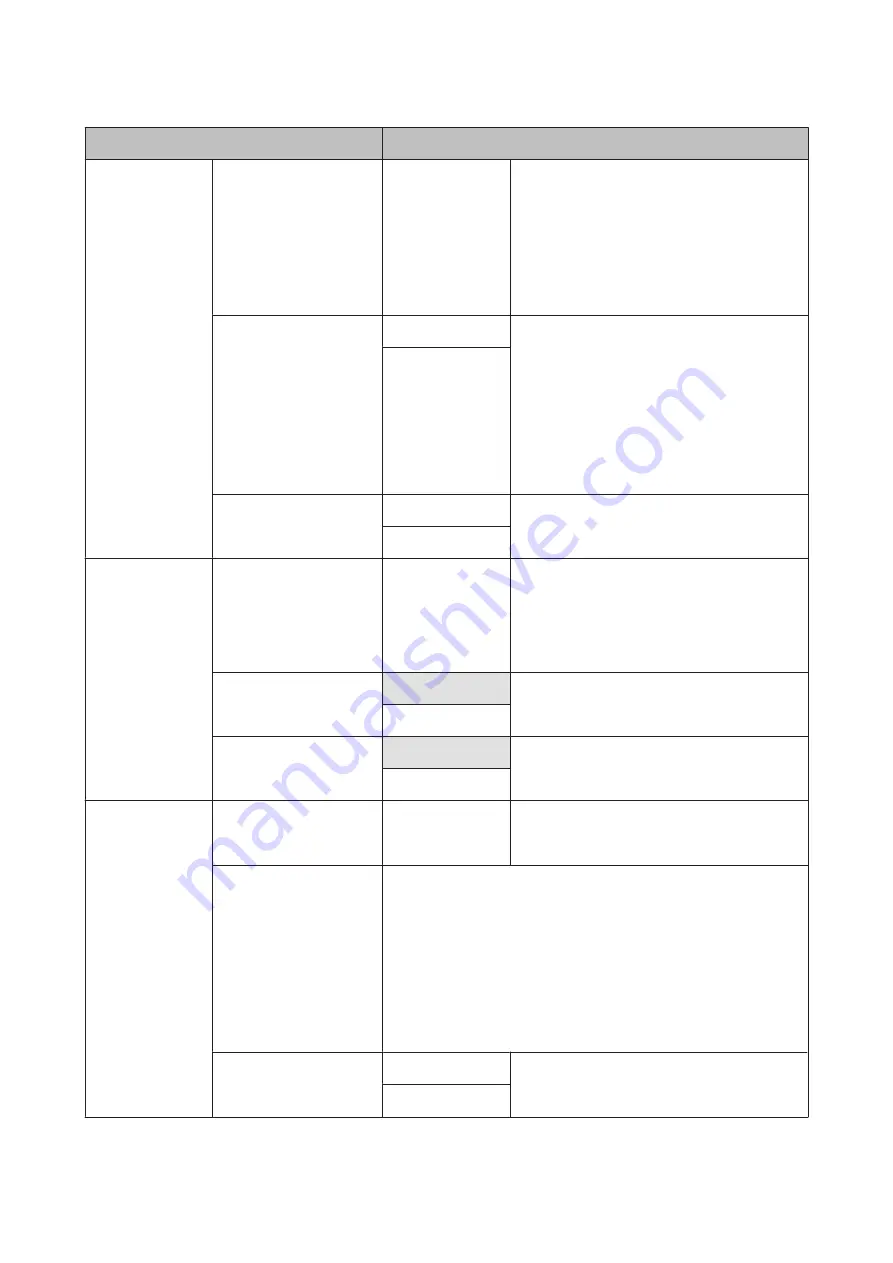
Item
Description
Power Settings
Sleep Mode
5 to 240 minutes
The printer enters sleep mode automatically when
there are no errors, no print jobs being received,
and no control panel or other operations are
performed for the selected period. Use this option
to choose the period before the printer enters
sleep mode.
U
“Turning Off the Power Using Power Off Timer”
Power Off Timer
Off
The printer turns off automatically when there are
no errors, no print jobs being received, and no
control panel or other operations are performed
for eight hours.
The delay before the printer turns off can be
selected from values between 1 and 24 hours in
increments of 1 hour.
Choose
Off
to prevent the printer turning off
automatically.
Off, 1 to 24 hours
Restore Settings
Yes
Select
Yes
to restore all
Power Settings
to default
values.
No
Preferences
Language
Japanese, English,
French, Italian,
German,
Portuguese,Spanis
h, Dutch, Russian,
Korean, Chinese
Select the language used on the control panel's
screen.
Unit: Length
m
Select the unit of length which is displayed on the
control panel's screen or printed on the patterns.
ft/in
Alert Lamp Setting
On
Choose whether the large alert lamp lights (
On
) or
does not light (
Off
) when an error occurs.
Off
Administrator
Menu
Date And Time
MM/DD/YY
HH:MM
Set the printer's built-in clock. The printer clock
provides the times that appear in print outs of job
information and printer status.
Time Zone
Enter the difference between the current time zone and GMT.
The selected time zone is used in e-mail notifications sent by Remote
Manager when an error occurs.
The Remote Manager utility is included in the standard install of the
printer network interface and can be used for viewing printer status and
adjusting network settings. It is launched by entering the printer's IP ad-
dress in a computer web browser.
For information on launching Remote Manager see
U
Network Guide
(PDF)
Reset All Settings
Yes
Select
Yes
to restore defaults for all settings except
the Date And Time, Language, and Unit: Length
options in the Setup menu.
No
SC-F6200 Series/SC-F6000 Series User's Guide
Using the Control Panel Menu
52






























