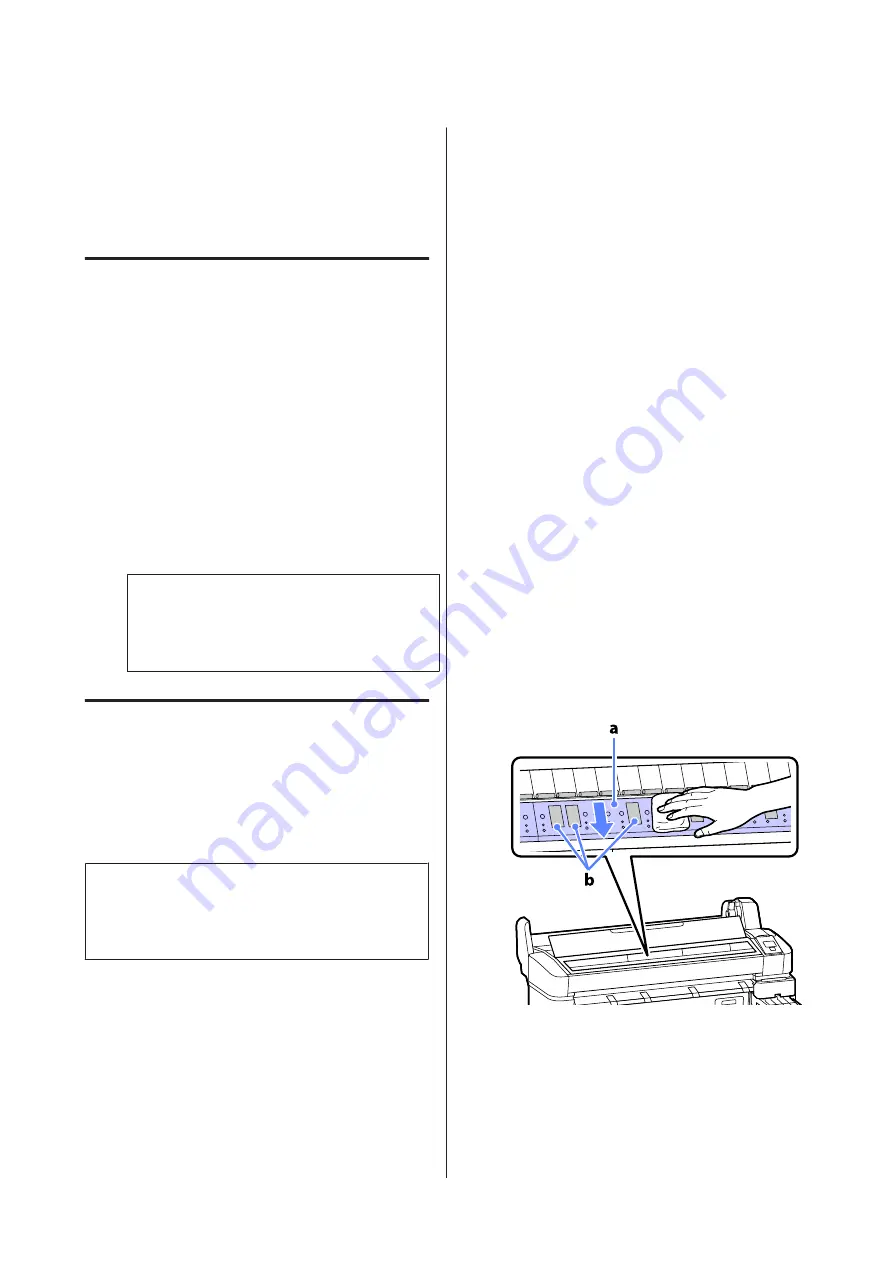
Cleaning the Printer
To keep your printer in optimum operating condition,
clean it (about once a month).
Cleaning the outside
A
Remove any paper from the printer.
B
Make sure the printer is turned off and the screen
has turned off, and then unplug the power cable
from the electrical outlet.
C
Use a soft, clean cloth to carefully remove any
dust or dirt.
If there is a serious dirt problem, clean it using a
soft, clean cloth dampened with a mild detergent.
Then wipe off with a dry, soft cloth.
c
Important:
Never use benzene, thinners, or alcohol to
clean the printer. They could cause
discoloration and deformities.
Cleaning the inside
Clean the pressure rollers if prints are smudged or
soiled.
Ink and particles of paper adhering to the platen should
be removed, as they may otherwise soil the paper.
c
Important:
Failure to remove dust and particles of paper from
the platen could result in clogged nozzles or damage
to the print head.
Cleaning the roller
Follow the steps below to clean the roller by feeding
plain paper.
A
Turn on the printer, and load it with widest
available roll paper.
U
“Loading and Removing the Roll Paper” on
B
Press the
)
button followed by the
d
button.
Paper is fed while the
d
button is pressed. If the
paper is not soiled, cleaning is complete.
Cut the paper after cleaning is done.
U
“Manual cut method” on page 23
Cleaning inside
A
Make sure the printer is turned off and the screen
has turned off, and then unplug the power cable
from the electrical outlet.
B
Leave the printer for a minute.
C
Open the printer cover and use a soft, clean cloth
to carefully clean away any dust or dirt inside the
printer.
Thoroughly clean area (a), shown in blue in the
illustration below. To avoid spreading the dirt,
wipe from the inside to the outside. If there is a
serious dirt problem, clean it using a soft, clean
cloth dampened with a mild detergent. Then,
wipe the inside of the printer with a dry, soft
cloth.
SC-B6000 Series User’s Guide
Maintenance
62






























