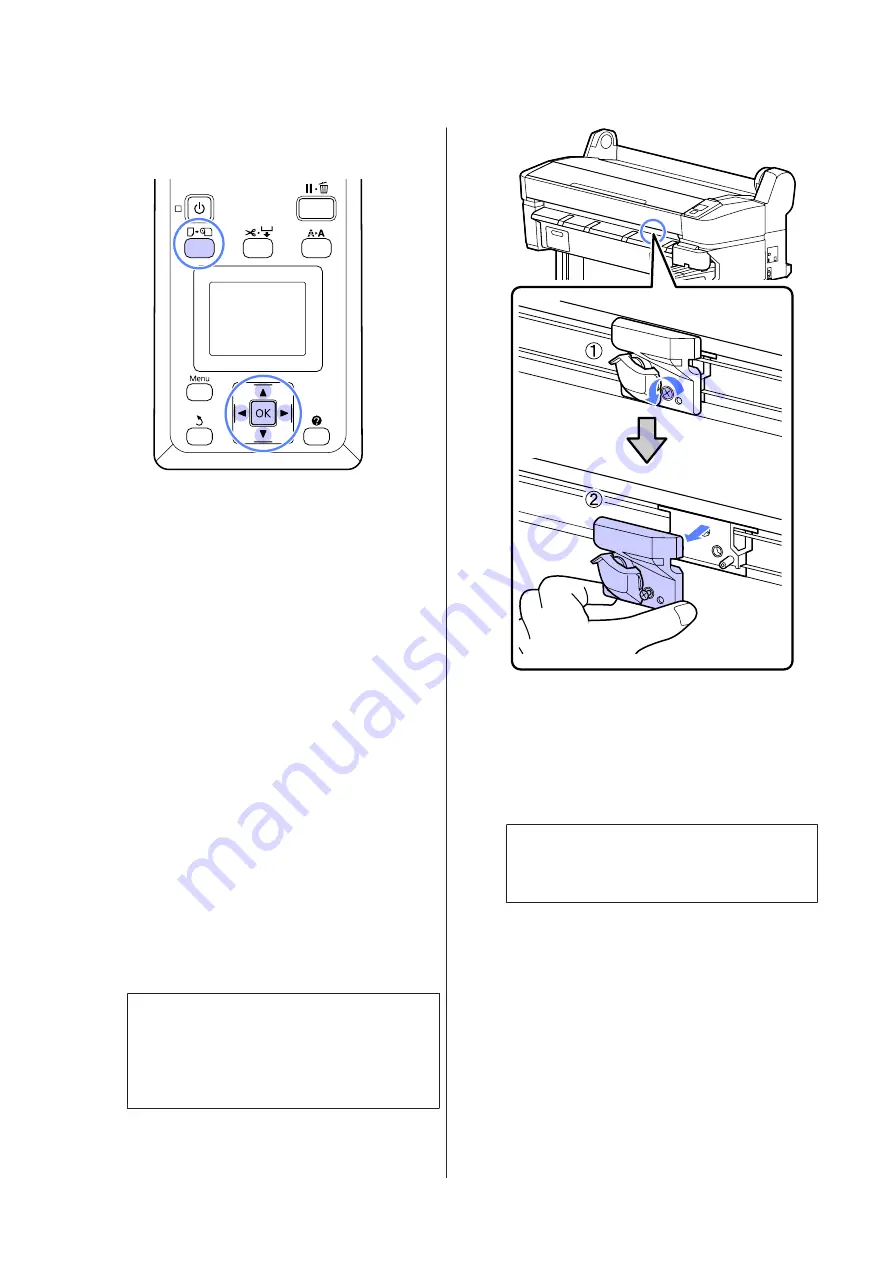
Buttons that are used in the following settings
A
Remove any paper from the printer.
U
“Removing the roll paper” on page 24
B
Confirm that the printer is ready to print. Press
the
l
/
r
buttons to highlight
-
and press the
Z
button.
The Maintenance menu will be displayed.
C
Press the
d
/
u
buttons to select
Cutter
Maintenance
, and then press the
Z
button.
D
Press the
d
/
u
buttons to highlight
Replace
Cutter
and press the
Z
button.
E
The cutter will move to the replacement position.
F
Remove the old cutter from the printer.
Loosen the screw holding the cutter in place
using a cross-head screwdriver and pull the
cutter straight out.
!
Caution:
Do not store the cutter within the reach of
children. The cutter's blade could cause an
injury. Pay careful attention when replacing
the cutter.
G
Install the new cutter.
Insert the cutter so that the pin on the printer
matches up with the hole on the cutter. Use a
cross-head screwdriver to tighten down the
screw to hold the cutter in place.
c
Important:
Screw up the cutter firmly, otherwise the cut
position may be slightly shifted or skewed.
SC-B6000 Series User’s Guide
Maintenance
60






























