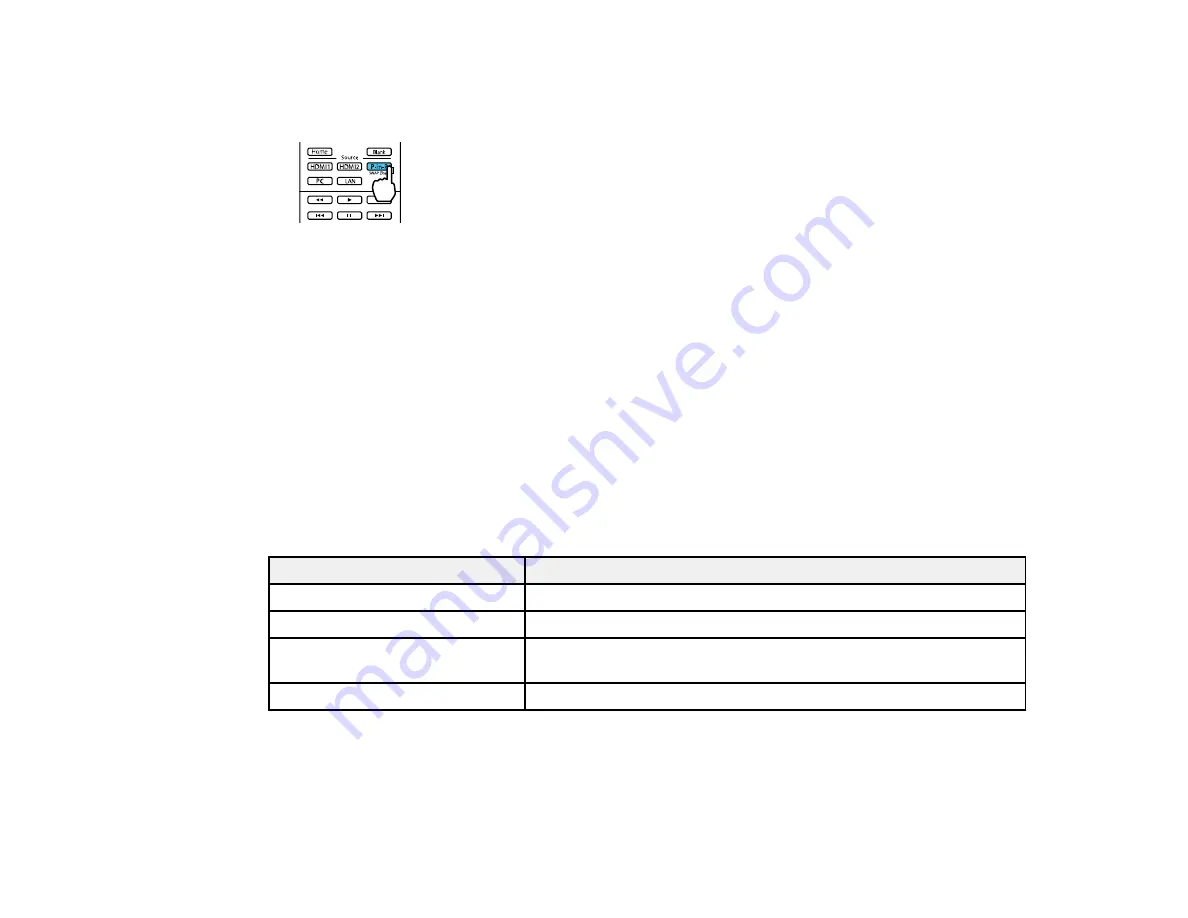
78
2.
Press the
P-in-P
button on the remote control.
Pro Cinema 4050
The second HDMI video source appears as a sub-screen in the corner of the image.
Note:
Press the
Menu
button on the remote control to adjust picture-in-picture options.
3.
To swap the main screen and sub-screen video sources, press and hold the
P-in-P
button for at
least three seconds.
4.
Press the
P-in-P
button again to exit.
Available Picture in Picture Options
Parent topic:
Available Picture in Picture Options
You can adjust the following options by pressing the
Menu
button on the remote control while using
Picture in Picture (Pro Cinema 4050):
Setting
Description
Subscreen Size
Adjusts the size of the sub-screen
Subscreen Position
Adjusts the location of the sub-screen
Swap Main/Sub
Switches the video source displayed on the main screen with the
source displayed on the sub-screen
Exit Picture in Picture
Exits picture-in-picture mode
Parent topic:
Summary of Contents for Pro Cinema 4050
Page 1: ...Pro Cinema 4050 6050UB User s Guide ...
Page 2: ......
Page 8: ......
Page 25: ...25 Front Rear Front Ceiling ...
Page 34: ...34 1 Remove the battery cover 2 Insert the batteries with the and ends facing as shown ...
















































