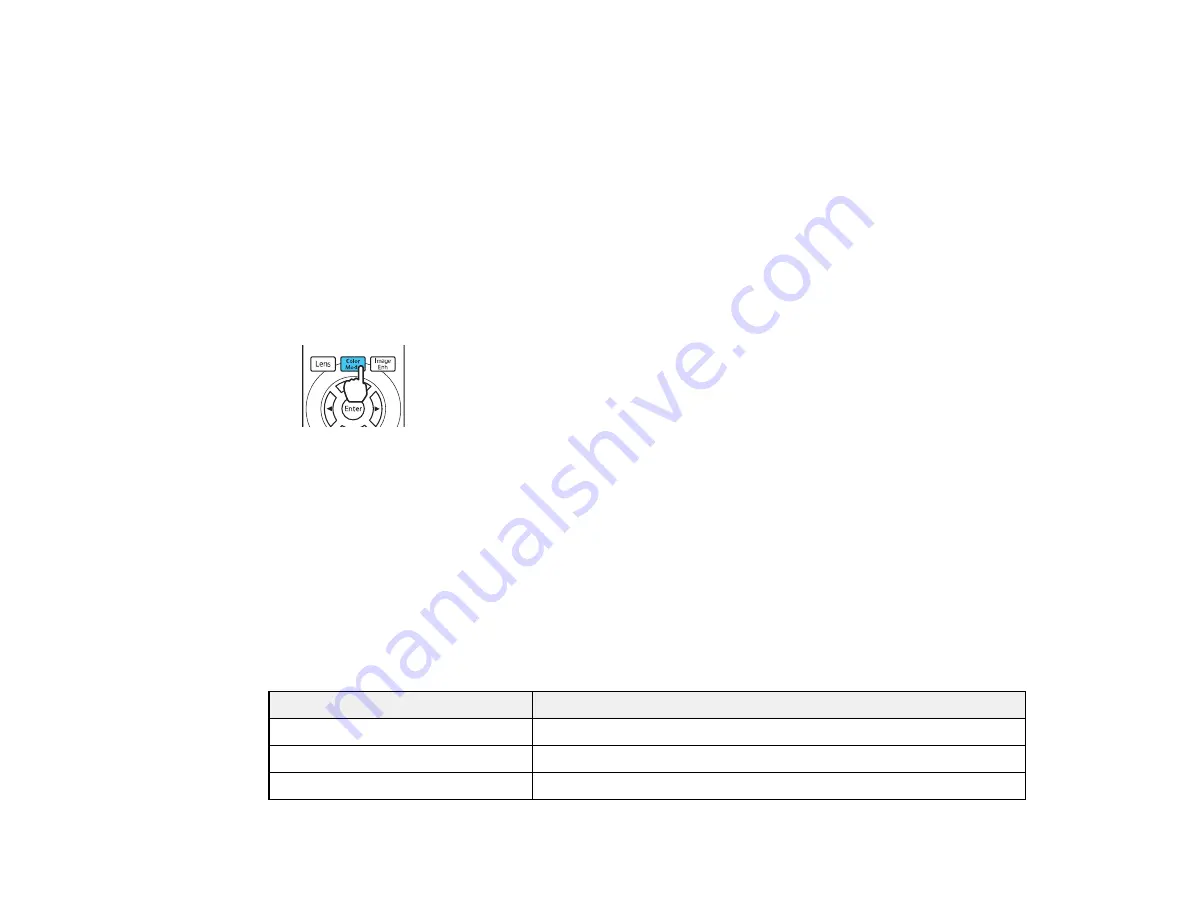
74
Available Color Modes
Turning On Auto Iris
Parent topic:
Using Basic Projector Features
Changing the Color Mode
You can change the projector's Color Mode using the remote control to optimize the image for your
viewing environment.
1.
Turn on the projector and switch to the image source you want to use.
2.
If you are projecting from a DVD player or other video source, insert a disc or other video media and
press the play button, if necessary.
3.
Press the
Color Mode
button on the remote control to change the Color Mode.
A list of available Color Modes appears.
4.
To cycle through all the available Color Modes for your input signal, press the up or down arrow
button.
5.
Press
Enter
to select a Color Mode.
Parent topic:
Available Color Modes
You can set the projector to use these Color Modes, depending on the input source you are using:
2D Images
Color Mode
Description
Dynamic
Best for projecting in a bright room
Natural
Best for projecting in a dark room
Bright Cinema
Best for projecting in a room with closed curtains
Summary of Contents for Pro Cinema 4050
Page 1: ...Pro Cinema 4050 6050UB User s Guide ...
Page 2: ......
Page 8: ......
Page 25: ...25 Front Rear Front Ceiling ...
Page 34: ...34 1 Remove the battery cover 2 Insert the batteries with the and ends facing as shown ...






























