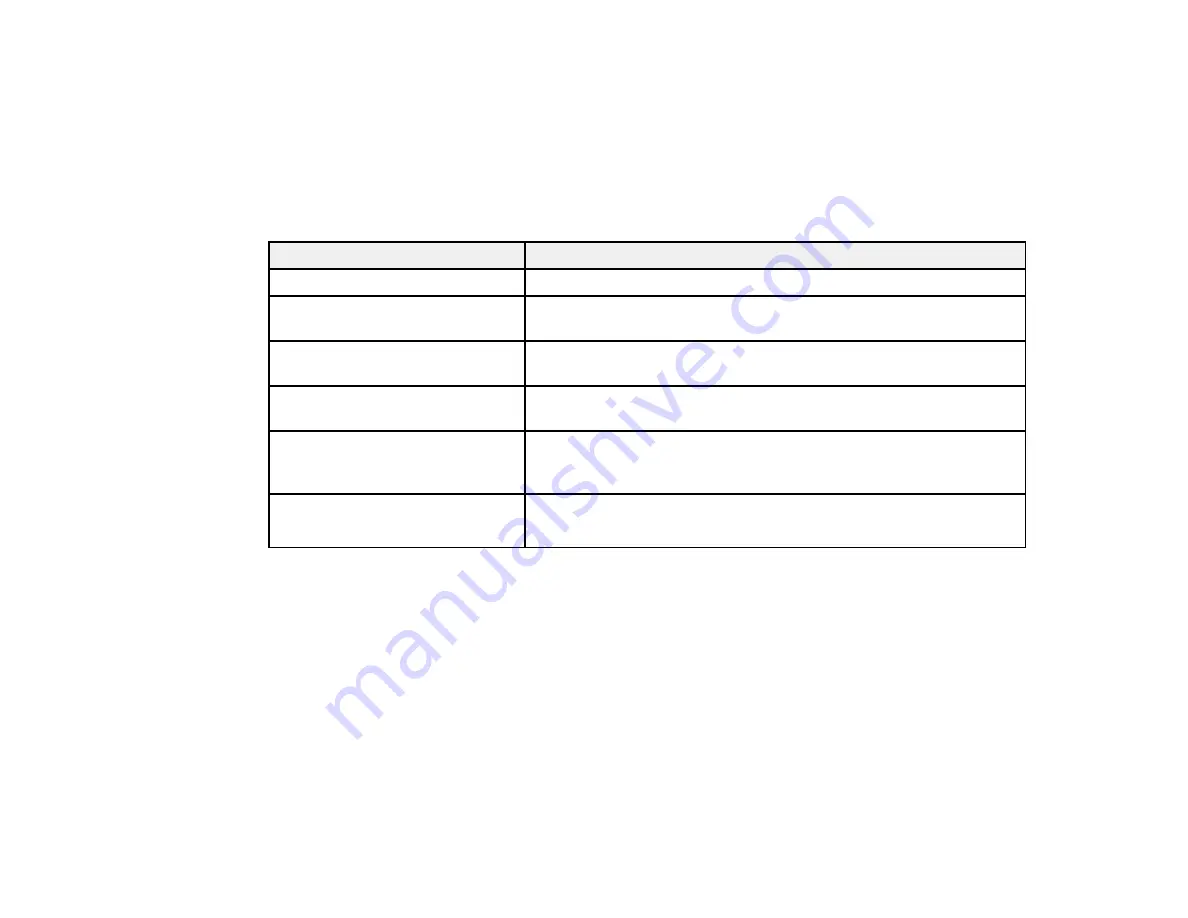
73
Available Image Aspect Ratios
You can select the following image aspect ratios, depending on the input signal from your image source.
Note:
When the projector is in 3D mode, the aspect ratio is automatically set to
Normal
.
Note:
Black bands and cropped images may project in certain aspect ratios, depending on the aspect
ratio and resolution of your input signal.
Aspect ratio setting
Description
Auto
Automatically sets the aspect ratio according to the input signal.
Normal
Displays images using the full projection area and maintains the
aspect ratio of the image.
Zoom
Displays images using the full width of the projection area and
maintains the aspect ratio of the image.
Full
Displays images using the full width of the projection area, but does
not maintain the aspect ratio.
Anamorphic Wide
(Pro Cinema 6050UB)
Displays images that have a 2.40:1 aspect ratio when using a
commercially available anamorphic lens. Set the
Overscan
setting
to
Off
or the image will not display correctly.
Horiz. Squeeze
(Pro Cinema 6050UB)
Displays images using the full width of the projection area when
using a commercially available anamorphic lens.
Note:
When projecting a 4K signal, you can select only
Normal
,
Anamorphic Wide
(Pro Cinema
6050UB), or
Horiz. Squeeze
(Pro Cinema 6050UB) as the aspect ratio setting.
Parent topic:
Color Mode
The projector offers different Color Modes to provide optimum brightness, contrast, and color for a
variety of viewing environments and image types. You can select a mode designed to match your image
and environment, or experiment with the available modes.
If you always want to use a particular color mode for a certain video input source, you can select it using
the projector menus.
Summary of Contents for Pro Cinema 4050
Page 1: ...Pro Cinema 4050 6050UB User s Guide ...
Page 2: ......
Page 8: ......
Page 25: ...25 Front Rear Front Ceiling ...
Page 34: ...34 1 Remove the battery cover 2 Insert the batteries with the and ends facing as shown ...






























