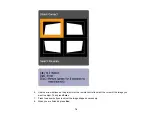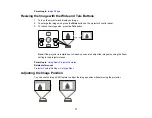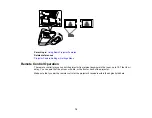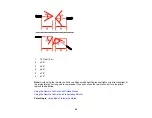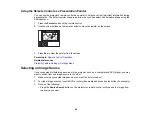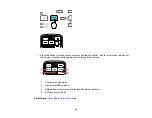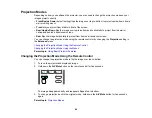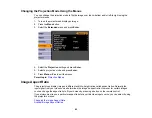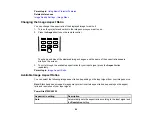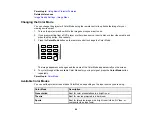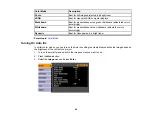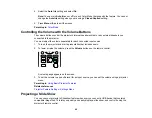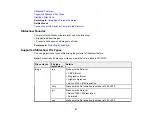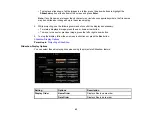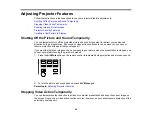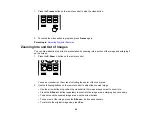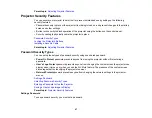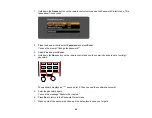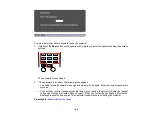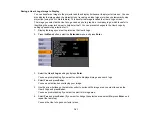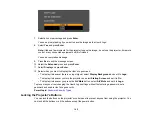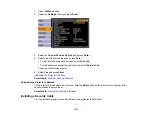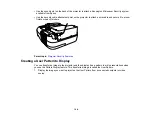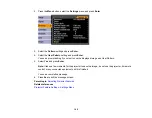4.
Select the
Auto Iris
setting and select
On
.
Note:
You can turn
Auto Iris
on or off for each Color Mode that supports the feature. You cannot
change the
Auto Iris
setting when you are using a
Closed Caption
setting.
5.
Press
Menu
or
Esc
to exit the menus.
Parent topic:
Color Mode
Controlling the Volume with the Volume Buttons
The volume buttons control the projector’s internal speaker system or any external speakers you
connected to the projector.
You must adjust the volume separately for each connected input source.
1.
Turn on the projector and start a presentation that includes audio.
2.
To lower or raise the volume, press the
Volume
buttons on the remote control.
A volume gauge appears on the screen.
3.
To set the volume to a specific level for an input source, you can set the volume using a projector
menu.
Parent topic:
Using Basic Projector Features
Related references
Projector Feature Settings - Settings Menu
Projecting a Slide Show
You can use your projector's Slideshow feature whenever you connect a USB device that contains
compatible image files. This lets you quickly and easily display a slide show, and control it using the
projector's remote control.
90
Summary of Contents for PowerLite 470
Page 1: ...PowerLite 470 475W 480 485W User s Guide ...
Page 2: ......
Page 20: ...Projector Parts Remote Control 1 Power button 20 ...
Page 44: ...1 Open the battery cover as shown 2 Insert the batteries with the and ends facing as shown 44 ...
Page 127: ...2 Slide the air filter cover switch and open the air filter cover 127 ...
Page 129: ...4 Place the new air filter in the projector as shown 129 ...
Page 130: ...5 Close the air filter cover Parent topic Air Filter and Vent Maintenance 130 ...
Page 153: ...Parent topic Solving Problems 153 ...