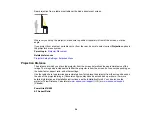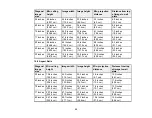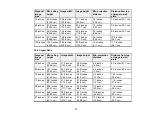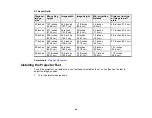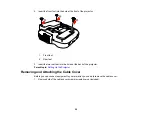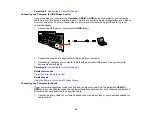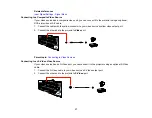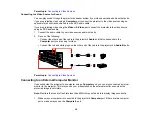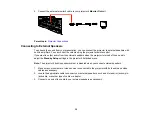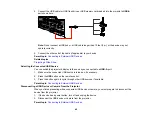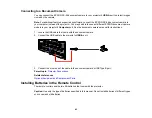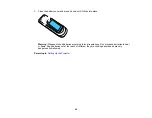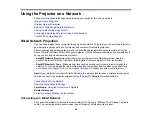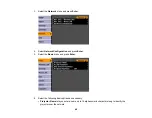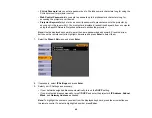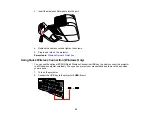Parent topic:
Connecting to Video Sources
Connecting to a Video Source for Sound
You can play sound through the projector's speaker system if your video source has audio output ports.
If you are projecting video using a
Computer
port, connect the projector to the video source using an
optional stereo mini-jack audio cable or an RCA audio cable.
If you are projecting video using the
Video
or
S-Video
port, connect the projector to the video source
using an RCA audio cable.
1.
Connect the audio cable to your video source's audio-out ports.
2.
Do one of the following:
• Connect the other end of the cable to the projector's
Audio
port that corresponds to the
Computer
port you are using for video.
• Connect the red and white plugs on the other end of the cable to the projector's
L-Audio-R
ports.
Parent topic:
Connecting to Video Sources
Connecting to an External Computer Monitor
If you connected the projector to a computer using a
Computer
port, you can also connect an external
monitor to the projector. This lets you see your presentation on the external monitor even when the
projected image is not visible.
Note:
Monitors that use a refresh rate less than 60 MHz may not be able to display images correctly.
1.
Make sure your computer is connected to the projector's
Computer
port. If there are two computer
ports, make sure you use the
Computer1
port.
38
Summary of Contents for PowerLite 470
Page 1: ...PowerLite 470 475W 480 485W User s Guide ...
Page 2: ......
Page 20: ...Projector Parts Remote Control 1 Power button 20 ...
Page 44: ...1 Open the battery cover as shown 2 Insert the batteries with the and ends facing as shown 44 ...
Page 127: ...2 Slide the air filter cover switch and open the air filter cover 127 ...
Page 129: ...4 Place the new air filter in the projector as shown 129 ...
Page 130: ...5 Close the air filter cover Parent topic Air Filter and Vent Maintenance 130 ...
Page 153: ...Parent topic Solving Problems 153 ...