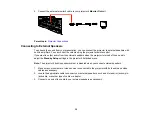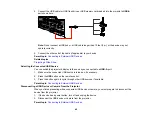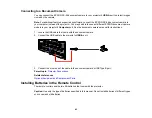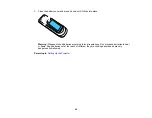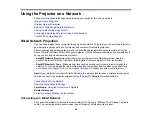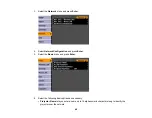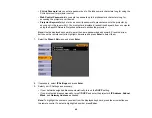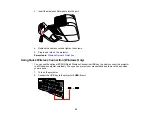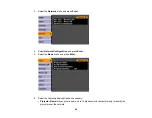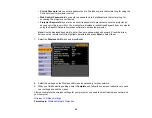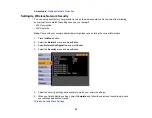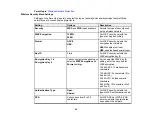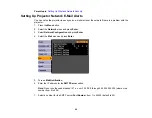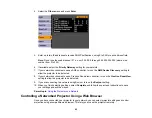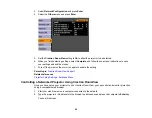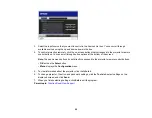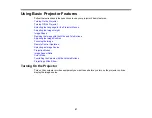You see a projected message that the network information update is complete.
3.
Remove the USB key.
4.
Now connect the USB key to a USB port on your computer or notebook.
Note:
In Windows Vista, if you see the AutoPlay window, select
Run LaunchU3.exe
, then select
Allow
on the next screen.
5.
Follow the on-screen instructions to install the Quick Wireless Connection driver.
Note:
If you see a Windows Firewall message, click
Yes
to disable the firewall.
After a few minutes, your computer image is displayed by the projector. If it does not appear, press
the
LAN
button on your projector remote control or restart your computer.
6.
Run your presentation as necessary.
7.
When you finish projecting wirelessly, remove the USB key from your computer.
Note:
You may need to restart your computer to reactivate your wireless LAN connection.
Parent topic:
Wireless Network Projection
Selecting Wireless Network Settings Manually
Before you can project from your wireless network, you must select the network settings for the projector
using its menu system.
1.
Turn on the projector.
2.
Press the
Menu
button.
53
Summary of Contents for PowerLite 470
Page 1: ...PowerLite 470 475W 480 485W User s Guide ...
Page 2: ......
Page 20: ...Projector Parts Remote Control 1 Power button 20 ...
Page 44: ...1 Open the battery cover as shown 2 Insert the batteries with the and ends facing as shown 44 ...
Page 127: ...2 Slide the air filter cover switch and open the air filter cover 127 ...
Page 129: ...4 Place the new air filter in the projector as shown 129 ...
Page 130: ...5 Close the air filter cover Parent topic Air Filter and Vent Maintenance 130 ...
Page 153: ...Parent topic Solving Problems 153 ...