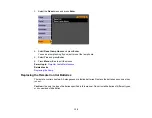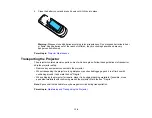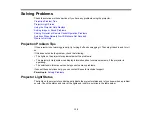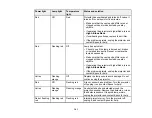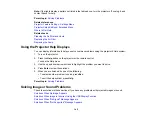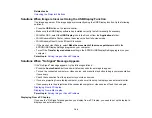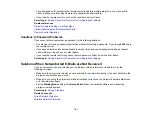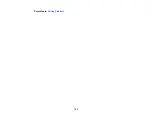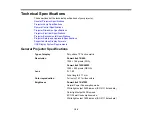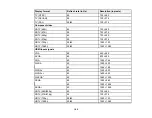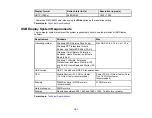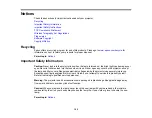Solutions to Projector Power or Shut-Off Problems
If the projector does not come on when you press the power button or shuts off unexpectedly, try the
following solutions:
• Make sure the power cord is securely connected to the projector and to a working electrical outlet.
• The projector's buttons may be locked for security. Unlock the buttons or use the remote control to
turn on the projector.
• The power cord may be defective. Disconnect the cord and contact Epson.
• If the projector's lamp shuts off unexpectedly, it may have entered sleep mode after a period of
inactivity. Begin a presentation to wake the projector.
• If the projector's lamp shuts off and the power and
Temp
lights are red, the projector has overheated
and shut off. Check the solutions for this light status.
• If the power button on the remote control does not turn on the projector, check its batteries and make
sure the
Remote Receivers
setting is turned on in the projector's menus, if available.
Parent topic:
Solving Projector or Remote Control Operation Problems
Related references
Projector Light Status
Projector Feature Settings - Settings Menu
Related tasks
Unlocking the Projector's Buttons
Solutions to Problems with the Remote Control
If the projector does not respond to remote control commands, try the following solutions:
• Check that the remote control batteries are installed correctly and have power. If necessary, replace
the batteries.
• Make sure you are operating the remote control within the reception angle and range of the projector.
• Check to see if a button on the remote control is stuck down, causing it to enter sleep mode. Release
the button to wake the remote control up.
• Strong fluorescent lighting, direct sunlight, or infrared device signals may be interfering with the
projector's remote receivers. Dim the lights or move the projector away from the sun or interfering
equipment.
• If available, turn off one of the remote receivers in the projector's menu system, or check if all the
remote receivers were turned off.
150
Summary of Contents for PowerLite 470
Page 1: ...PowerLite 470 475W 480 485W User s Guide ...
Page 2: ......
Page 20: ...Projector Parts Remote Control 1 Power button 20 ...
Page 44: ...1 Open the battery cover as shown 2 Insert the batteries with the and ends facing as shown 44 ...
Page 127: ...2 Slide the air filter cover switch and open the air filter cover 127 ...
Page 129: ...4 Place the new air filter in the projector as shown 129 ...
Page 130: ...5 Close the air filter cover Parent topic Air Filter and Vent Maintenance 130 ...
Page 153: ...Parent topic Solving Problems 153 ...