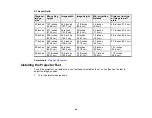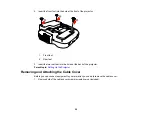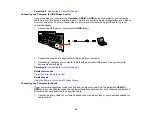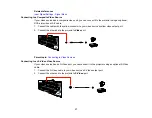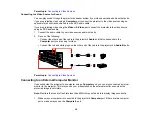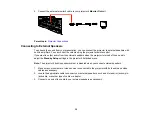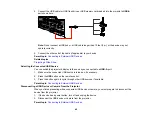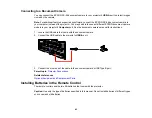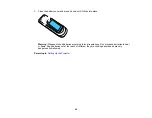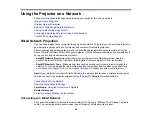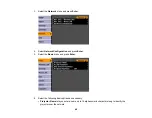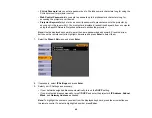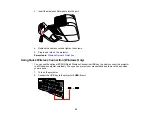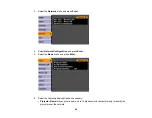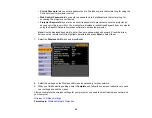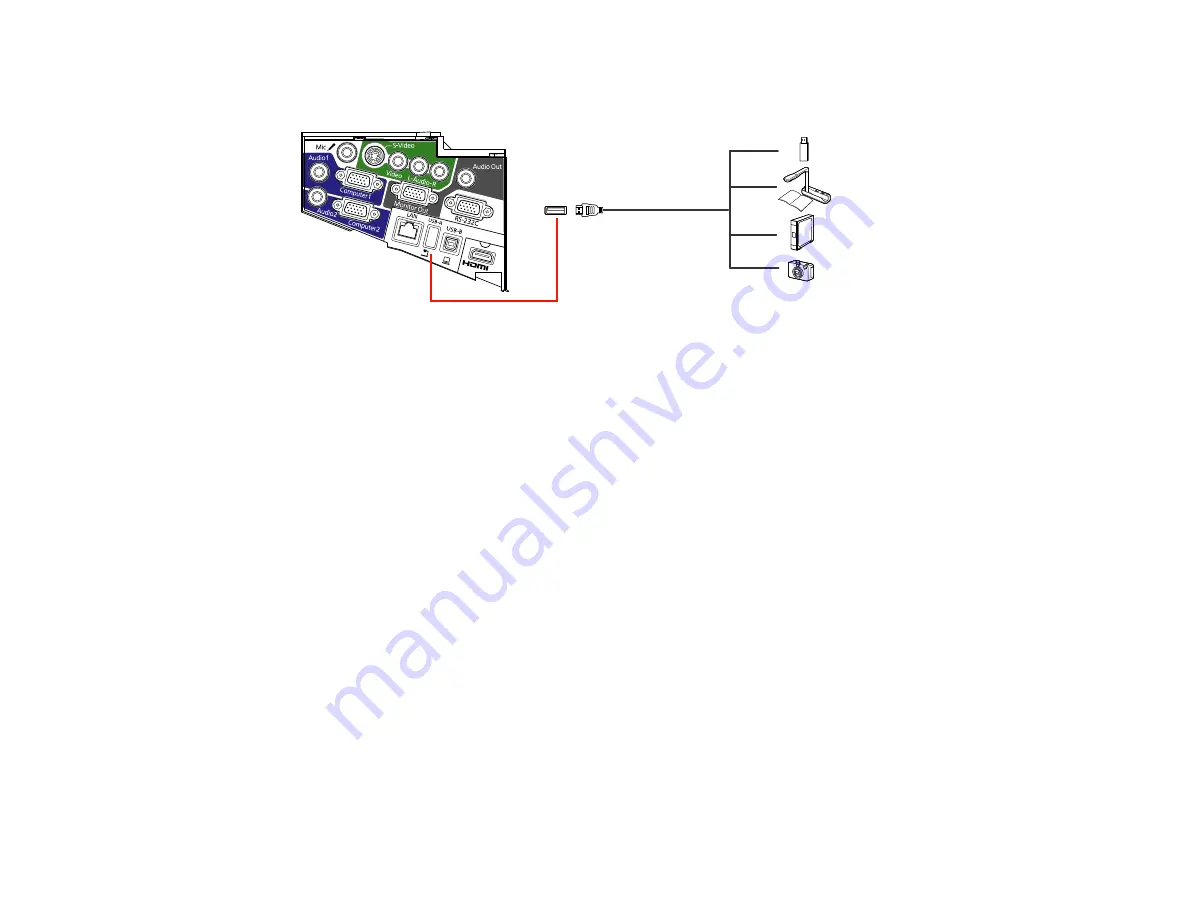
2.
Connect the USB cable (or USB flash drive or USB memory card reader) into the projector's
USB-A
port shown here.
Note:
Do not connect a USB hub or a USB cable longer than 10 feet (3 m), or the device may not
operate correctly.
3.
Connect the other end of the cable (if applicable) to your device.
Parent topic:
Connecting to External USB Devices
Related topics
Projecting a Slide Show
Selecting the Connected USB Source
You can switch the projector's display to the source you connected to a
USB-A
port.
1.
Make sure the connected USB source is turned on, if necessary.
2.
Press the
USB
button on the remote control.
3.
Press the button again to cycle through other USB sources, if available.
Parent topic:
Connecting to External USB Devices
Disconnecting a USB Device or Camera From the Projector
When you finish presenting with a connected USB device or camera, you must prepare to disconnect the
device from the projector.
1.
If the device has a power button, turn off and unplug the device.
2.
Disconnect the USB device or camera from the projector.
Parent topic:
Connecting to External USB Devices
42
Summary of Contents for PowerLite 470
Page 1: ...PowerLite 470 475W 480 485W User s Guide ...
Page 2: ......
Page 20: ...Projector Parts Remote Control 1 Power button 20 ...
Page 44: ...1 Open the battery cover as shown 2 Insert the batteries with the and ends facing as shown 44 ...
Page 127: ...2 Slide the air filter cover switch and open the air filter cover 127 ...
Page 129: ...4 Place the new air filter in the projector as shown 129 ...
Page 130: ...5 Close the air filter cover Parent topic Air Filter and Vent Maintenance 130 ...
Page 153: ...Parent topic Solving Problems 153 ...